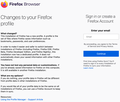every new window asks me to log in
I have already set up sync, and every security protocol, given myself a nice profile picture and all that. But every time I open a new window, it asks me to log in and go through the whole process again, as though I haven't been through it before, and as though I'm not already logged in
Chosen solution
Hello Giulia,
Try Firefox Firefox Safe Mode to see if the problem goes away. Firefox Safe Mode is a troubleshooting mode that temporarily turns off hardware acceleration, resets some settings, and disables add-ons (extensions and themes).
If Firefox is open, you can restart in Firefox Safe Mode from the Help menu:
Click the menu button New Fx Menu , click Help Help-29 and select Restart with Add-ons Disabled. If Firefox is not running, you can start
Firefox in Safe Mode as follows:
On Windows: Hold the Shift key when you open the Firefox desktop or Start menu shortcut.
On Mac: Hold the option key while starting Firefox.
On Linux: Quit Firefox, go to your Terminal and run firefox -safe-mode
(you may need to specify the Firefox installation path e.g. /usr/lib/firefox) When the Firefox Safe Mode window appears, select "Start in Safe Mode"
If the issue is not present in Firefox Safe Mode, your problem is probably caused by an extension, theme, or hardware acceleration. Please follow the steps in the Troubleshoot extensions, themes and hardware acceleration issues to solve common Firefox problems article to find the cause.
To exit Firefox Safe Mode, just close Firefox and wait a few seconds before opening Firefox for normal use again.
When you figure out what's causing your issues, please let us know. It might help others with the same problem.
Thank you
Read this answer in context 👍 0All Replies (3)
Chosen Solution
Hello Giulia,
Try Firefox Firefox Safe Mode to see if the problem goes away. Firefox Safe Mode is a troubleshooting mode that temporarily turns off hardware acceleration, resets some settings, and disables add-ons (extensions and themes).
If Firefox is open, you can restart in Firefox Safe Mode from the Help menu:
Click the menu button New Fx Menu , click Help Help-29 and select Restart with Add-ons Disabled. If Firefox is not running, you can start
Firefox in Safe Mode as follows:
On Windows: Hold the Shift key when you open the Firefox desktop or Start menu shortcut.
On Mac: Hold the option key while starting Firefox.
On Linux: Quit Firefox, go to your Terminal and run firefox -safe-mode
(you may need to specify the Firefox installation path e.g. /usr/lib/firefox) When the Firefox Safe Mode window appears, select "Start in Safe Mode"
If the issue is not present in Firefox Safe Mode, your problem is probably caused by an extension, theme, or hardware acceleration. Please follow the steps in the Troubleshoot extensions, themes and hardware acceleration issues to solve common Firefox problems article to find the cause.
To exit Firefox Safe Mode, just close Firefox and wait a few seconds before opening Firefox for normal use again.
When you figure out what's causing your issues, please let us know. It might help others with the same problem.
Thank you
Your ‘logged-in’ status is stored in special cookies. If the cookie is removed, you are logged out.
You may be in Private Browsing mode or told Firefox not to remember.
Type about:preferences#privacy<enter> in the address bar.
The button next to History, select Use Custom Settings.
Turn off Always Use Private Browsing Mode
Turn on Remember My Browsing And Download History
At the bottom of the page, turn on Clear History When Firefox Closes.
At the far right, press the Settings button. Turn on ONLY
Cache and Form And Search History leaving the others off.
Make sure you install Firefox properly and that you do not run Firefox from within the Disk Image (dmg) file.
Open the Firefox Disk Image file and drag the Firefox application to the Applications folder on your hard drive.
You shouldn't double-click the Firefox application to run it from the Disk Image, but instead drag it out of the DMG folder.