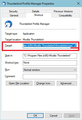ported Thunderbird does not work
I had ported once before on old desktop and had worked perfectly. Old desktop now defunkt. Saved data before it finally crashed. Porting same way to Laptop did not work. Using a work around to use Thunderbird as follows: C:\Program Files (x86)\Mozilla Thunderbird\thunderbird.exe -profile C:\Users\mimesis\Desktop\Thunderbird\Profiles\5xymj1bl.default.
How do I proceed to get Thunderbird to work poperly instead of the work around?
All Replies (5)
After you launch TB with the workaround, open Help/Troubleshooting Information, click about:profiles. The profile that is listed as 'in use' should show a button 'Set as default profile'. Click that and restart TB from the Start menu, i.e. without the workaround shortcut.
Thank you for your information. Unfortunately when I went to help/troubleshooting information the only thing which referred to profile was in the Application Basics area and there was only the Profile Directory which stated Open Containing Folder (Local Drive) and no sign of Set as Default Profile any where. The Folder itself has multiple folders. So I am still stuck in limbo.
Just to confirm you looked in correct place.... Help > Troubleshooting Information Under 'Application Basics' section. Last item in list: 'Profiles' this will have 'about:profiles' to the right - click on it.
Try: I created a Thunderbird shortcut icon on desktop then right click on shortcut icon and select 'Properties'. I modified the 'target' info to act as quick access to Profile Manager. The target info said: C:\Program Files (x86)\Mozilla Thunderbird\thunderbird.exe
I added a space followed by -P click on 'OK
I kept this quick link to Profile Manager as it has proved useful. see image below.
This launched Profile Manager. Select correct profile - 5xymj1bl.default which will probably be listed as 'default'. Then there should be a checkbox you can select: Select checkbox: 'Use the selected profile without asking at startup' click on 'Start Thunderbird'
This should start the program on correct profile.
Confirm this works as expected.
Exit Thunderbird.
Then create another Thunderbird shortcut icon on desktop and click on it...does it now open on correct profile ?
I appreciate your help, unfortunately this version does not have the item "Profiles" In Application Basics there are 7 folders: Name / Version (6.0) / User Agent / Profile Directory / Application Build / Enabled Plug Ins / Build Configuration. In the Profile Directory there are 8 Folders and 54 individual files. I know that there should also be a Default Reset somewhere but have not been able to locate one. So my status at the moment remains the same, unsolved. Thanks for your assistance!
re :Version (6.0) /
It would seem you are not using the latest Thunderbird. It also seems odd that it says version 6.0, perhaps that was a typo error ?
re :C:\Program Files (x86)\Mozilla Thunderbird\thunderbird.exe -profile C:\Users\mimesis\Desktop\Thunderbird\Profiles\5xymj1bl.default.
I've just noticed that you do not seem to have your profile in the correct location.
When you run Thunderbird the first time it creates a default profile in this location: C:\Users\mimesis\AppData\Roaming\Thunderbird\Profiles\xxxxxxxx.default.
Suggest you do this: Exit Thunderbird if running. Access : C:\Users\mimesis\Desktop\Thunderbird\Profiles\5xymj1bl.default. Copy the 'Thunderbird' folder as it contains all profiles and the 'profiles.ini' file that points to the actual profiles.
Access: C:\Users\mimesis\AppData\Roaming\Thunderbird Delete that default 'Thunderbird' folder. Paste the copied 'Thunderbird' folder into the 'Roaming' folder.
When all is copied ok, delete the Thunderbird folder from 'Desktop': C:\Users\mimesis\Desktop\Thunderbird
Empty the 'Recycle Bin'
Start Thunderbird.
Please report back on results.