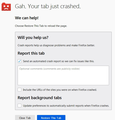I am on FF67.0 on Win7Pro and it will not update either automatically or manually.
I am in my late 70s and need software that works as advertised. I will not put up with software that requires lots of my time to keep working. I have a FF account for my computer (I do not have or want any other devices). I am getting thoroughly sick of the nag screen in top right corner to the point that if I cant solve this soon I WILL move to another browser. Updating is set to Auto, I have tried the other settings and they still did not help so went back to auto. I have downloaded and installed FF69 but it did not pick up any of my bookmarks etc so is totally useless and now my adblock on FF67 is broken.
Chosen solution
By "nagging screen" in the top-right of the screen, are you referring to the Firefox Account button (usually looks like a head outline if you aren't logged in or your Firefox profile icon if you are logged in)? If you are, you can remove that button from your toolbar. See Customize Firefox controls, buttons and toolbars for more information.
As for not being able to update, that's a bit strange. You can always download Firefox from the Mozilla website and install it.
If you are having issues accessing your bookmarks and other data after installing the update Firefox, you could have a second profile installed. The easy way to fix that is to type about:profiles in the Firefox address bar. On this page, if you see two profiles, you can press the Launch profile in new browser button.
That will open a new browser for you. If that has the missing data, you can go back to the about:profiles and press the Set as default profile button so that Firefox opens that profile whenever you open Firefox.
Hope this helps.
Read this answer in context 👍 1All Replies (8)
Chosen Solution
By "nagging screen" in the top-right of the screen, are you referring to the Firefox Account button (usually looks like a head outline if you aren't logged in or your Firefox profile icon if you are logged in)? If you are, you can remove that button from your toolbar. See Customize Firefox controls, buttons and toolbars for more information.
As for not being able to update, that's a bit strange. You can always download Firefox from the Mozilla website and install it.
If you are having issues accessing your bookmarks and other data after installing the update Firefox, you could have a second profile installed. The easy way to fix that is to type about:profiles in the Firefox address bar. On this page, if you see two profiles, you can press the Launch profile in new browser button.
That will open a new browser for you. If that has the missing data, you can go back to the about:profiles and press the Set as default profile button so that Firefox opens that profile whenever you open Firefox.
Hope this helps.
I posted another reply about 30 minutes ago that does not appear here so I will try and repost it if FF does not crash again first.
The nag screen I was referring to said "A new version is available" etc and gave the option to download and install (which ALWAYS resulted in all my bookmarks and history being lost) or cancel (which always results in the nag reappearing within minutes.
Checking about:profiles did show two profiles so I downloaded the latest v70 and I will close FF so I can install it. Note that since late yesterday I am also getting other messages "Gah. Firefox has crashed" and "Gah. This tab has crashed".. They always recover so far but it is not improving my mood
This is what was supposed to be the second half of the reply after reloading v70
During the v70 install it hung for a long while around 60-70%, crashed and sent a crash report and then 70 opened. Cutting and pasting about:profiles into 70 did show two profiles so I was about to go back to 67 and cut and pasted about:profiles there when it crashed again. 67 opened when I clicked on the ikon on the taskbar with all its tabs okay. Cutting and pasting about:profiles into 67 shows three profiles, one called default, the second default-release and the third default-release-1 with no indication which was the one that I need. I tried the first one and all my tabs appeared with the last tab opened being a newspaper dated Updated 0257 GMT (1057 HKT) July 17, 2019 so obviously all the tabs I needed have been lost AND checking Help/About I find that I am still in 67 with a UPGRADE to 70 screen. I will reboot in a minute and if v67 is still there then tomorrow I will migrate to another browser unless you can tell me how to recover my work and get that into version 70 AND stop it crashing. I am far too old to be wasting my time on never ending problems like this.
Modified
Rebooted and it is now 7.0 with my bookmarks and history but I am still getting the Gah messages every few minutes including on this page - twice while adding this reply.
I hope it updates cleanly next time because installing another browser will be easier than this was.
Modified
and today it is back to v67 What is going on here
Certain Firefox problems can be solved by performing a Clean reinstall. This means you remove your Firefox program files and then reinstall Firefox. This process does not remove your Firefox profile data (such as bookmarks and passwords), since that information is stored in a different location.
To do a clean reinstall of Firefox, please follow these steps: Note: You might want to print these steps or view them in another browser.
- Download the latest Desktop version of Firefox from mozilla.org (or choose the download for your operating system and language from this page) and save the setup file to your computer.
- After the download finishes, close all Firefox windows (or open the Firefox menu
 and click the close button
and click the close button  ).
).
- Delete the Firefox installation folder, which is located in one of these locations, by default:
- Windows: (Note: Check both folders.)
- C:\Program Files\Mozilla Firefox
- C:\Program Files (x86)\Mozilla Firefox
- Mac: Delete Firefox from the Applications folder.
- Linux: If you installed Firefox with the distro-based package manager, you should use the same way to uninstall it - see Install Firefox on Linux. If you downloaded and installed the binary package from the Firefox download page, simply remove the folder firefox in your home directory.
- Windows: (Note: Check both folders.)
- Now, go ahead and reinstall Firefox:
- Double-click the downloaded installation file and go through the steps of the installation wizard.
- Once the wizard is finished, choose to directly open Firefox after clicking the Finish button.
More information about reinstalling Firefox can be found here.
WARNING: Do not use a third party uninstaller as part of this process. Doing so could permanently delete your Firefox profile data, including but not limited to, extensions, cache, cookies, bookmarks, personal settings and saved passwords. These cannot be easily recovered unless they have been backed up to an external device! See Back up and restore information in Firefox profiles.
Hope this helps.
Thanks - that seems to have solved it though I have yet to shut windows down. It took three tries to find the right profile to set as default but opens in the right one when closed and reopened. I will now reboot and see what happens
Thank you Wesley. I rebooted and it came up on the right page with all my bookmarks intact so hopefully from now on it will auto-update.
Glad I could help! Hopefully it stays working properly for you.