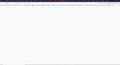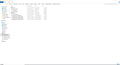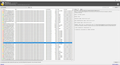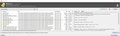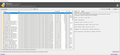After My Computer Crashed Due to a Selective Power Failure, My Firefox Tabs Refuse to Completely Load.
After my computer lost power due to a selective power failure (we are not currently sure whether it was a blown fuse or something else), we Rebooted the computer after connecting the power cable to an outlet that works. Currently power is still of at both the original outlet, and several other outlets in the area, as well as a selective area downstairs.
Upon booting up Firefox (I have it set so that it will reopen any tabs I was viewing upon shutdown or restart or crash) I noticed that it was taking longer to load than usual (even accounting for the large number of tabs I constantly have open), and then after it had loaded that I could not access any of that tabs. I can click on them, and they will be highlighted if moused over, but the only thing that shows is a white screen for the actual site. I have included a picture of this. I have come to the conclusion that this is a Firefox error, given I was able to restart and recover all of my Google Chrome Tabs.
In addition to the Tabs not loading, Tabs to the left and right of the Tabs currently viewable are not accessible, and seem to almost not exist, if not for the lack of scroll arrows. In addition, scrolling left and/or right produces no response.
Normally I would grab the crash file and reopen the tabs from that, but I don't know whether I currently can, and current Firefox issues noted below make me leery of trying.
Upon noting that I could, I attempted to open a second Firefox session, and succeeded. However, in this session some of the same issues are occurring, mainly that I cannot search anything through the html bar, including opening websites by name (i.e. google.com produces but a blank white screen and no reaction), and there is no new tabs screen when I open a new tab (as I have set up in my settings to be the case). However, I can, for some reason, access sites from my bookmarks. The only way I was able to send this report is that Firefox automatically opened to a homepage when I opened the new session.
Needless to say, I'm rather concerned. I love Firefox as a browser, and not being able to use it is both concerning and frustrating. I hope to hear from you soon to resolve the matter.
Many Thanks.
P.S. If it at all helps (please disregard if it doesn't) the symbol that looks like a multi-forked branch on the modem is dark. I unfortunately do not know what that means.
All Replies (20)
It's possible that a power-off crash could corrupt your session history file and cause restoration problems.
If you haven't already, could you back up your existing session history files? Here's how:
Do not exit Firefox, or if you closed it, don't re-open it.
(1) To open your profile folder...
If Firefox is still running:
You can open your current Firefox settings (AKA Firefox profile) folder using either
- "3-bar" menu button > "?" Help > Troubleshooting Information
- (menu bar) Help > Troubleshooting Information
- type or paste about:support in the address bar and press Enter
In the first table on the page, click the "Open Folder" button.
If Firefox is closed:
Type or paste the following into the Windows Run dialog or the system search box and press Enter to launch Windows Explorer:
%APPDATA%\Mozilla\Firefox\Profiles
In that folder, do you see a semi-randomly-named folder? If so, click into it. If you find multiple such folders, find the one that was most recently updated.
(2) Copy out session history files
In your profile folder, double-click into the sessionstore-backups folder. Save all files here to a safe location such as your Documents folder.
(3) What files did you find?
The kinds of files you may find among your sessionstore files are:
- recovery.jsonlz4: the windows and tabs in your currently live Firefox session (or, if Firefox crashed at the last shutdown and is still closed, your last session)
- recovery.baklz4: a backup copy of recovery.jsonlz4
- previous.jsonlz4: the windows and tabs in your last Firefox session
- upgrade.jsonlz4-build_id: the windows and tabs in the Firefox session that was live at the time of your last update
- some old .js files from Firefox 55 or earlier
To preview the contents of a file, you can drag and drop it onto this page, then click Scrounge URLs: https://www.jeffersonscher.com/ffu/scrounger.html -- can it read the URLs?
That tool is on my site, so please let me know if it doesn't work for you.
Hey, I'm sorry to report it, but I have further troubles. This morning my computer was turned of (despite me keeping it on over the night as usual) and upon booting up Firefox Crashed.
I will be checking the new backups to see if it has the tabs, but Firefox itself is still acting the same way it did before.
I also checked all of the previous tab backups, and found that none of them contain the tabs I have recently had up. Here's hoping that this new crash will have backed them up.
And the new session-restores are of the same size as the previous ones, so It doesn't seem like the crash changed anything, for good or ill.
I've checked, and all of the problems that previously existed still do.
I have added a picture of my current backups. These backups say that they are recent (or at least the ones that say they are recent are dated as being so), but lack the tabs of the past couple months/weeks.
Thanks for the screenshot. It looks like only recovery.jsonlz4/baklz4 are recent and the previous.jsonlz4 is from August.
If you "Scrounge" recovery.jsonlz4 does it find the URLs of the blank tabs and create valid links for them? https://www.jeffersonscher.com/ffu/scrounger.html
I should mention that the Scrounger attempts to read the file structures it understands. If it can't find the real tabs, try the older version which is more of a brute force extraction tool: https://www.jeffersonscher.com/ffu/scrounger_20180826.html
Have you considered buying an uninterruptible power supply (external battery)? They don't have enough capacity to run a computer overnight, just a short time, so perhaps that wouldn't help the situation.
I gave the picture to give additional information. The actual files I have already all tried scrounging (as mentioned above), and none of them contain the blank tabs.
Okay, if the current files do not contain what you need, you may need to consult a backup you've made, or a Windows backup.
How to find shadow copies
Please do not use the Windows Session Restore feature; that can lead to worse problems. However, you can use a utility program to look inside the snapshot data used by that feature and pull out interesting files. Here are the steps:
(a) Set Windows to show hidden files and folders:
https://support.microsoft.com/en-us/help/14201/windows-show-hidden-files
(b) Download and run one of these two programs:
- System Restore Explorer: http://nicbedford.co.uk/software/systemrestoreexplorer/
- ShadowExplorer: http://www.shadowexplorer.com/
Within the older restore points shown in the program, you can explore along this path to see whether you can find a shadow copy of your profile:
\Users\your-user-name\AppData\Roaming\Mozilla\Firefox\Profiles\
(c) Check in the sessionstore-backups folder for older copies of recovery.jsonlz4. You can export interesting files to a convenient location such as your currently live desktop. If a snapshot was captured while Firefox was closed, there may be a sessionstore.jsonlz4 file at the main level of the profile folder you could export.
Anything interesting?
Unerasing Deleted Files
Usually this doesn't work if you have used your hard drive much since the erasure, but you never know:
https://www.ccleaner.com/recuva
The files you're looking for would most likely have been deleted from the sessionstore-backups folder. However, if you find sessionstore.jsonlz4 remnants from the main level of the profile folder, those could be interesting as well.
I dragged a shadow copy (using System Restore Explorer) to the scrounger, but it refuses to load, on both Firefox and Chrome. Since I cannot drag said shadow copy from Shadow Explorer, I was not able to test whether it would work. However the files shown in the shadow copies are identical regardless of program, but the newest backup in the shadow copy is still smaller than the current one in the current backup (or in layman's terms, it doesn't contain the missing tabs), and since they are identical, I doubt there would be any difference anyway.
I am currently doing a scan with the third program, and it is predicted to take 2-4 hours more.
As additional interesting information, my speakers are currently not working correctly. They only give background sounds, and all sounds that should be in the foreground are either quieter than they should be by an order of magnitude, or nonexistent. There might be some damage from the sudden shutdown itself.
I don't know whether dragging from System Restore Explorer works. There should be an Export or Copy button to save it out to a "real" (not shadow) folder.
Hey. I closed both programs, but now it won't even let me access the restore point I was using. It doesn't allow me to mount with SRE, and Shadow Explorer doesn't even show the restore point at all. Maybe it has something to do we me currently scanning with Recuva?
Hmm, I don't know what is going on with your Windows. Recuva should stay away from restore points (those are not deleted files) and operate only on deleted files, but I'll admit I haven't researched possible problems with Recuva in recent years.
Good news! Renuva has finished it's scan, and there is Firefox data there. What would you recommend I do, given said data is essentially gibberish to me?
Did you try to reboot the computer to see if that brings back the Restore points.
Modified
ryanbp12 said
Good news! Renuva has finished it's scan, and there is Firefox data there. What would you recommend I do, given said data is essentially gibberish to me?
Can you spot .jsonlz4 files in the discovered data that appear to be session history files? You could Scrounge them to see whether they are readable.
I have noted Firefox files, but none of those are noted as .jsonlz4 files, I've uploaded an image of what the files generally look like. The good news is a fair number of them are big enough to be the missing session history files.
What would you recommend?
That is the wrong location. The "AppData\Local" is used for the disk cache and that is what your screenshot shows: files in the disk cache that have some hash value as their file name.
The main profile folder is in "AppData\Roaming".
- C:\Users\<user>\AppData\Roaming\Mozilla\Firefox\Profiles\<profile>\
You can use the button on the "Help -> Troubleshooting Information" (about:support) page to go to the current Firefox profile folder or use the about:profiles page.
- Help -> Troubleshooting Information -> Profile Directory/Folder:
Windows: Show Folder; Linux: Open Directory; Mac: Show in Finder - https://support.mozilla.org/en-US/kb/Profiles
See also:
I tried beforehand to recover my information that way (as is noted above), however the .jsonlz4 file that is currently my largest recovery does not contain the vast majority (as in months/years worth) of my tabs.
I have searched through the Recuva files and used the path you gave me to search for .jsonlz4 files. I have found some (some of them bigger than the one I currently have available, but none big enough to contain what I am missing), but only through searching Appdata/Roaming.
What would you recommend I do?
I have discovered something of note. Within the Recuva files is a file called "aborted-session.ping". I have attached a picture of it. Could this be useful?
And I've checked using the "C:\Users\<user>\AppData\Roaming\Mozilla\Firefox\Profiles\<profile>\" parameter you gave me. Unfortunately, it produced no recovery files of any greater value then the ones I can access manually from my Firefox Profile.