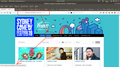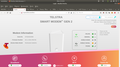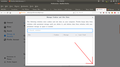Double NAT causing intermitant problems browsing
Hi folks.
This is a bit of a doozy, and I accept: it is most likely of my making.
Initial investigations say it is because of "DOUBLE NAT", but something tells me otherwise.
Here is the "problem" as it presents itself.
I go to a web site: (eg) http://www.sydneycomedyfest.com.au/events
It loads. (But there is a catch to that. See later.) You see a menu bar with HOME SHOWS VENUES SHOWCASE TOUR FAQS ABOUT...... I click on VENUES and I am "blocked" from that site.
However! If I open a PRIVATE window and go to that site: it loads.
Quick clarification of the bigger picture:
(This is day 3 on the time line)
Day 1. I have ADSL internet and all is sweet. The afore mentioned sites work and load no problems. I'll call it a modem, but it has 4 ethernet ports too.
Day 2. I connect to a new system here called "the NBN". I am given a MODEM (one ethernet port only) and an ISP router which has a couple of nice functions/features. It has 4 ethernet ports and a bit more. I know this part isn't helping, but it is interesting to learn what is going on. For now I am plugging my OLD/ORIGINAL ADSL modem's WAN port into the new ISP router ethernet port. All SORT OF works. I was getting a fair bit of "I can't load this page" errors from FireFox OR I was redirected to the NEW router log in page. The next day, most of the problems had gone away. Pages loaded ok. WEIRD! But, as my luck has it: I spoke too soon and I found this problem.
Day 3. Hi. The problem is as stated. If I click on the VENUES, I get redirected to the NEW ROUTER log in page. Be it I open the link or "open in new tab" it. BUT! If I open the initial link in a PRIVATE window and click VENUES, it opens. (Or I copy the link and paste it in the private window.)
It seems like a FF caching problem. Sure, I kind of get it, and accept the problem as given. What I am wanting to understand is what is really going on.
Given the cache "stores data locally", if I go back to the site, it loads the cache rather than from the site. Which makes sense in one way but no another. 1 - cache has the pages. they have been visited before DAY 2. I go to the pages/URL, and the cached data is displayed. 2 - it is day 2. I go the the page/URL. The data is in the cache. Why is it I am now redirected to the new router log in page? that is counter intuitive to what the cache is there for. Then, the next physical day, those pages work.
Today: Day 3, I am trying to load another link which I have previously been to and it should be cached. Yet, when I go to it - in NORMAL MODE - it redirects me to the new router log in page. If I open it from a PRIVATE window, it works.
Someone - please?
If you have read this far: FF 66.0.3 64 bit. Ubuntu 18.04 LTS (Oh, that's already there.) See what the system guessed. It is correct.
Chosen solution
Ok, the solution as I understand it:
Overview: I have double NAT on my network now. Not originally. Pages which would load now don't load.
Solution: Delete all cookies and site data.
Alas this is a brutal answer because I don't understand WHY.
But after deleting the cookies/site data the pages started working as per normal.
Other things to note:
If you go for the more manual method - rather than just pressing the DELETE ALL button - you may need to open the window with the cookie and site data to see the two buttons at the bottom.
Though there is no SAVE button, the two buttons are: DELETE SELECTED and DELETE ALL.
Rather than going through deleting all the cookies, you need to select them, then at the bottom press the DELETE SELECTED button.
Read this answer in context 👍 0All Replies (10)
Did you check your extensions (some extensions may work differently in PB mode)? Also in PB mode, Content Blocking maybe more 'active' and blocking content.
If you use extensions ("3-bar" menu button or Tools -> Add-ons -> Extensions) that can block content (Adblock Plus, NoScript, Disconnect, Ghostery, Privacy Badger, uBlock Origin) always make sure such extensions do not block content.
- make sure your extensions and filters are updated to the latest version
- https://support.mozilla.org/en-US/kb/troubleshoot-extensions-themes-to-fix-problems
Firefox shows the shield icon at the left end of the location/address bar in case Content Blocking is blocking content.
- click the shield icon for more detail and possibly disable the protection
You can check the Web Console about what content is blocked
- "3-bar" menu button or Tools -> Web Developer
- https://support.mozilla.org/en-US/kb/tracking-protection
- https://support.mozilla.org/en-US/kb/content-blocking
You can try these steps in case of issues with web pages:
You can reload web page(s) and bypass the cache to refresh possibly outdated or corrupted files.
- hold down the Shift key and left-click the Reload button
- press "Ctrl + F5" or press "Ctrl + Shift + R" (Windows,Linux)
- press "Command + Shift + R" (Mac)
Clear the Cache and remove the Cookies from websites that cause problems via the "3-bar" Firefox menu button (Options/Preferences).
"Remove the Cookies" from websites that cause problems:
- Options/Preferences -> Privacy & Security
Cookies and Site Data -> Manage Data
"Clear the Cache":
- Options/Preferences -> Privacy & Security
Cookies and Site Data -> Clear Data -> Cached Web Content: Clear
Start Firefox in Safe Mode to check if one of the extensions ("3-bar" menu button or Tools -> Add-ons -> Extensions) or if hardware acceleration is is causing the problem.
- switch to the DEFAULT theme: "3-bar" menu button or Tools -> Add-ons -> Themes
- do NOT click the "Refresh Firefox" button on the Safe Mode start window
Thanks.
Good, I can see the "add picture" button.
Here is a cut down view of what I see:
I am at their page. Don't ask me how I get there.
I click on the VENUES button and I get the second picture.
Yet.... If I click on any of the other tabs you can see (shows) they load.
I'm more kind of putting this out there because it seems weird how it is working. It seems to be blocking one part of the site but not others.
The icon isn't indicative of "content blocking", so that has me stumped.
Modified
What do you get if you log into your modem and try the page again? The reason I ask is there is an annoying feature that could be kicking in, which is that if a request returns a 404, the box wants to show you some paid search results to monetize the problem. You usually can disable that, and then we could rule that issue out.
And now, completely off the topic, but since I was visiting the site, this set from Aaron Chen in Melbourne earlier this year was really funny so you might try to catch one of his shows if your router will let you: https://www.youtube.com/watch?v=dJUN52oQNVg
Ok, something I have noticed happening:
(Sorry if it is off topic)
about:preferences security/privacy.
As mentioned cookies can be problematic.
While exploring the problem, I decided to delete some cookies.
Not all, just some. There were some from a year ago, so they promptly got deleted. I went on deleting most of them until recent dates.
In light of it being suggested I delete cookies, I thought I would do a 'buther's hook' at the cookies again.
All the ones I deleted from LAST YEAR seem to be back.
How is that possible?
I am wanting to understand how the cookies could be causing the problem rather than simply deleting them all and seeing what happens.
Further update: I sat down and deleted all the old cookies. I closed the window. I clicked on Manage data from the privacy window.
All the cookies I just painfully deleted are back.
BIG QUESTION: What is the point of opening the MANAGE COOKIES AND SITE DATA and deleting if it isn't deleted?
Modified
The Manage Data dialog has a "Save Changes" button at the bottom. Depending on your screen resolution, you may need to reduce zoom or stretch the dialog in order to see that button. If you Save Changes, those cookies should not return. Sometimes you may need to close and re-open the Options page if dialogs have obsolete data.
(Academic now I just deleted them all......)
Thanks.
I am running 1376 x 768 (?exact?) and when I open the "box" I see this (see attached).
(Image doesn't seem to be uploading.) (Ah, that was me. I deleted all the cookies, so I got logged out. Oops.)
Yes, STUPID ME for not expanding the window 'just that bit more' to see the SAVE button.
So what happens when you select an entry and press the <delete> button?
They aren't 'saved' until I do to the bottom and click the <save> button?
Things resolved but NOT understood: Because I didn't press the <SAVE> button all the deletes were done in vein.
Out of desperation, I deleted ALL of them.
Now the web pages are loading normally.
Modified
Chosen Solution
Ok, the solution as I understand it:
Overview: I have double NAT on my network now. Not originally. Pages which would load now don't load.
Solution: Delete all cookies and site data.
Alas this is a brutal answer because I don't understand WHY.
But after deleting the cookies/site data the pages started working as per normal.
Other things to note:
If you go for the more manual method - rather than just pressing the DELETE ALL button - you may need to open the window with the cookie and site data to see the two buttons at the bottom.
Though there is no SAVE button, the two buttons are: DELETE SELECTED and DELETE ALL.
Rather than going through deleting all the cookies, you need to select them, then at the bottom press the DELETE SELECTED button.
Modified
jscher2000 said
What do you get if you log into your modem and try the page again? The reason I ask is there is an annoying feature that could be kicking in, which is that if a request returns a 404, the box wants to show you some paid search results to monetize the problem. You usually can disable that, and then we could rule that issue out. And now, completely off the topic, but since I was visiting the site, this set from Aaron Chen in Melbourne earlier this year was really funny so you might try to catch one of his shows if your router will let you: https://www.youtube.com/watch?v=dJUN52oQNVg
Sorry for not replying sooner.
Tried it. Didn't work.
Does it make a difference whether you use the Firefox version from the Mozilla server or the version from the Ubuntu repositories?
Does this also happen in normal mode if you disable the (disk) cache as a test? The developer toolbox has a setting to disable the HTTP cache while the toolbox is open. See also browser.cache.disk.enable on the about:config page.
cor-el said
Does it make a difference whether you use the Firefox version from the Mozilla server or the version from the Ubuntu repositories? Does this also happen in normal mode if you disable the (disk) cache as a test? The developer toolbox has a setting to disable the HTTP cache while the toolbox is open. See also browser.cache.disk.enable on the about:config page.
1 - I am not sure. How can I tell?
2 - I can't say. It would have been nice to know how to do that for future reference.
As the problem is "resolved" it is difficult to say what is/was going on.