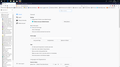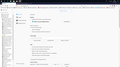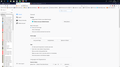on windows 10 firefox says that I have not set firefox as the default browser. However windows 10 saya it is the default and operates that way. What do I do ?
please see the attached screenshot. windows 10 is using firefox as it's default browser. how do I get firefox to recognise it?
All Replies (7)
Hi, separate. Windows 10 looks likw it may have changed your video card drivers. You would know I guess. adapterDescription: Intel(R) Q45/Q43 Express Chipset (Microsoft Corporation - WDDM 1.1) driverDate: 3-11-2013 https://www.howtogeek.com/302595/how-to-stop-windows-10-from-automatically-updating-hardware-drivers/
Hi,,,, Please go to System --> Apps --> Default Apps --> Web Browser If Firefox is not showing as Default please Click Edge and change to Firefox.
If Firefox is showing as Default please change it to Edge then Reboot then please do the above and change back. Sometimes it needs to be toggled back and forth.
Try un-checking Always check if Firefox is your default browser.
If Firefox is the default browser in Windows and remains such, why "check" every time? IMO, the days of that setting getting changed maliciously are in the past, so that preference has little purpose any longer.
I tried your suggestion and restarted firefox, but alas it did not work - see screen shot. So I think I will have to ignore that aspect
Pkshadow said
Hi, separate. Windows 10 looks likw it may have changed your video card drivers. You would know I guess. adapterDescription: Intel(R) Q45/Q43 Express Chipset (Microsoft Corporation - WDDM 1.1) driverDate: 3-11-2013 https://www.howtogeek.com/302595/how-to-stop-windows-10-from-automatically-updating-hardware-drivers/ Hi,,,, Please go to System --> Apps --> Default Apps --> Web Browser If Firefox is not showing as Default please Click Edge and change to Firefox. If Firefox is showing as Default please change it to Edge then Reboot then please do the above and change back. Sometimes it needs to be toggled back and forth.
tried your suggestion - changed back to edge and couldn't change back to firefox. so I am now quite frustrated. so what next I have tried resetting default but it won't show firefox and in to shop forapp - part it just gives a different version of firefox which looks like a simplified version What next?
HI, toggle Edge off and on with IE11. Then try Firefox again. You may or may not need to log off / on.
You can also set default by File type but it is a long process.
Please try this to repair any Registry Issues and System Files in Win10. Note it downloads new files if finds corrupted ones.
!) Use the Windows key + X keyboard shortcut to open the Power User menu and select Command Prompt (Admin).
2) Type the following command and press Enter:
3) DISM /Online /Cleanup-Image /RestoreHealth
Reboot when finished.
Modified
Can also try this : Certain Firefox problems can be solved by performing a Clean reinstall. This means you remove your Firefox program files and then reinstall Firefox. This process does not remove your Firefox profile data (such as bookmarks and passwords), since that information is stored in a different location.
To do a clean reinstall of Firefox, please follow these steps: Note: You might want to print these steps or view them in another browser.
- Download the latest Desktop version of Firefox from this page) and save the setup file to your computer.
- After the download finishes, close all Firefox windows (or open the Firefox menu
 and click the close button
and click the close button  ).
).
- Delete the Firefox installation folder, which is located in one of these locations, by default:
- Windows:
- C:\Program Files\Mozilla Firefox
- C:\Program Files (x86)\Mozilla Firefox
- Mac: Delete Firefox from the Applications folder.
- Linux: If you installed Firefox with the distro-based package manager, you should use the same way to uninstall it - see Install Firefox on Linux. If you downloaded and installed the binary package from the Firefox download page, simply remove the folder firefox in your home directory.
- Windows:
- Now, go ahead and reinstall Firefox:
- Double-click the downloaded installation file and go through the steps of the installation wizard.
- Once the wizard is finished, choose to directly open Firefox after clicking the Finish button.
More information about reinstalling Firefox can be found here.
WARNING: Do not use a third party uninstaller as part of this process. Doing so could permanently delete your Firefox profile data, including but not limited to, extensions, cache, cookies, bookmarks, personal settings and saved passwords. These cannot be easily recovered unless they have been backed up to an external device! See Back up and restore information in Firefox profiles.
Please report back to say if this helped you!
Thank you.