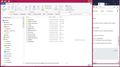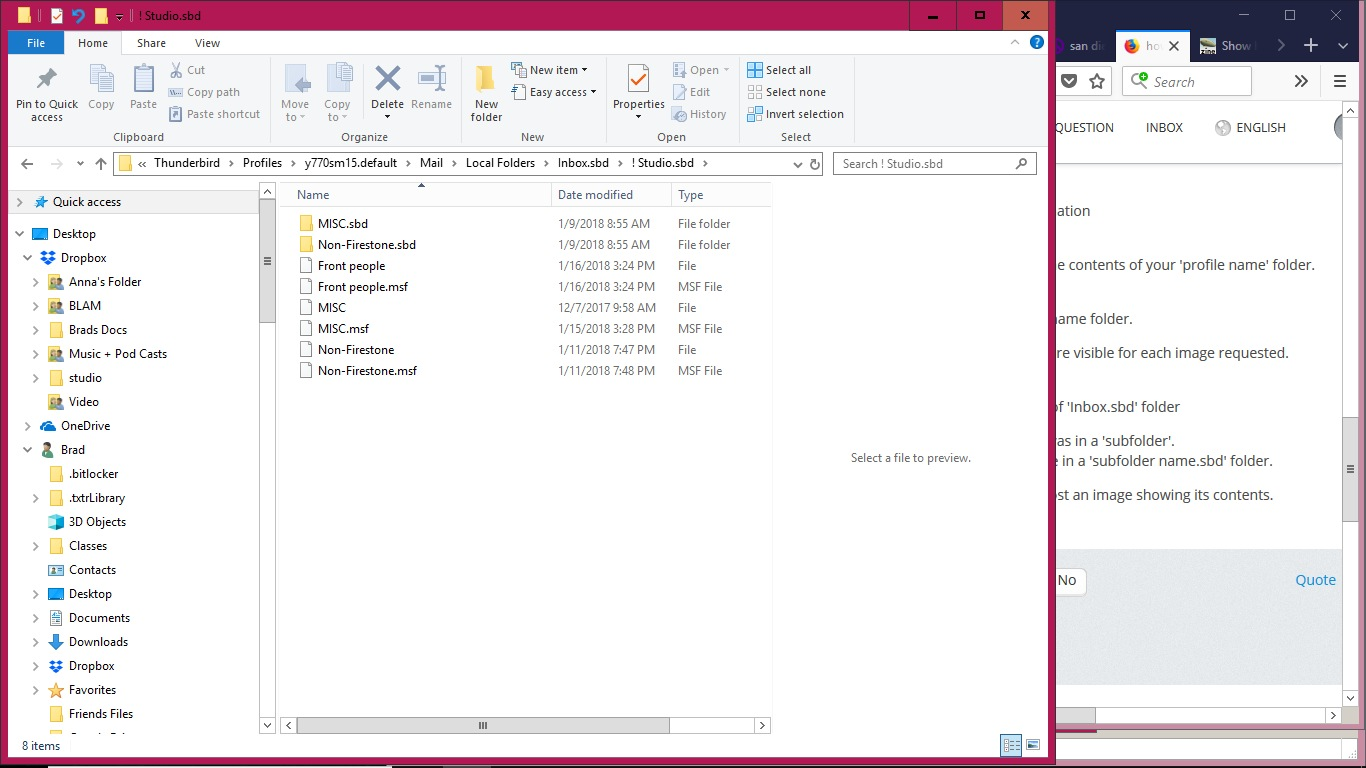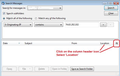how can I restore a folder that has disappeared?
Just one of my folders for storing old emails has disappeared. I can see the emails if I do a search, and I can open an email that way, but I can't see the folder that holds the emails. Everything else is working fine. This particular folder was two levels beneath/within my inbox.
Chosen solution
I notice you are using pop and the images you posted show 'Local Folders' contents. Do you use 'Local Folders' as a Global Inbox, so you do not see the actual pop mail account name in the Folder Pane? Or do you have all incoming mail show in pop mail account name and you moved those emails into 'Local Folders' for storage?
Perhaps the missing folders/emails are under the actual pop mail account name.
In Thunderbird
- Help > Troubleshooting Information
- click on 'Open Folder' button
A new window opens showing you the contents of your 'profile name' folder.
- click on 'Mail' folder.
- click on the pop mail account name folder.
The previous image you posted showed the 'Local Folders' mail account, this time you need to check the actual pop maila ccount name folder.
make sure 'size' and 'type' columns are visible for each image requested. Check in the various *.sbd folders. Post images of folders you open.
Read this answer in context 👍 1All Replies (10)
Are you viewing: Menu icon > Folders > All
Is this an imap mail account? If yes, try subscribing to see that folder. Right click on mail account in Folder Pane and select 'Subscribe' to see the list.
Hello and thanks for the help. I love Wind in the Willows. "I'll learn'em!"
I assume your are referring to View > Folders > All, and yes, I have selected that.
This is a POP account.
Still looking for a solution to the original problem.
re :This particular folder was two levels beneath/within my inbox.
Tell me :
- the name of the missing sub-subfolder.
- the name of subfolder it was in
then please post the following info.
Make hidden files and folders visible: http://kb.mozillazine.org/Show_hidden_files_and_folders
In Thunderbird
- Help > Troubleshooting Information
- click on 'Open Folder' button
A new window opens showing you the contents of your 'profile name' folder.
- click on 'Mail' folder.
- click on the pop mail account name folder.
make sure 'size' and 'type' columns are visible for each image requested.
- click on 'Inbox.sbd' folder.
- Post image showing contents of 'Inbox.sbd' folder
The missing Inbox 'sub- sub folder' was in a 'subfolder'. You should see that 'subfolder' name in a 'subfolder name.sbd' folder.
- click on that .sbd folder and post an image showing its contents.
The order of folders is: Inbox > !Studio > Firestone People
I followed your excellent instructions and saw all the folders except the missing one. I've attached the screen shots.
At this point, I think I can live without that folder. So if it's going to be a lot more work for you, then we can call it quits. I don't want to take too much of your time.
In '!Studio.sbd' folder, there should be: Firestone People (no extension) mbox file containing emails. Firestone People.msf an indexing file.
As both are missing, this would explain why that 'Firestone People' folder is missing under the mail account > Inbox > !Studio folder in Folder Pane.
Double check that the 'Firestone People' folder is not in any Trash folder.
However, you say that when you do a search, you can see the emails AND importantly, open them to read. I presume you are using windows search to do this? This would imply that somewhere there is at least one *.mozmsg folder containing *.wdseml files. These files may still be under the old location before you moved them for storage.
Use that windows search again and enable the 'Folder' column header. Where does it say they are stored? Make a note of the exact location. Double check the 'profile name' folder, just in case there is another. Then access 'Profile name' folder. Click on 'Mail' folder. click on 'pop mail account name' - I'm assuming it is here, but it depends on whaere the search said it located them. look for the *.mozmsg folder as mentioned in search.
When you locate the *.mozmsg folders. Make sure Thunderbird is closed.
Then create a folder on your Desktop called eg: 'TBmozmsg'. Copy paste all those *.mozmsg folders into the 'TBmozmsg.' folder. You may get lucky and find a 'Firestone People' mozmsg folder or at least one you may recognise as having those emails. Open TBmozmsg folder, in turn open each *.mozmsg folder to see *.wdseml files. Each of those *.wdseml files is an email. Change the extension from .wdseml to .eml.
Start Thunderbird Download and install an addon extension called 'ImportExportTools' https://addons.mozilla.org/en-US/thunderbird/addon/importexporttools/
Create a new 'Firestome People' folder. Right click on that folder and select: 'ImportExporttools' > 'Import Messages' a window opens go to the 'TBmozmsg' folder and then select the *.mozmsg folder. Use 'Ctrl' + 'A' to highlight all the *.eml files. click on Open Those emails will then get imported back into an mbox file called 'Firestone People'. Check those emails to see if they are the ones you want. delete those that are not required. compact that folder to remove all traces of deleted emails. Repeat as required for importing .eml files.
The way I find the old messages is by doing a search within TBird: Edit > Find > Search Messages
Does this change what you would recommend? Brad
Edit > Find > Search Messages Select the mail account name. Enter parameters of search and clickon 'search'. Make sure the 'Location' column header is visible. What does it say as the location? It should offer a folder name.
Example image below.
Chosen Solution
I notice you are using pop and the images you posted show 'Local Folders' contents. Do you use 'Local Folders' as a Global Inbox, so you do not see the actual pop mail account name in the Folder Pane? Or do you have all incoming mail show in pop mail account name and you moved those emails into 'Local Folders' for storage?
Perhaps the missing folders/emails are under the actual pop mail account name.
In Thunderbird
- Help > Troubleshooting Information
- click on 'Open Folder' button
A new window opens showing you the contents of your 'profile name' folder.
- click on 'Mail' folder.
- click on the pop mail account name folder.
The previous image you posted showed the 'Local Folders' mail account, this time you need to check the actual pop maila ccount name folder.
make sure 'size' and 'type' columns are visible for each image requested. Check in the various *.sbd folders. Post images of folders you open.
Modified
Dear Toad Hall,
Thank you so much for all your help. I just saw that when I did a search for a message in the old folder, and then selected the message from that folder in search results, there was an option below to "open in folder". When I clicked on that, then I could see where it was in the folder hierarchy to the left. Then I could move the folder back to where it belonged. Don't know why I didn't see it there when I looked through all my folders.
Again, thank you for all your effort, Best regards, Brad