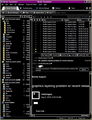I'm legally blind I use a black background, white Text in Windows 7. with that, your tab menu bar Text color changes to white making it unreadable. How to fix.
accessibility options, Windows 7 background/foreground color of Windows. I need to change them from a Black background with white Text to a black background with white Text. But when I do this, Thunderbird, tab menus and menu bar text changes to white. White text on a light gray background is not readable. At least not for me. The tabs and menubar should be either independent of Windows or follow the color scheme of the main menu bar. Not the general Windows text. this problem also exist in the option page. The way you have it now, the program is unreadable. What can be done to correct this problem. also, text on your website is a bit on the light side for me to read properly. Much of it I had to highlight before I could read it. I know accessibility is a problem for someone who is not physically impaired in any way, but it is something you need to look at.
All Replies (4)
I'm using Windows Vista Start > Control Panel > Personalization > Window colour and Appearance. Under colour schem, I selected 'High Contrast black' clicked 'Apply' clicked OK
I now have a black background with white text. All of the following is black background with white text. Folder Pane, Message List, Message Pane, Options, Account Settings, Menu's, Drop down context menus, Addon Manager (Sub section 'Get addons' seems to show some parts as unaffected), 'Print Preview' window toolbar is ok, but the actual document is white with black text. Write window and Contacts side bar is correct, but you would need to change the default background of the section where you type your emails - do not do this using the 'Formatting Bar' otherwise it would hardcoded and difficult for your recipients to read. Do it via Tools > Options > Display.
In Options the selected tab eg: 'Security' is also not following general rule, but the contents of the tab is black background with white text. Non-selected tabs are black with white text. So easy to select.
Lightning - Calendar and Tasks. The actual calendar and event list is still of white/pale blue with Black text, but all menus are black with white and so is the list of eg: events in the next 7 days list.
The 'Troubleshooting Information' page is the only selection that is not following the rules.
basically, in the main this is working as expected. See image below:
I mentioned where I had located it in Windows Vista, but here is a Helpful link for Windows 7 - the link shows info for different versions of OS, so scroll down to Windows 7 section.
After selecting that type setting - high contrast black', then I discovered even Firefox was behaving the same.
Note: I am using Windows 7 professional, and none of the techniques for getting to the screen color settings work other than searching for it. However there is an easy way to get there. Right-click on the desktop, click on personalization. The correct window comes up. This is exactly what I did previously as well as click on high contrast color 1. to get to the Windows color box, Go to the bottom of the Personalization window and click on the icon that says Windows color. Very simple. But I was not having trouble getting to this point. I was having trouble reading the text on the tab and the toolbar underneath the tab. Although I have tried to tweak it a little bit more, and it is better, it is still not what you showing your screen capture. The tab is still white characters on a gray background and the toolbar underneath it is a graduated color, going from light gray at the top to Almost black at the bottom. this is part of the problem. I don't need a graduated color here. I only use one tab, so it is always selected.. And I don't use lightning. I don't need it.
I appreciate the effort, but you really haven't told me anything that I didn't know already.
Again thank you for trying. Joe.