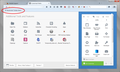Book Mark toolbar doesn't show bookmarks
I had my firefox display my bookmark bar under the url bar. Its set to show, but none of the bookmarks are showing up anymore. It's just an empty bar. Even in safe mode it's an empty bar. I used to have my frequently used url's on there, but they recently disappeared. Now I'm left with an empty bar with no use, and i was wondering if I could get it back. Below I have linked to the picture of what my status bar looks like. https://www.dropbox.com/s/609pci1oz4bwcal/Firefox%20bookmarks.PNG?dl=0 Any help would be appreciated
Chosen solution
There are a few possible reasons for this. To investigate, please start up Firefox's Customize mode. You can do that using either:
- "3-bar" menu button > Customize
- (menu bar) View > Toolbars > Customize
- right-click a blank area of the tab bar > Customize
(More info: Customize Firefox controls, buttons and toolbars)
Normally, at the left end of the Bookmarks Toolbar there is a single item representing all your bookmarks called "Bookmarks Toolbar Items". Can you find that anywhere and move it back to the correct position? (Example screen shot attached.)
If you can't find Bookmarks Toolbar Items anywhere, try using the "Restore Defaults" button at the bottom of the Customize tab. That should return the Bookmarks Toolbar to its default layout.
Any luck?
If "Bookmarks Toolbar Items" already is in the correct location but bookmarks do not shows when you exit out of Customize, this could indicate a problem of data corruption or interference by an add-on.
If you check the Bookmarks Menu and expand the Bookmarks Toolbar on the menu, does it show that there still are items there?
If so, great. Then could you test in Firefox's Safe Mode? That's a standard diagnostic tool to deactivate extensions and some advanced features of Firefox. More info: Diagnose Firefox issues using Troubleshoot Mode.
If Firefox is not running: Hold down the Shift key when starting Firefox.
If Firefox is running: You can restart Firefox in Safe Mode using either:
- "3-bar" menu button > "?" button > Restart with Add-ons Disabled
- Help menu > Restart with Add-ons Disabled
and OK the restart.
Both scenarios: A small dialog should appear. Click "Start in Safe Mode" (not Refresh).
Any improvement?
Read this answer in context 👍 4All Replies (3)
Chosen Solution
There are a few possible reasons for this. To investigate, please start up Firefox's Customize mode. You can do that using either:
- "3-bar" menu button > Customize
- (menu bar) View > Toolbars > Customize
- right-click a blank area of the tab bar > Customize
(More info: Customize Firefox controls, buttons and toolbars)
Normally, at the left end of the Bookmarks Toolbar there is a single item representing all your bookmarks called "Bookmarks Toolbar Items". Can you find that anywhere and move it back to the correct position? (Example screen shot attached.)
If you can't find Bookmarks Toolbar Items anywhere, try using the "Restore Defaults" button at the bottom of the Customize tab. That should return the Bookmarks Toolbar to its default layout.
Any luck?
If "Bookmarks Toolbar Items" already is in the correct location but bookmarks do not shows when you exit out of Customize, this could indicate a problem of data corruption or interference by an add-on.
If you check the Bookmarks Menu and expand the Bookmarks Toolbar on the menu, does it show that there still are items there?
If so, great. Then could you test in Firefox's Safe Mode? That's a standard diagnostic tool to deactivate extensions and some advanced features of Firefox. More info: Diagnose Firefox issues using Troubleshoot Mode.
If Firefox is not running: Hold down the Shift key when starting Firefox.
If Firefox is running: You can restart Firefox in Safe Mode using either:
- "3-bar" menu button > "?" button > Restart with Add-ons Disabled
- Help menu > Restart with Add-ons Disabled
and OK the restart.
Both scenarios: A small dialog should appear. Click "Start in Safe Mode" (not Refresh).
Any improvement?
Modified
If the "Bookmarks Toolbar items" is located on the Bookmarks Toolbar then it is possible that there is a problem with the places.sqlite file.
You can check for problems with the places.sqlite database file in the Firefox profile folder.
- http://kb.mozillazine.org/Bookmarks_history_and_toolbar_buttons_not_working_-_Firefox
- https://support.mozilla.org/kb/Bookmarks+not+saved#w_fix-the-bookmarks-file
- Places Maintenance: https://addons.mozilla.org/firefox/addon/places-maintenance/
Thanks, i guess i just had to reload the bar.