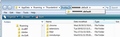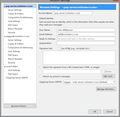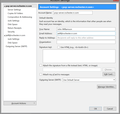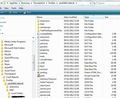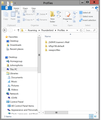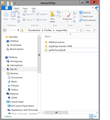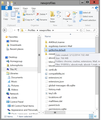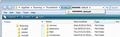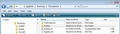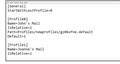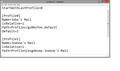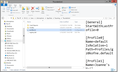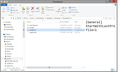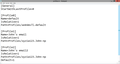My Thunderbird opening panel contains no information. Opening is safe mode didn't fix the problem.
The opening panel contains empty boxes. Mail isn't displayed and no folders are listed at the left. I get the audio tone when new mail arrives but Get Messsages doesn't work.
Chosen solution
You created many of those profiles. They occured because you opened Profile Manager and selected to create profile. Some were given a distinct name which could only be done by you. You also completely messed up your Profiles by nesting them. Either this was done manually or you were attempting to use the Profile Manager to move Profiles into Profiles. This screwed up many of the preferences so nothing in the profile could be located. If a Profile cannot be located and you run Thunderbird, it would have thought that none existed and so may have created one as default. This I suspect occurred with the later added profiles. The profiles,ini file was not registering several profiles, which indicated that there was a major issue. The fact that the profiles.ini file was altering and loosing the saved content also meant that profiles.ini could not be read - hence a new profile was created. I'm not sure what you had been doing or trying to achieve, but it was quite a mess and totally unusable. But that is now all in the past and has been wiped clean.
You now have one Profile folder name. That profile name can be used to hold several mail accounts. There is no reason why you would need to use Profile Manager unless there was a good reason to create another Profile.
You should only start Thunderbird from the Thunderbird shortcut icon on your desktop or taskbar icon or via Start > Programs > Mozilla thunderbird.
Yes you can delete all those backup files as that profile name was not completely ok with it's preferences - providing you have got all the data you need from them into the new profile.
You can easily create a fresh backup to store on an external device - just in case you ever need it again - using the ImportExporttool.
In main Thunderbird user interface where you see the FolderPane containing mail account and folders and the list of emails. Tools > ImportExportools > Export Profile You may get a prompt saying TB may be unresponsive whilst performing this. click on OK Then a new window opens allowing you to select where to save that Profile. You must not save it any Thunderbird folder. Create/ use if created, a TB Backup folder on Desktop and use it for the backup OR choose an external device. It is always useful to save a complete fully working and ok profile as backup and store it on an external device. the ImportExporttool can also be used on specific accounts or folders to backup just mail in eg: mbox files or as separate .eml files using the various Export options.
It's good to hear that you have now got a working Thunderbird. Some additional info to help you maintain a working Thunderbird.
Read this answer in context 👍 0All Replies (20)
Observation comment: I notice that your 'Menu Bar' (File, Edit View etc) is displaying in a tab and not above it. This seems odd as this was changed a long time ago. It looks like Thunderbird is opening a profile that has no mail accounts - a blank Profile maybe.
If you go to Tools > Account Settings What do you see? Do you see the mail accounts or is it empty?
re: I got into 3 profile folders by running %appdata% Do you normally run Thunderbird using one Profile?
Close Thunderbird. - this is important. In Appdata > Roaming > Thunderbird > Profiles > profile name click on 'Profiles' see image below. In my example there is only one xxxxxxx.default profile and I am open on it. Do you see 3 profile folder names? Make a note of the Profile folder names. Select each one in turn and check to see which one has your mail accounts and emails. If Pop mail accounts - they will be in the 'Mail' folder If IMAP mail accounts - they will be in the 'ImapMail' folder. Find out which Profile name has those mail accounts and emails and make a note of it because you want to keep that Profile.
Then, open the Profile Manager as per Matts advice. Remove/Delete any Profiles that did NOT contain your emails; only keep the one with the mail accounts and emails.
Then restart Thunderbird.
Modified
Toad-Hall said
Observation comment: I notice that your 'Menu Bar' (File, Edit View etc) is displaying in a tab and not above it. This seems odd as this was changed a long time ago. It looks like Thunderbird is opening a profile that has no mail accounts - a blank Profile maybe. If you go to Tools > Account Settings What do you see? Do you see the mail accounts or is it empty? re: I got into 3 profile folders by running %appdata% Do you normally run Thunderbird using one Profile? Close Thunderbird. - this is important. In Appdata > Roaming > Thunderbird > Profiles > profile name click on 'Profiles' see image below. In my example there is only one xxxxxxx.default profile and I am open on it. Do you see 3 profile folder names? Make a note of the Profile folder names. Select each one in turn and check to see which one has your mail accounts and emails. If Pop mail accounts - they will be in the 'Mail' folder If IMAP mail accounts - they will be in the 'ImapMail' folder. Find out which Profile name has those mail accounts and emails and make a note of it because you want to keep that Profile. Then, open the Profile Manager as per Matts advice. Remove/Delete any Profiles that did NOT contain your emails; only keep the one with the mail accounts and emails. Then restart Thunderbird.
Attached are the account settings panels for my 2 accounts. Neither one works on my desktop, Ziggyjo works fine on my wife's iPad. I show 2 profiles in Appdata. They are both full of stuff I can't open but they show folder titles that do contain data. So I guess there's no profile I should delete? There is a 3rd folder, "newprofiles" that contain profiles dated yesterday. They both contain mostly empty folders.
In first image. Why is the pop-server,rochester.rr.com using the zyggyjo outgoing server? Your ziggyjo@ mail account should be using it.
Show image of: What outgoing server is ziggyjo@ account using and details of ziggyjo outgoing smtp server.
It looks like I send the wrong image. The current entries in the Outgoing Server (SMPT) boxes are: For jwill: Use Default Server For ziggyjo: ziggyjo - smpt-server.rochester.rr.com (Default) I don't think these have ever been changed. Is this a problem or are we back to square one?
You have three profiles, one of which was empty - the new one. As per Matts advice in a previous comment, can you confirm - did you open Profile Manager and select each of the two profiles that contain data and then click on 'start Thunderbird'. But this failed?
Try this. Close Thunderbird. open Profile folder. Copy paste the contents of the Profile folder name - the one with all the data. Paste into the new profile name overwriting the contents. The files and folders you copy paste will look like the image below.
Then open Program Manager and select the Profile called 'newprofile' click on 'Start Thunderbird' button.
Image #1 shows the contents of the Profile folder. It contains 3 files with data but are not being used. Image #2 shows the subfolder newprofiles. The second 2 files are the ones currently being used. I created a new profile in Program Manager called Newprofile-John and designated newprofiles as location (It doesn't work as-is either). Image #3 shows many files now added to the newprofiles folder but nothing that looks like a new profile folder for me to copy the contents of gz0kofne.default into.
this looks completely wrong. no wonder it is not working.
looking at your third image.
the 'Profiles' folder contains a profile name called 'newprofiles' and you are open looking at that profile called 'newprofiles'. It shows some of the folders and files belonging to that 'newprofiles' profile name eg: parent.lock, global-messages-db.sqlite etc
Then you have managed to put three profile names in that 'newprofiles' profile name. They should not be there, You have profiles in a profile - completely incorrect.
these folders are profiles. Each one is a profile name.
- 4t40tnzt.Joanne
- esgdezep.Joanne's Mail
- gz0kofne.default
Close Thunderbird before you do this next step. Move all three of those Profile name folders up the directory into the 'Profiles' folder. So they are in the same place as 'newprofiles'. They should not be in the 'newprofiles' folder.
The 'Profiles' folder should contain:
- 4t40tnzt.Joanne
- esgdezep.Joanne's Mail
- gz0kofne.default
- newprofiles
So now when you select 'Profiles' - see first image below - The 'drop down' will show all four profile names - my example only shows one folder.
Then go up the directory and look in Appdata > Roaming > Thunderbird folder. It should have these folders and files - See second image below.
- Crash Reports fodler
- Profiles folder
- profiles.ini Configuration Settings
- registry.dat Dat file
Open 'profiles.ini' using Notepad. Copy paste the info into this question so we can see what it says.
Attached are the profiles.ini contents and also the current profiles folder contents after moving the profiles out of the newprofiles folder.
Doesn't the profiles folder now contain too many profiles? Only the 2 I mentioned are apparently being used.
The newprofiles folder still contains all the files that were added when I created the new test profile. I was going to delete the test profile but was warned that it would delete the newprofiles folder. Do I want to do that?
When I try to open Thunderbird I get a Profile Missing message that says it can't find my profile
Added some corrections- updated info.
First we are making sure that you not have profiles inside a profile. Then you need to make sure the profiles.ini file is correct otherwise Thunderbird will not be able to locate the profile.
Remember to Close Thudnerbird first before doing this next bit.
In the 'profiles.ini' file Each of the Profiles will be listed.
Unfortunately you did not show an image of all the contents. It might be a good idea to try and get another image or copy paste the data, because you have to ge thtis part right.
you need to make sure that the a) Name= should be the same as the bit after the letters and numbers. eg: Name=default for Path=Profiles/gz0kofne.default Name=Joanne's Mail for Path=Profiles/esgdezep.Joanne's Mail
b) 'Path=Profiles/' line is correct for each profile listed and then save the file.
eg: [Profile0] Name=default IsRelative=1 Path=Profiles/gz0kofne.default
Modified
Attached is profiles.ini corrected. Both Thunderbird inboxes still open blank.
Is it safe to delete profile 3 (experimental profile, not shown) at this point?
Here is the rest of profiles.ini
If these three are the only profile names you want to use. This is the info to copy into profiles.ini, then save the fie. Remember Thunderbird must be closed.
[General] StartWithLastProfile=0
[Profile0] Name=default IsRelative=1 Path=Profiles/gz0kofne.default
[Profile1] Name=Joanne's Mail IsRelative=1 Path=Profiles/esgdezep.Joanne's Mail
[Profile2] Name=John's Mail IsRelative=1 Path=Profiles/newprofiles.John's Mail
--------------------------------------
Start Thunderbird and when Profile Manager asks which to use, test each profile (all 3) in turn and report back on results.
I edited profiles.ini. I browsed to the file and the first attached image shows that it had the correct content. When I opened Profile Manager, no profiles were listed. I browsed to profiles.ini again and the contents were as shown in the second image.
I've added a line, so please try again. Make sure Thundrebird is closed. update the profiles.ini file and save.
[General] StartWithLastProfile=0
[Profile0] Name=default IsRelative=1 Path=Profiles/gz0kofne.default Default=1
[Profile1] Name=Joanne's Mail IsRelative=1 Path=Profiles/esgdezep.Joanne's Mail
[Profile2] Name=John's Mail IsRelative=1 Path=Profiles/newprofiles.John's Mail
Sorry, same result. Verified file opened as edited, opened Profile Manager with no profiles displayed, file reverted to as shown in image 2 above.
Thunderbird must be closed. create 3 folders on desktop called eg: bkup1, bkup2, bkup3
re: gz0kofne.default Go to the gz0kofne.default folder. Appdata > Roaming > Thunderbird > Profiles > gz0kofne.default
Open gz0kofne.default folder and look for: prefs.js file. Right click on file and select 'Copy', then paste that copy into 'bkup1' folder. this will act as the bckup of original.
Go back to gz0kofne.default 'prefs.js' file and open it using Notepad.
- Edit > Find
- type : newprofiles
- click on 'Find Next' button
You are checking for incorrect directories. Example - if you see something like this user_pref("mail.root.none", "C:\\Users\\UserAccount Name\\AppData\\Roaming\\Thunderbird\\Profiles\\newprofiles\\gz0kofne.default\\Mail");
You need to remove the section: newprofiles\\ So it looks like this: user_pref("mail.root.none", "C:\\Users\\UserAccount Name\\AppData\\Roaming\\Thunderbird\\Profiles\\gz0kofne.default\\Mail");
Click on 'Find Next' button to work through document locating and editing as required. When finished File > Save close file.
re; esgdezep.Joanne's Mail Appdata > Roaming > Thunderbird > Profiles > esgdezep.Joanne's Mail Open esgdezep.Joanne's Mail folder and look for: prefs.js file. Right click on file and select 'Copy', then paste that copy into 'bkup2' folder. this will act as the bckup of original.
Go back to esgdezep.Joanne's Mail 'prefs.js' file and open it using Notepad.
Then perform the same editing as before. You need to remove the section: newprofiles\\ then save and close file.
re: newprofiles folder.
Appdata > Roaming > Thunderbird > Profiles > newprofiles This folder could be failing because the name does not conform. So try to rename the folder as: xyz1a123.John-np then open the xyz1a123.John-np folder. Right click on file and select 'Copy', then paste that copy into 'bkup3' folder. this will act as the bckup of original.
Go back to xyz1a123.John-np 'prefs.js' file and open it using Notepad.
Perform the same test again searchng for newprofiles\\
But this time make sure the change looks like this: Example - if you see something like this user_pref("mail.root.none", "C:\\Users\\UserAccount Name\\AppData\\Roaming\\Thunderbird\\Profiles\\newprofiles\\Mail");
You need to edit the section: newprofiles to say xyz1a123.John-np So it looks like this: user_pref("mail.root.none", "C:\\Users\\UserAccount Name\\AppData\\Roaming\\Thunderbird\\Profiles\\xyz1a123.John-np\\Mail");
Work through document making all necessary modiffications. then save file.
then edit the profilies.ini file with the following.
[General] StartWithLastProfile=0
[Profile0] Name=default IsRelative=1 Path=Profiles/gz0kofne.default Default=1
[Profile1] Name=Joanne's Mail IsRelative=1 Path=Profiles/esgdezep.Joanne's Mail
[Profile2] Name=John-np IsRelative=1 Path=Profiles/xyz1a123.John-np
Save file and close.
Start up Thunderbird, it should prompt Profile Manager. Report back on results.
Modified
Removed "newprofiles\\" where found Not found in esgdezep.Joanne's Mail Also not found in xyza123.John-np
Opening TB went directly to blank Inbox There was no Profile Manager prompt Correction: Profile Manager now opens with only the word "Default" displayed. TB still opens to a blank Inbox.
Modified
re :Also not found in xyza123.John-np A profile name must have the correct number of letters and numbers. Please make sure that the profile name folder is called : xyz1a123.John-np and not: xyza123.John-np
As there seems to be some issue setting this in profiles.ini, recover the profile using the Profile Manager. If another profile folder exists with data you want to recover, you can use the Profile Manager to create a new profile that will use the profile folder containing your missing data.
Close Thunderbird. open Profile Manager click on 'Create profile' descriptive name for the profile eg: Joanne's Mail click on 'choose folder ' button then browse to the Profile folder called: esgdezep.Joanne's Mail click on OK
This should put the Profile in the Profile Manager.
Use this process to recover the other Profiles you want.
Make sure the 'Use the selected profile without asking at startup' checkbox is NOT selected as you want to force it to ask each time. Then select a profile and click on 'Restart Thunderbird'.
I followed your instructions for creating a new profile named John's email and selected the folder xyz1a123.John-np. I did it twice and profiles John's email and John's email2 are now listed in profile manager. Neither one works. Attached shows the contents of profiles.ini.
You previously said that xyz1a123.John-np - previously called 'newprofiles' mainly had empty files. quote:
Image #2 shows the subfolder newprofiles. The second 2 files are the ones currently being used.
I understood that comment refered specifically to these profiles:
- gz0kofne.default
- esgdezep.Joanne's Mail
So is there a reason why you have hooked up with the old newprofile - albeit renamed to xyz1a123.John-np when you have already said it has empty files?
Close Thunderbird. open Profile Manager click on 'Create profile' descriptive name for the profile eg: Joanne's Mail click on 'choose folder ' button then browse to the Profile folder called: esgdezep.Joanne's Mail click on OK
Then to get the other one: click on 'Create profile' descriptive name for the profile eg: John's Mail click on 'choose folder ' button then browse to the Profile folder called: gz0kofne.default click on OK