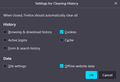When I clear cookies it logs me out of websites?
(please refer to image attached)
How come when I have only cookies/offline website data checked to clear it still logs me out of websites like Twitter, Twitch, Youtube, etc?
Active logins and Site settings is UNchecked and yet it still logs me out. What is the purpose of those 2 boxes I may be misunderstanding them
Επιλεγμένη λύση
Active Logins aren't used to authenticate as this is about Basic HTTP Authentication (i.e. send via the HTTP request headers).
Detail like websites remembering you and log you in automatically is stored in cookies, so make sure you aren't clearing important cookies.
You can use these steps to make a website recognize and remember you.
- create a cookie allow exception with the proper protocol (https:// or http://) to make a website remember you
You can check that you aren't clearing important cookies.
- using "Delete cookies and site data when Firefox is closed" to clear cookies keeps cookies with an allow exception
in 102+ version toggling this setting makes changes to the "Clear history when Firefox closes" settings and those settings prevail - using "Clear history when Firefox closes" in Firefox 102+ honors exceptions and keeps cookies with an allow exception, previous versions removed all cookies
Make sure to keep the "Site settings".
- clearing "Site settings" clears exceptions for cookies, images, pop-up windows, and software installation and exceptions for passwords and other website specific data
- Settings -> Privacy & Security
Cookies and Site Data: "Manage Exceptions" - Settings -> Privacy & Security
Firefox will: "Use custom settings for history":
[X] "Clear history when Firefox closes" -> Settings
Όλες οι απαντήσεις (2)
Dropa said
Cookies are like login saves cleared unless it was saved in the password/login it will be gone. You need to have login/password saved to insure logins attached to cookies login will be cleared as well when you clear cookies. AFAIK here from experiences.
ohhh okay so I need to have firefox store the passwords in the internal password manager for that function to work properly, got it! thank you!
Επιλεγμένη λύση
Active Logins aren't used to authenticate as this is about Basic HTTP Authentication (i.e. send via the HTTP request headers).
Detail like websites remembering you and log you in automatically is stored in cookies, so make sure you aren't clearing important cookies.
You can use these steps to make a website recognize and remember you.
- create a cookie allow exception with the proper protocol (https:// or http://) to make a website remember you
You can check that you aren't clearing important cookies.
- using "Delete cookies and site data when Firefox is closed" to clear cookies keeps cookies with an allow exception
in 102+ version toggling this setting makes changes to the "Clear history when Firefox closes" settings and those settings prevail - using "Clear history when Firefox closes" in Firefox 102+ honors exceptions and keeps cookies with an allow exception, previous versions removed all cookies
Make sure to keep the "Site settings".
- clearing "Site settings" clears exceptions for cookies, images, pop-up windows, and software installation and exceptions for passwords and other website specific data
- Settings -> Privacy & Security
Cookies and Site Data: "Manage Exceptions" - Settings -> Privacy & Security
Firefox will: "Use custom settings for history":
[X] "Clear history when Firefox closes" -> Settings