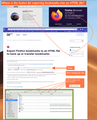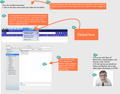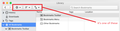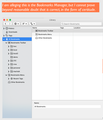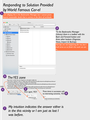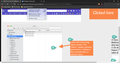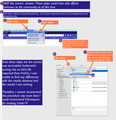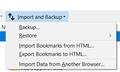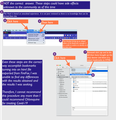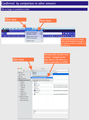Where is the button for exporting bookmarks to html file? Instructions say "Library Window" but that is not enough hint.
My eyesight is limited. Unfortunately, I am unable to determine where in the toolbar of the library window the button for exporting bookmarks to an html file can be found. The attached image provides an idea of what I am looking at.
IMAGE: https://user-media-prod-cdn.itsre-sumo.mozilla.net/uploads/images/2020-05-18-05-49-03-6c245b.png
The reason I am looking in the toolbar of the library window is the Firefox documentation for version 76 on a mac corresponds to the Firefox version I have and the computer I am running it on states:
From the toolbar on the Library window, click BUTTON ICON (PLEASE REFER TO ATTACHED SKETCH) Import and Backup and choose Export Bookmarks to HTML...
I looked across the toolbar, then the entire Window marked "Library". I wrote a program to search the Library window for an image that could conceivably be the button indicated in the documentation. Sadly, the results of these efforts is I am here requesting assistance. It is not that I do not love each and every one of you, but my preference is not to have to take the time for putting together a question to post here. It does not take long, but when we live at internet speed, every microsecond counts, I know you agree with this very important principle, particularly in light of the visit currently taking place where Covid and his entourage have all of us ridiculously locked up. We have flattened the curve and also found out the numbers Fauci and Birx showed the President to justify this lockdown have been proven, not correct, more like wildly wrong. So while we wait for the lockdown to be cancelled, my preference due to how my parents raised me is to be able to find the button described in the documentaiton, but NOOOOOOOOOOOOOOOOOOOOOOOOOOO, button not there... unless maybe you can see it and I am missing it.. My hopes is you will refer to the image at this link in order to enhance the likelihood of success in my quest of the moment, i.e., making my quesiton understandable to anyone who might be interested or/and able to persist in pointing out the location of the great button of the bookmark export.
https://user-media-prod-cdn.itsre-sumo.mozilla.net/uploads/images/2020-05-18-05-49-03-6c245b.png
Any assistance you can provide would be much appreciated.
Thank you.
Τροποποιήθηκε στις
Επιλεγμένη λύση
On Mac you only have icons on the toolbar in the Library (Bookmarks Manager). In the Bookmarks Manager (Library) there is a toolbar with the Back and Forward button and three other buttons (Organize, Views, Import & Backup). If you hover a button then you should see a descriptive tooltip text.
- first button (cogwheel
): Organize (Organize your bookmarks)
- second button (
): Views (Change your view)
- third button (up/down arrow
): Import & Backup (Import and backup your bookmarks)
Όλες οι απαντήσεις (19)
Hello firefox195, I think I do have a solution to your problem and I will list the steps below. 1.Open Firefox and click on the open menu button just under the exit button. Then click on Library. 2. Once you click on Library, click on Bookmarks. 3. After you clicked Bookmarks, you should see on the bottom of the Bookmark menu, Show All Bookmarks. 4. Once you click Show all Bookmarks, it should popup a tab that has a title "Library" 5. On the top bar, you should see Import and Backup, click it, then select Export Bookmarks to HTML. Download it and your done!
Please tell me if that helped and,
Stay Safe!! ps. Sorry if it wasn't super tidy...
Τροποποιήθηκε στις
Επιλεγμένη λύση
On Mac you only have icons on the toolbar in the Library (Bookmarks Manager). In the Bookmarks Manager (Library) there is a toolbar with the Back and Forward button and three other buttons (Organize, Views, Import & Backup). If you hover a button then you should see a descriptive tooltip text.
- first button (cogwheel
): Organize (Organize your bookmarks)
- second button (
): Views (Change your view)
- third button (up/down arrow
): Import & Backup (Import and backup your bookmarks)
Tommy said
Hello firefox195, I think I do have a solution to your problem and I will list the steps below. 1.Open Firefox and click on the open menu button just under the exit button. Then click on Library. 2. Once you click on Library, click on Bookmarks. 3. After you clicked Bookmarks, you should see on the bottom of the Bookmark menu, Show All Bookmarks. 4. Once you click Show all Bookmarks, it should popup a tab that has a title "Library" 5. On the top bar, you should see Import and Backup, click it, then select Export Bookmarks to HTML. Download it and your done! Please tell me if that helped and, Stay Safe!! ps. Sorry if it wasn't super tidy...
Thank you for posting such a beautifully crafted and considerate solution. I believe it is 100% correct. Unfortunately, I am unable to execute the steps. I have attemtped to indicate detail of my lossiness, so perhaps you or someone else can see where I am going dreadfully incongruous, i.e., WRONG (me, not you).
1.Open Firefox and click on the open menu button just under the exit button. Then click on Library.
Now I feel like I am failing a class in jr. high school. Attached image tells the tale
https://user-media-prod-cdn.itsre-sumo.mozilla.net/uploads/images/2020-05-18-14-16-36-633de4.png
2. Once you click on Library, click on Bookmarks. My uninformed perception is the next image is the bookmarks library, even though I got to it by another key sequence. Another picture shows how I go completely lost as if I was driving at night with no lights
https://user-media-prod-cdn.itsre-sumo.mozilla.net/uploads/images/2020-05-18-14-23-07-f500a9.png
4. Once you click Show all Bookmarks, it should popup a tab that has a title "Library"
5. On the top bar, you should see Import and Backup, click it, then select Export Bookmarks to HTML. Download it and your done!
Previous image shows how I am wandering around like s dufus on this. I just hope Biden cannot do this either.
I'd giveup, but I have a ser ious need for these bookmarks in html.
Τροποποιήθηκε στις
Can't you open the Bookmarks Manager (Library) via "Bookmarks -> Show All Bookmarks" ?
Hi firefox195, you make very fancy screenshots by the standards of this forum.
There is only one Library window; you have opened the correct window. For some reason, some Mac users have "icon only" menu headings instead of "icon and text" menu headings. Click each menu heading to see whether it has the Export option. That should only a few moments.

cor-el said
On Mac you only have icons on the toolbar in the Library (Bookmarks Manager). In the Bookmarks Manager (Library) there is a toolbar with the Back and Forward button and three other buttons (Organize, Views, Import & Backup). If you hover a button then you should see a descriptive tooltip text.
- first button (cogwheel
): Organize (Organize your bookmarks)
- second button (
): Views (Change your view)
- third button (up/down arrow
): Import & Backup (Import and backup your bookmarks)
'In the Bookmarks Manager (Library) there is a toolbar with the Back and Forward button and three other buttons (Organize, Views, Import & Backup).' I think this might be the Bookmarks manager
https://user-media-prod-cdn.itsre-sumo.mozilla.net/uploads/images/2020-05-18-14-42-31-084243.png
Upon further review, I have been able to corulate several elements of Cor-el's answer to phenomena observatable on my screen through trials and errors By following this lead, I was able to find a tool tip referred to by Cor-el and the alleged bookmark manager behaviors. This picture is where I am at as of this time now in my search for bookmarks export. I found bookmark backup.. not sure where that goes.
https://user-media-prod-cdn.itsre-sumo.mozilla.net/uploads/images/2020-05-18-14-48-30-fc81ff.png
Τροποποιήθηκε στις
@firefox195 Thanks for informing me about your struggle. No need to worry, I will try my best to help you out and I know the exact way.
As shown in the 2nd you were actually in the correct place and it is my bad I forgot you were on Mac (I'm very sorry about that). As you can see in @jscher2000's post, the part of his screen was the exact same as your screen.
Once you click "Show all Bookmarks"(which you did correctly as shown in one of your screenshots) you will see on the top left corner, a little symbol that looks like up down arrows. After, click it, then you should see what your looking for. I have attached your screen shot below. Tell me if that helped!!
PS. If I helped, I would love if you Vouch (confirm I helped) me to Mozillians. Vouch Link: https://mozillians.org/en-US/u/Tommy/. Thank you so much!
Τροποποιήθηκε στις
I was able to sort through the correct path. I found this path that is not safe but has appearances similar to the results I was seeking. The results were identical with my goal, but I am not able to assess side effects until there is peer review.
https://user-media-prod-cdn.itsre-sumo.mozilla.net/uploads/images/2020-05-18-15-06-43-12b767.png
I don't want to jump ahead too far in the story, but did you click the menu buttons to drop drop the menus? This is Windows, for reference:

- Backup create a JSON data file -- Restore bookmarks from backup or move them to another computer
- Export to HTML creates a cross-browser compatible web page -- Export Firefox bookmarks to an HTML file to back up or transfer bookmarks
jscher2000 said
Hi firefox195, you make very fancy screenshots by the standards of this forum. There is only one Library window; you have opened the correct window. For some reason, some Mac users have "icon only" menu headings instead of "icon and text" menu headings. Click each menu heading to see whether it has the Export option. That should only a few moments.
As I was working through the answers in order posted, I think... I just saw this answer after posting information going the same way. This is a good answer here.
https://user-media-prod-cdn.itsre-sumo.mozilla.net/uploads/images/2020-05-18-15-09-39-12b767.png
P.S. How did you get images to appear inline instead of only as links. I think I ran into this before. I thnink I might be accessing this thread with an alternate set of screens that don't provide the same functionality. Either that or I am doing it wrongly.
Τροποποιήθηκε στις
Thanks for the awesome questions @firefox195. A lot of users are really not as entertaining as you! Your screen Shot editing is awesome and you are very smart. I do appreciate people like you, truly
But I would like a little better understanding (that's because IM kinda dumb) of what you mean by unsafe. Thanks!
firefox195 said
P.S. How did you get images to appear inline instead of only as links. I think I ran into this before. I thnink I might be accessing this thread with an alternate set of screens that don't provide the same functionality. Either that or I am doing it wrongly.
You have to type the tag manually:
- attach the image
- right-click the thumbnail and click Copy Link Location (to get the URL to the full-sized image)
- then type
<img src="paste URL"> - if it's a wide image, add a width attribute to keep it in bounds, such as
width="550"so a moderator doesn't need to come along and clean it up; actually, if it's that wide, it's usually better not to show it inline
Oh Well, Im very glad your happy you found what you want @firefox195, Just Remember, to Stay Safe!
I am very pleased to report that the hack I posted earlier now is the answer, based on consistency among various ansewrs from peoples here. I wish I cojuld get this image to display in line. It shows a relatively complete solution from the point where I was lost to the point where I reached the solution. There was and answer editor somewhere around here that provided that feature. Dango.
https://user-media-prod-cdn.itsre-sumo.mozilla.net/uploads/images/2020-05-18-15-21-15-12b767.png
Τροποποιήθηκε στις
Great Job @firefox195!
cor-el said
On Mac you only have icons on the toolbar in the Library (Bookmarks Manager). In the Bookmarks Manager (Library) there is a toolbar with the Back and Forward button and three other buttons (Organize, Views, Import & Backup). If you hover a button then you should see a descriptive tooltip text.
- first button (cogwheel
): Organize (Organize your bookmarks)
- second button (
): Views (Change your view)
- third button (up/down arrow
): Import & Backup (Import and backup your bookmarks)
This was the answer that got me to a solution. For that reason, i marked it as the solution. However, I think some of the images posted by various people make the answer a lot more accessible. I think it would be awesome if one or two of those images were added to this answer, so others lost on the same path might find their destination more easily
Obviously, you are absolutely free and encouraged to ignore this suggestion as you see fit.
Τροποποιήθηκε στις
Tommy said
Thanks for the awesome questions @firefox195. A lot of users are really not as entertaining as you! Your screen Shot editing is awesome and you are very smart. I do appreciate people like you, truly But I would like a little better understanding (that's because IM kinda dumb) of what you mean by unsafe. Thanks!
... still editing ...
Tommy said
Thanks for the awesome questions @firefox195. A lot of users are really not as entertaining as you! Your screen Shot editing is awesome and you are very smart. I do appreciate people like you, truly But I would like a little better understanding (that's because IM kinda dumb) of what you mean by unsafe. Thanks!
Tommy, I am sorry for not having responded to this comment sooner. These are very generous remarks. Thank you very much.
Ironically, I was re-reading this question and answer thread just before spotting this question you asked about the term "unsafe". When I read what I had written about not being safe, I had the same question, and actually thought I had put the wrong word, and could not remember at all what I was getting at.
Upon further review, my memory served up what I was thinking. After that, I wanted to provide you the best answer I could.
In a completely unrelated incident, I submitted a random string with no meaning to Google search, which produced this link. With a little stretching of imagination, there is a chance that you might perceive a potential connection between what I had in mind and the material at that link. I very much look forward to the possibility that the material at that link might spur thoughts you can share.
Cheers.
Τροποποιήθηκε στις
Hello firefox195, Your website made me so happy and confident to keep trying to help people on Firefox Support. It made me feel so much love as it was the first thing on your website! I really was going to quit Firefox Support until I went to your website. I didn't want to stay because in the last few days, I tryed helping other people, but failed. Your website gave me thoughts, "What wonderful people out there, and after all, I'd love to meet more!" Thank you so much for helping me grow and of course, I really appreciate you. Best Wishes!