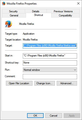What happened to the option to start Mozilla from the taskbar in a new private window?
I don't want Mozilla starting in a private window to be the default, just an option. This used to work. I was presented with options, now I only get Mozilla, Unpin from taskbar, and close all windows. Using windows 10
Όλες οι απαντήσεις (13)
Does anything change if you un-pin and re-pin Firefox? Otherwise, right click on the icon, right click Mozilla Firefox, click Properties, and upload a screenshot of that.
Let us know if the first suggestion helps!
Un-pin and re-pin of Firefox did not work.
I have uploaded the requested screenshot.
Thanks for you assistance
Is browser.taskbar.lists.enabled in about:config?
In order to change your Firefox Configuration please do the following steps :
- In the Location bar, type about:config and press Enter. The about:config "This might void your warranty!" warning page may appear.
- Click I'll be careful, I promise! to continue to the about:config page.
- At the top, search browser.taskbar.lists.enabled
Please confirm that the that the value is true for both browser.taskbar.lists.enabled and browser.taskbar.lists.tasks.enabled
If either of the values are false, or they are bold, please right-click on the value(s) and select Reset.
Please update if this helps.
Τροποποιήθηκε στις
I only have browser.taskbar.lists.enabled and it is set to true.
There is no browser.taskbar.lists.enabled.tasks attribute.
Sorry - I meant browser.taskbar.lists.tasks.enabled Could you please follow the above steps with the new preference?
I checked browser.taskbar.lists.tasks.enabled and it is set to true.
Hello,
The Refresh feature (called "Reset" in older Firefox versions) can fix many issues by restoring Firefox to its factory default state while saving your bookmarks, history, passwords, cookies, and other essential information.
Note: When you use this feature, you will lose any extensions, toolbar customizations, and some preferences. See the Refresh Firefox - reset add-ons and settings article for more information.
To Refresh Firefox:
- Open the Troubleshooting Information page using one of these methods:
- Click the menu button
 , click help
, click help  and select Troubleshooting Information. A new tab containing your troubleshooting information should open.
and select Troubleshooting Information. A new tab containing your troubleshooting information should open.
- If you're unable to access the Help menu, type about:support in your address bar to bring up the Troubleshooting Information page.
- Click the menu button
- At the top right corner of the page, you should see a button that says "Refresh Firefox" ("Reset Firefox" in older Firefox versions). Click on it.
- Firefox will close. After the refresh process is completed, Firefox will show a window with the information that is imported.
- Click Finish and Firefox will reopen.
Did this fix the problem? Please report back to us!
Thank you.
This did not help...still have the same symptoms.
I also tried another un-pin/re-pin after the refresh...still no go.
I am unsure what to do except for a clean reinstall.Have you tried a clean reinstall?
Certain Firefox problems can be solved by performing a Clean reinstall. This means you remove your Firefox program files and then reinstall Firefox. This process does not remove your Firefox profile data (such as bookmarks and passwords), since that information is stored in a different location.
To do a clean reinstall of Firefox, please follow these steps: Note: You might want to print these steps or view them in another browser.
- Download the latest Desktop version of Firefox from mozilla.org (or choose the download for your operating system and language from this page) and save the setup file to your computer.
- After the download finishes, close all Firefox windows (or open the Firefox menu
 and click the close button
and click the close button  ).
).
- Delete the Firefox installation folder, which is located in one of these locations, by default:
- Windows:
- C:\Program Files\Mozilla Firefox
- C:\Program Files (x86)\Mozilla Firefox
- Mac: Delete Firefox from the Applications folder.
- Linux: If you installed Firefox with the distro-based package manager, you should use the same way to uninstall it - see Install Firefox on Linux. If you downloaded and installed the binary package from the Firefox download page, simply remove the folder firefox in your home directory.
- Windows:
- Now, go ahead and reinstall Firefox:
- Double-click the downloaded installation file and go through the steps of the installation wizard.
- Once the wizard is finished, choose to directly open Firefox after clicking the Finish button.
More information about reinstalling Firefox can be found here.
WARNING: Do not use a third party uninstaller as part of this process. Doing so could permanently delete your Firefox profile data, including but not limited to, extensions, cache, cookies, bookmarks, personal settings and saved passwords. These cannot be easily recovered unless they have been backed up to an external device! See Back up and restore information in Firefox profiles.
Please report back to say if this helped you! If this does not help then I am afraid I am out of ideas and will escalate your issue.
Thank you.
This did not help...still have the same symptoms.
Followed instructions to the T........still not working.
Your issue seems a bit more complicated and requires more investigation. We're currently looking into it and we'll get back to you with more details ASAP. Please understand that escalations can take up to 72 hours for a response, but no longer.
What happened........QUOTE "Please understand that escalations can take up to 72 hours for a response, but no longer."
Did you mean 72 days vice 72 hours?
Hi, try this: Right click and unpin the icon from the Taskbar. Now start Firefox from All programs/Apps, or from a desktop icon. When Firefox is open, right click on the Taskbar icon and pin it to the Taskbar. Now close FF and see if the options are there.
If your question is resolved by this or another answer, please take a minute to let us know. Thank you.