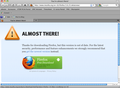Stop showing whats new page
We are limited to using firefox 3.6.25 for work in order to be compatible with various other systems. Every time I open firefox, I get a "whats new" page that wants to download a new version, which we are not allowed to do. It is a real pain to have this show rather than my home page or a blank page. How can I get rid of this?
Ausgewählte Lösung
Does that software have a setting to protect files in the Firefox Profile Folder and possibly restore an older version?
Diese Antwort im Kontext lesen 👍 0Alle Antworten (8)
See this: Firefox says it's just updated every time it starts - how to fix This article describes what to do if you get a tab named "Firefox Updated" or says "You've been updated to the latest version of Firefox." every time you start Firefox even if you haven't updated Firefox.
There are two possible causes for this. You may have that tab saved accidentally as your home page (which Firefox opens each time you start) or Firefox may be having trouble saving to your settings file which results in it not realizing you have already seen the "You've been updated" message.
"Firefox Updated" tab saved to your home page
- [[T:optionspreferences]]
- Select the {menu General} panel.
- In the Startup box, highlight the text in the Home Page: box.
- If it includes something similar to then you have accidentally added the "Firefox Updated" page to the sites that Firefox loads on startup.
- You can fix this by clicking {button Restore to Default}. To change your home page to something else, see the How to set the home page article.
Firefox is unable to save your preferences
Firefox changes a setting in its preferences file to determine whether you've seen the "Firefox Updated" tab. If you are having problems with that file then Firefox will be unable to save this information and will show you the "Firefox Updated" tab each time you start it.
- You may also notice that preferences you select in your Preferences window are not kept after you close Firefox.
- To correct this, use the steps outlined in the How to fix preferences that won't save article.:
This article describes what to do if you get a tab named "Firefox Updated" or says "You've been updated to the latest version of Firefox." every time you start Firefox even if you haven't updated Firefox.
There are two possible causes for this. You may have that tab saved accidentally as your home page (which Firefox opens each time you start) or Firefox may be having trouble saving to your settings file which results in it not realizing you have already seen the "You've been updated" message.
"Firefox Updated" tab saved to your home page
- [[T:optionspreferences]]
- Select the {menu General} panel.
- In the Startup box, highlight the text in the Home Page: box.
- If it includes something similar to then you have accidentally added the "Firefox Updated" page to the sites that Firefox loads on startup.
- You can fix this by clicking {button Restore to Default}. To change your home page to something else, see the How to set the home page article.
Firefox is unable to save your preferences
Firefox changes a setting in its preferences file to determine whether you've seen the "Firefox Updated" tab. If you are having problems with that file then Firefox will be unable to save this information and will show you the "Firefox Updated" tab each time you start it.
- You may also notice that preferences you select in your Preferences window are not kept after you close Firefox.
- To correct this, use the steps outlined in the How to fix preferences that won't save article.
The issue you mention isn't my problem. See print screen image - it is a what's new page showing rather than the home page I selected. I've already been there done that with what you recommend. But thanks for trying to help. Let me know if you think of anything else.
Did you try to delete the prefs.js file in the Firefox Profile Folder
You can use this button to go to the Firefox profile folder:
- Help > Troubleshooting Information > Profile Directory: Open Containing Folder
Tried this and it didn't work. This does not appear to be a preferences issue
Which security software (firewall, anti-virus) do you have?
Symantec End Point Protection
Ausgewählte Lösung
Does that software have a setting to protect files in the Firefox Profile Folder and possibly restore an older version?
I solved it by trying a variation on previous suggestions. I removed three files: content-prefs.sqlite user.js prefs.js
Problem solved!!! Thanks everyone!