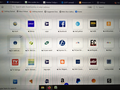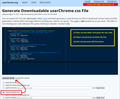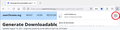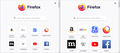Since updating to Firefox 89, the icons on my Firefox home page are much smaller.How can I increase their size to be like FF88?
How can I restore my Firefox home page in Firefox 89 to look like it did in Firefox 88;
The icons are smaller now, with a lot of wasted white space within the icon. I'm older, and need the icons larger.
Alle Antworten (5)
I have the same complaint. If they don't fix it or give us a way to make them larger, I'll have to use a different browser. In all the years I've been using firefox, this is the most horrible changes they have made.
You can roll back this change using a preference, but I don't know how long we'll have it (appears to be removed in Firefox 94 beta):
(1) In a new tab, type or paste about:config in the address bar and press Enter/Return. Click the button accepting the risk.
(2) In the search box in the page, type or paste newNew and pause while the list is filtered
(3) Double-click the browser.newtabpage.activity-stream.newNewtabExperience.enabled preference to switch the value from true to false
More info on about:config: Configuration Editor for Firefox.
That definitely changes the Top Sites back to the old style, but I don't know what else it changes.
Geändert am
jscher2000 said
You can roll back this change using a preference, but I don't know how long we'll have it: (1) In a new tab, type or paste about:config in the address bar and press Enter/Return. Click the button accepting the risk. (2) In the search box in the page, type or paste newNew and pause while the list is filtered (3) Double-click the browser.newtabpage.activity-stream.newNewtabExperience.enabled preference to switch the value from true to false More info on about:config: Configuration Editor for Firefox. That definitely changes the Top Sites back to the old style, but I don't know what else it changes.
Thanks, my god.. why don't they set this to default?? they are pissing off millions of people.
jscher2000 said
You can roll back this change using a preference, but I don't know how long we'll have it (appears to be removed in Firefox 94 beta): (1) In a new tab, type or paste about:config in the address bar and press Enter/Return. Click the button accepting the risk. (2) In the search box in the page, type or paste newNew and pause while the list is filtered (3) Double-click the browser.newtabpage.activity-stream.newNewtabExperience.enabled preference to switch the value from true to false More info on about:config: Configuration Editor for Firefox. That definitely changes the Top Sites back to the old style, but I don't know what else it changes.
After latest Firefox update this is not working anymore, do you know how to fix it again with the current Firefox version? Thanks in advance.
fuarrkk said
jscher2000 said
... browser.newtabpage.activity-stream.newNewtabExperience.enabled ...After latest Firefox update this is not working anymore, do you know how to fix it again with the current Firefox version? Thanks in advance.
Now that the temporary preference is gone, there is no preference to choose larger icons. You can, of course, zoom the page to enlarge everything.
You also could consider using an add-on such as the following to build your new tab page, although I don't have personal experience with it in recent years: https://addons.mozilla.org/firefox/addon/new-tab-tools/
Unofficial Community-Supported Workaround
Firefox users can modify the layout of some built-in pages using custom style rules. This involves setting up a userContent.css file. (This file is the lesser known cousin of the userChrome.css file.) If this is your first time, make sure to set aside 10 quiet minutes to work through it.
DISCLAIMER: modifications made through a userContent.css file often stop working as Firefox evolves in new releases, and occasionally "breaks" the interface in serious ways. You can return to this thread or try https://www.reddit.com/r/FirefoxCSS/ for assistance with future issues.
(For anyone who already has a userContent.css file set up, you just need to add the rule under (A) to your file.)
(A) Select and copy the following style rule code
/*** Enlarge New Tab Page Shortcuts (v94 on 11/4/2021) ***/
@-moz-document url-prefix(about:home), url-prefix(about:newtab) {
/* increase overall tile size (moves them closer together */
.top-site-outer {
padding: 4px !important;
}
.top-site-outer .tile {
width: 104px !important;
height: 104px !important;
}
/* increase icon/picture area from 48x48 to 80x80 */
.top-site-outer .tile .icon-wrapper {
width: 88px !important;
height: 88px !important;
}
/* scale up the icon/picture from 32x32 to 80x80 (may be hideous...) */
.top-site-outer .default-icon {
width: 80px !important;
height: 80px !important;
background-size: 80px !important;
}
}
(B) Generate and download a userContent.css file
Open the following page and paste the above rules into the editor, replacing the sample rule:
https://www.userchrome.org/download-userchrome-css.html
Below the editor box, click the radio button for userContent.css and then click Generate CSS File. (See first attached screenshot)
The Download dialog ("Opening userContent.css") should pop up. Save the file to your computer, for example, your Downloads folder.
Use the downloads list on the toolbar to open the downloads folder directly to the new userContent.css file. (See second attached screenshot)
Minimize that file explorer window for later reference.
(C) Create a new chrome folder in your profile folder
The following article has the detailed steps for that (#1, #2, and I recommend #3)
https://www.userchrome.org/how-create-userchrome-css.html
I have videos for both Windows and Mac in case the text is not clear.
(D) Move the userContent.css file you generated in Step B into the chrome folder you created in Step C
(E) Set Firefox to look for userContent.css at startup -- see step #6 in the above article.
The next time you exit Firefox and start it up again, it should discover that file and apply the rules. I have attached a "before and after" example.
Success?
I suggest bookmarking any thread you get userChrome.css or userContent.css code from for future reference (in case the rule stops working).