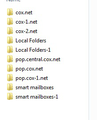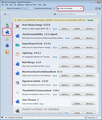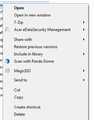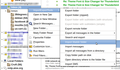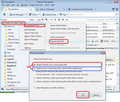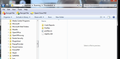do not have mbox files in my profile so where are my e-mails?
Brought up Thunderbird and it did not go to the normal display. Instead it came up wanting to go through the set up stuff! I went through that and told it to use my existing e-mail address. Program started up OK but none of my old e-mails are present. Only those which were on the server. My address book is in tact. I tried to locate the e-mails in my profile but there are no mbox files present at all. I checked and I have "show hidden files" selected. Where am I going wrong? I am using Windows 7.
Ausgewählte Lösung
Yep you are in your operating systems file manager application, not Thunderbird.
Toad Hall said in Thunderbird Yesterday, last post before yours today. I told you you were in the wrong place the day before. The day before that Zeno told you to use the Thunderbird application window.
Way back 10 days ago I gave basically the exact same instructions that never mentions the file system or windows file manger. They appear to have confused you.
So lets go back 2 weeks and this time Close the windows file manager and forget how you managed to open it. No one is telling you to do anything at all in the file system. Why, because installing an addon and executing it has taken nearly two weeks. I have no interest at all in exploring the file system under those sort of circumstances.
Now go to Thunderbird and open the application. In the folder pane on the left navigate until you locate "Local Folders" as an account name. (That is the default, if you changed it I hope you know what you changed it to) Right click on the local folders account and select "New Folder" Create a folder to hold your imported mail. now locate the folder you just created in local folders. Click on the folder name with your left mouse button., Click again with the right mouse button. Select the import export tools from the menu.
Diese Antwort im Kontext lesen 👍 1Alle Antworten (20)
What is the name of your profile folder? https://support.mozilla.org/en-US/kb/profiles-where-thunderbird-stores-user-data#w_how-to-find-your-profile
What is your account type - POP or IMAP?
Profile name - Thunderbird/Profiles/xeq903iow.default Account type is pop
Access the 'Profiles' folder: C:\Users\<Windows user name>\AppData\Roaming\Thunderbird\'Profiles'
How many profile name folders are listed in the 'Profiles' folder? Is there only this one : xeq903iow.default ?
Yes, there is only the one.
In the xeq903iow.default profile name folder click on 'Mail' folder.
It will list your pop mail accounts and also 'Local Folders' mail account. How many pop mail account names do you see? Do you have more accounts listed than are displayed in your Folder Pane? If yes: Does one of them have a number after the name? If yes, that is the new one. click on the one with no number as this will be the original. mbox files do not have an extension.
Post an image showing the contents of the account name folder.
I am just getting wrapped around the axel with this. What happens if I delete Thunderbird from the computer and then reload it?
Thanks.
Nothing useful will happen. We're trying to help you with your profile, which remains in place if you uninstall and reinstall the Thunderbird program. Therefore nothing would change. It's your profile that needs to. be fixed up, not the Thunderbird program.
Could you repond with answers to my last comment so we can understand what is really going on.
OK I will try to work with you to figure what went west!! I have used Thunderbird for a long time and had 4 e-mail accounts set up. Why the program suddenly went into the setup process is a complete mystery to me! I reset up the program with only the main 2 accounts I originally had. As soon as I can get my image maker program to work I will send the file image requested. I do appreciate your time in trying to assist me with this. I am not a computer guru so will try to understand what you are asking. Thanks again!!
You really don't need any special software to make pictures.
The PrtScr button on your keyboard will capture what you can see. Even better, press and hold the alt button whilst clicking PrtScr and it will copy just the active window. (So make sure the window showing the listing is selected and therefore active.)
Open Paint and use Paste to copy the snapshot into Paint. Trim off anything that doesn't need to be there. Blob out anything that may be considered personal. Save that picture as a png or jpeg file and upload it to your reply here using the "Choose file" button just below "Add images:".
Thank you for this information! I have selected the "mail" folder from the profile. If this is not correct, please tell me which files you need. Thanks,
I am assuming you have mail in your new profile that you want to keep.
So; install the import export tools addon.
https://addons.mozilla.org/en-US/thunderbird/addon/importexporttools/
Create a folder in Local folder after you restart Thunderbird. Select the folder with your mouse and right click. Select the import export tools menu entry. Select import from mbox file. Select the last two options in the next dialog to import(also sub directories) and to open the file picker in the profile directory.
Once the import has completed you should have all your old mail in the newly created sub folder in Local folders. How you move them around after wards is your business. just remember you can not drag an inbox folder to replace an existing inbox folder etc.
In stalled the import/export add on OK. Created the new folder but right clicking on it does not bring up the import/export menu. Tried running the import/export add on through the program menu which resulted in a bunch of questions but I do not know where the result is going. Still do not have the old mail entries!
re :In stalled the import/export add on OK. Created the new folder but right clicking on it does not bring up the import/export menu.
Does the ImportExportTools' addon extension now shows up under your list of Addon ' Extensions' in Thunderbird. see image - ImportExportTools is third in the list.
Is it enabled ? Did you restart Thunderbird after installing the addon ? If no then you need to restart Thunderbird for the addon to take effect.
Right click on folder in Folder Pane will offer 'ImportExportTools' in the drop down menu.
1. Yes the addon is listed. 2. Yes it is enabled and I have restarted Thunderbird since the installation. 3. Right click does not bring up the add on in the menu list. See the attached for the listing that does come up.
That looks like the Windows context menu, and not the one that Thunderbird comes up with.
Well, that is what comes up. So now what...Reload Thunderbird but if so what happens to the existing profile?
MDM43 said
Well, that is what comes up. So now what...Reload Thunderbird but if so what happens to the existing profile?
No! it is take the time to read what is written and listen to what is happening.
If you are seeing the windows context menu instead of a Thunderbird one you are right clicking in the wrong place on the wrong application.
So the answer is not "Well, that is what comes up" it is examine what you are doing to make the wrong thing appear.
re :Right click on folder in Folder Pane will offer 'ImportExportTools'
This information is refering to the 'Folder Pane' in Thunderbird. Example image shown below.
I have read each entry in this chain and am trying to understand what is going on. I have tried the "right click" all through the Thunderbird file system and always get the same result as before. Here is where I am...