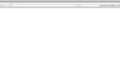Complete deinstall firefox on a mac 10.6.8
Firefox opens with no text anywhere. Everything is blank. I assume deinstall and reinstall?
Ausgewählte Lösung
Long story, short version (long version just got lost to a refresh of this page). Thank you jscher2000 for all your help. I tried everything you suggested and looked for chrome files, nothing worked until I hit the refresh button instead of the "safe mode" button on a restart. Everything appears to be back to normal. I cannot believe it was that simple. I am embarrassed that I did not try that earlier.
Thanks again for all your time.
Diese Antwort im Kontext lesen 👍 1Alle Antworten (19)
Hi there!
Which version of firefox are you running?
IF the problem is occurring in the new version, please uninstall and then reinstall it from the official site(recommneded).
Let us know if the problem persist.
Geändert am
downloaded latest version from official site. It worked once. Then all text, buttons etc disappear. See pic.
How do I uninstall from the official site? Search uninstall and all you get in install info.
And how do I do this with an impaired Firefox browser?
Thanks.
Could you test in Firefox's Safe Mode? That's a standard diagnostic tool to deactivate extensions and some advanced features of Firefox. More info: Diagnose Firefox issues using Troubleshoot Mode.
If Firefox is not running: Hold down the option key when starting Firefox.
If Firefox is running: You can restart Firefox in Safe Mode using either:
- "3-bar" menu button > "?" button > Restart with Add-ons Disabled
- Help menu > Restart with Add-ons Disabled
and OK the restart.
Both scenarios: A small dialog should appear. Click "Start in Safe Mode" (not Refresh).
Any improvement?
Restarted in Safe mode and it looks normal. What do I do now?
One other note, Firefox was not responding to keyboard commands like "Close" (comannd key W) and other simple keyboard commands recently since the last upgrade to Firefox. If I moved the cursor, then it would work. Never happened before in years of use.
Okay, that's promising. The two headline effects of Firefox's Safe Mode are:
(1) Deactivates Firefox's use of hardware acceleration. You can turn this off on the Preferences page so that you can return to normal mode and see whether this is the critical factor.
"3-bar" menu button (or Firefox menu) > Preferences > Advanced
On the "General" mini-tab, uncheck the box for "Use hardware acceleration when available"
(2) Deactivates your extensions. You can review your extensions to see whether any look unfamiliar or problematic on the Add-ons page. Either:
- Cmd+Shift+a
- "3-bar" menu button (or Tools menu) > Add-ons
In the left column, click Extensions. Then cast a critical eye over the list on the right. (Bear in mind that all extensions are optional, none come with Firefox.)
You also can use the "gear" button above the list to "Check for Updates" in case Firefox hasn't been checking automatically.
Often a link will appear above at least one disabled/removed/updated extension to restart Firefox. You can complete your work on the tab and click one of the links as the last step.
Tried both solutions individually and then together. Still no text if not in safe mode.
There were only three extensions. I removed two of them and just keep AD Blocker Plus.
I don't know if you have ever created or installed any files named userChrome.css or userContent.css. Most people haven't. Those are files that contain custom style rules to modify Firefox's interface or the display of pages. Safe Mode deactivates those. If you want to check, you'll need to get into your profile folder. This will be easier in Safe Mode where you can actually see the pages.
Open your current Firefox settings (AKA Firefox profile) folder using either
- "3-bar" menu button > "?" button > Troubleshooting Information
- (menu bar) Help > Troubleshooting Information
- type or paste about:support in the address bar and press Enter/Return
In the first table on the page, click the "Show in Finder" button. This should launch a new window listing various files and folders.
Do you see a chrome folder here? If so, click into that to see what kind of customization files you have there.
There also may be some Mac-specific things I don't know about.
I'm having the same problem. (I'm running an iMac 7.1.)
FF was set to automatically update; when it did so this morning, the message window came up that it needed to restart, so I clicked 'restart'. In the process of attempting to start up again, FF crashed and quit. Tried restarting, but only got the same completely blank window as sunny36, with zero functionality and our favorite indefinitely spinning pinwheel. Forced quit; tried again; same result. Then tried restarting the whole computer, but to no avail. I uninstalled FF, downloaded this latest version directly from the website, and installed. Fired her up, but FF still wasn't feeling so foxy. Same result. Forced quit.
I did try downgrading to the previous version, but the result was identical. Uninstalled that and reinstalled the latest version again, but still the same result.
Safe mode only pretended to give a result: the window came up, my set homepage was there, but I was unable to do anything. At first I was able to click on the FF menu tab, but when I clicked on 'preferences', FF stopped responding and my pinwheel just kept spinning in all its rainbow glory. Forced quit; tried again; became unresponsive almost immediately; rinse; repeat…
I did try uninstalling and reinstalling again, but got the same results. I tried doing the 'refresh' instead of 'safe mode', but that only gave me the same completely blank and non-functional window and, of course, that lovely little pinwheel. One thing I have not tried is creating another user profile. I'm hoping to not have to do that.
So at this point, regardless of whether I open in safe mode or not, FF is completely unresponsive. Anybody know a good reanimator?
Hi synapsomatic, thank you for the additional input about a Refresh not being helpful. I know you said you do not want to create a new profile, but since it only takes a few minutes and doesn't have any effect on your regular profile -- you can switch between them using the profile manager -- I think it is worth trying.
Profile Manager - Create, remove or switch Firefox profiles
Note: Please do not delete any profiles, it is just too easy to delete the wrong one. Also, it's best to accept the default location instead of choosing a different location.
Ausgewählte Lösung
Long story, short version (long version just got lost to a refresh of this page). Thank you jscher2000 for all your help. I tried everything you suggested and looked for chrome files, nothing worked until I hit the refresh button instead of the "safe mode" button on a restart. Everything appears to be back to normal. I cannot believe it was that simple. I am embarrassed that I did not try that earlier.
Thanks again for all your time.
Are (Were) you running Firefox in a VM (virtual machine) environment?
You could be seeing this bug (fixed for Firefox 42):
- bug 1180688 - On OSX 10.10 yosemite VM everything renders as black or white except popups/panels
There is a workaround in comment #c76:
Services.prefs.setBoolPref('layers.offmainthreadcomposition.enabled', false);
Services.prefs.setBoolPref('layers.acceleration.disabled', true);
jscher2000 said
Hi synapsomatic, thank you for the additional input about a Refresh not being helpful. I know you said you do not want to create a new profile, but since it only takes a few minutes and doesn't have any effect on your regular profile -- you can switch between them using the profile manager -- I think it is worth trying. Profile Manager - Create, remove or switch Firefox profiles Note: Please do not delete any profiles, it is just too easy to delete the wrong one. Also, it's best to accept the default location instead of choosing a different location.
I created another profile and clicked 'start firefox' at the end, and thus far, that is running. So, that's good. But now I'd like to have all my personalized info functional – bookmarks, etc.
Next step?
cor-el said
Are (Were) you running Firefox in a VM (virtual machine) environment? You could be seeing this bug (fixed for Firefox 42):There is a workaround in comment #c76: Services.prefs.setBoolPref('layers.offmainthreadcomposition.enabled', false); Services.prefs.setBoolPref('layers.acceleration.disabled', true);
- bug 1180688 - On OSX 10.10 yosemite VM everything renders as black or white except popups/panels
I'm using OSX 10.6.8. (That's why I posted to this thread.)
Hi sunny36, I'm glad to hear the Refresh worked for you. Please keep the Old Firefox Data folder on your desktop for a while in case you discover that some important data is missing.
Hi synapsomatic, this article describes the various files in your profile folder(s), which include two in the default location and one in Old Firefox Data on your desktop: Recovering important data from an old profile.
To restore Bookmarks, you can load one of the automatic backups. Probably easiest to point Firefox into the Old Firefox Data folder, rather than down in the depths of the Library folder. You can find the steps here: Restore bookmarks from backup or move them to another computer.
I think I got things set, but I couldn't do just a simple copy of all the data from the old profile into the new profile, as some file(s) got corrupted. I was able to pick and choose a few things – saved passwords, for example. For bookmarks I had to open FF and do a 'restore', and choose the most recent dated bookmark backups file. At first I tried to just copy over the places.sqlite file from the old profile to the new one, as instructed in the first link you provided; but that file must have been [the?] one that got corrupted. I knew it would be best to copy as few files over, so I only copied over the few things crucially important; everything else I can add anew.
So, can I delete that old profile? (I figure I don't need corrupted files hanging around.) Is there a specific way I'm supposed to do it? Or just drag the file from the Finder window and drop it in the trash?
Hi synapsomatic, if you are 100% sure you won't need any more data from the old profile folder, yes, you can delete it. I would pause a bit and make sure any add-ons you reinstalled aren't missing any crucial data.
Thanks so much, jscher2000. I am grateful for all of your help.
Note that best is to use the Profile Manager to remove a profile and remove the files. Otherwise make sure to remove the profile in both locations, main profile and disk cache. See the about:cache page for the location of the disk cache and go up one level.
cor-el said
Note that best is to use the Profile Manager to remove a profile and remove the files. Otherwise make sure to remove the profile in both locations, main profile and disk cache. See the about:cache page for the location of the disk cache and go up one level.
Thanks, cor-el. I appreciate that extra tip. =)