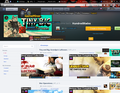Tabs overlap
While I am browsing i select between a lot of tabs and I do that quite often. My problem is that while I am changing tabs sometimes the tabs overlap. Meaning I have selected a tab but I still see the information from the previous one. Also when i move my mouse around the buggy tab the information from the old one disappears and it shows the information from the tab I have selected. This works only if my mouse moves over links or video. You can see it in the image.
This is getting really annoying because i have to change multiple times to fix this.
How can I fix this?
Geändert am
Ausgewählte Lösung
Well, we could try two intermediate steps from inside your normal profile. The less drastic is to reset customized preferences, and the other is to do both that and flush your extensions using Firefox's Refresh feature.
(1) To reset customized preferences, you can rename the settings file that stores the majority of them. Here's how:
Open your current Firefox settings (AKA Firefox profile) folder using either
- "3-bar" menu button > "?" button > Troubleshooting Information
- (menu bar) Help > Troubleshooting Information
- type or paste about:support in the address bar and press Enter
In the first table on the page, click the "Show Folder" button. This should launch a Windows Explorer window listing various files and folders.
Leaving that window open, switch back to Firefox and Exit, either:
- "3-bar" menu button > "power" button
- (menu bar) File > Exit
Pause while Firefox finishes its cleanup, then rename prefs.js to something like prefs.old
When you start Firefox back up again, settings such as your home page will revert to their defaults. Any improvement in the broken functionality?
(2) The Refresh feature is documented in this article: Refresh Firefox - reset add-ons and settings. Note that this creates a new folder on your desktop named Old Firefox Data. If you use Refresh, I suggest retaining this folder for a couple weeks in case something critical is lost.
Diese Antwort im Kontext lesen 👍 0Alle Antworten (8)
It looks as though you already disabled Firefox's hardware acceleration feature, which would have been my first suggestion.
When this happens, can you clear the problem any of these ways:
- Ctrl+ and then Ctrl- to zoom larger one step and then back?
- resizing the window (or in this case changing from maximized to resizable)
The idea behind these suggestions is to force Firefox to "repaint" the contents of the tab.
A few other questions:
Do you notice any difference with this problem between pinned tabs like the one in your screenshot and regular tabs or can it happen switching between any two tabs?
Do you notice any correlation with use of plugins such as Flash media on the site that is persistent?
Does this occur with the default theme as well as your preferred theme?
When I made the print screen the tab fixed. The Ctrl+ and Ctrl- thing also fixes it and resizing the windows also fixes it.
It happens all the time. It doesn't seem to make a difference if they are pinned or not. I can see that it does it between the groups. Meaning if does it between 2 pinned or 2 non-pinned.
It also seems that it mostly bugs with Youtube but not really sure if the site is the reason.
My Flash player crashes very often and firefox does work a bit slow. It does that overlap with all tabs.
It occurs with all themes that I have used. I read that it might be from that but I changed it a couple of times and that didn't change anything.
Let's attack the Flash issue in case that is the root cause.
The Flash player plugin has its own hardware acceleration setting that you can disable. Please see this support article from Adobe: http://helpx.adobe.com/flash-player/kb/video-playback-issues.html#main_Solve_video_playback_issues
Flash crashes can have many causes, but one possible reason is incompatibility with the plugin's "protected mode" feature. It has security benefits, but for some reason creates severe problems on some systems.
You can disable the Protected Mode feature by creating or editing a settings file. The following pages/posts provide different approaches for that:
- Adobe support article under the heading "Last Resort": Adobe Forums: How do I troubleshoot Flash Player's protected mode for Firefox?
- Batch file to automate the manual steps: https://support.mozilla.org/questions/982093#answer-518078 (alternate version of Carm's batch file with a few changes by me: https://onedrive.live.com/?cid=f7d304d92388737d&id=F7D304D9238...)
Flash needs to completely unload from memory (exiting and starting Firefox up again might help) before this takes effect.
i did all of the above. Seems like it is working better now. I am not sure if it isn't just because of the restart and it won't start doing it again.
I just tried for a couple of minutes and it did it once. Also it seems that Flash player is working better because i started like 15 videos and started refreshing all the pages and it didn't crash.
P.S: After a bit of playing around again. It started doing it a bit more.
Geändert am
Seems there is some problem with Firefox being lazy about repainting the screen, but I'm not sure what could cause that. Here are the next two levels of diagnostic analysis...
Create a new Firefox profile
A new profile will have your system-installed plugins (e.g., Flash) and extensions (e.g., security suite toolbars), but no themes, other extensions, or other customizations. It also should come with completely fresh settings databases and a fresh cache folder.
Exit Firefox and start up in the Profile Manager using Start > search box (or Run) -- type or paste the following and press Enter:
firefox.exe -P
Don't delete anything here.
Any time you want to switch profiles, exit Firefox and return to this dialog.
Click the Create Profile button, assign a name like March16, and ignore the option to change the folder location. Then start Firefox in the new profile you created.
Does Firefox run more normally in the new profile?
If so, it sounds like a settings problem. If not, it could be corruption of Firefox's program files. See the "Clean Reinstall" section below.
When returning to the Profile Manager, you might be tempted to use the Delete Profile button. But... it's a bit too easy to accidentally delete your "real" profile, so I recommend resisting the temptation. If you do want to clean up later, I suggest making a backup of all your profiles first in case something were to go wrong.
Clean Reinstall
(1) Download a fresh installer for Firefox 36.0.1 from https://www.mozilla.org/firefox/all/ to a convenient location. (Scroll down to your preferred language.)
(2) Exit out of Firefox.
(3) Rename the program folder
(64-bit Windows folder names)
C:\Program Files (x86)\Mozilla Firefox
to
C:\Program Files (x86)\OldFirefox
(32-bit Windows folder names)
C:\Program Files\Mozilla Firefox
to
C:\Program Files\OldFirefox
(4) Run the installer you downloaded in #1. It should automatically connect to your existing settings.
When starting Firefox, you may need to use the profile manager to switch back to your regular profile if you didn't do that before.
Does Firefox run any better with the new program files?
Note: Some plugins may exist only in that OldFirefox folder. If something essential is missing, look in these folders:
- \OldFirefox\Plugins
- \OldFirefox\browser\plugins
Yes it does seem to work better. The problem with a new profile is that firefox doesn't remember my passwords and logins and so on.
So should I use the new profile and just redo everything or?
Ausgewählte Lösung
Well, we could try two intermediate steps from inside your normal profile. The less drastic is to reset customized preferences, and the other is to do both that and flush your extensions using Firefox's Refresh feature.
(1) To reset customized preferences, you can rename the settings file that stores the majority of them. Here's how:
Open your current Firefox settings (AKA Firefox profile) folder using either
- "3-bar" menu button > "?" button > Troubleshooting Information
- (menu bar) Help > Troubleshooting Information
- type or paste about:support in the address bar and press Enter
In the first table on the page, click the "Show Folder" button. This should launch a Windows Explorer window listing various files and folders.
Leaving that window open, switch back to Firefox and Exit, either:
- "3-bar" menu button > "power" button
- (menu bar) File > Exit
Pause while Firefox finishes its cleanup, then rename prefs.js to something like prefs.old
When you start Firefox back up again, settings such as your home page will revert to their defaults. Any improvement in the broken functionality?
(2) The Refresh feature is documented in this article: Refresh Firefox - reset add-ons and settings. Note that this creates a new folder on your desktop named Old Firefox Data. If you use Refresh, I suggest retaining this folder for a couple weeks in case something critical is lost.
It seems like the issue is fixed. It stopped doing that overlapping. Thank you very much for the help.