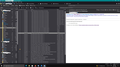Selecting viewing panel locations in Firebird
Hey! I'm trying out your Firebird email program on my Mac Mini. I'm using a SONY 43 inch TV and want to see my emails side by each. After all, with the TV width, that's the way to see them! Well! I've searched and read and found all kinds of lies as to how to do it. I've even tried your "help" system - and you know what? No known instances in your extensive help system can find the words "Customization" or "layout" - or any other place. And, no correspondence re this option on the web gives me any clues. And, obviously this has been a concern for years!!! All kindsa people have had similar issues in the past! -- Please don't just point to places on the web because NONE of them work!
Alle svar (1)
In this forum 'search' for help, I typed this: Layout and the following was top of the list :) https://support.mozilla.org/en-US/kb/how-change-thunderbird-layout
This shows you the various layouts. Classic, Wide and Vertical However, the most recent version 91* did modify where 'Layouts' is located. So that part would confuse anyone who had used older versions.
On the 'Mail Toolbar' :- Menu app icon (3 lines) > View > Layout where you can select your preferred layout.
Additional: The default Thunderbird does not auto enable the 'Menu Bar' toolbar ;(The old standard toolbar with 'File, Edit, View, etc which would appear at the top.) Some people like to see and use the 'Menu Bar' as it may be more convenient to use than the 'Menu app icon' mainly because you use hover to display sub menus. Menu app icon (3 lines) > View > Toolbars > select 'Menu Bar'
It is possible to customise elements of the 'Mail Toolbar' toolbar. Menu app icon (3 lines) > View > Toolbars > Toolbar Layout OR Right click on the 'Mail Toolbar' and select 'Customise' OR if you have 'Menu Bar' enabled - 'View' > Toolbars > Customise'
You can drag items onto or off the 'Mail Toolbar' - in this mode you can also move items on toolbar. So, if you do not like the 'Menu app icon' on the right, you can left click and hold down on that icon and drag to far left (I put mine in that location)- just easier to locate.
I've just altered my view to Vertical Layout and include image below to show you what it looks like.
If you are looking for more than this there is an addon extension called 'MoreLayouts'. https://addons.thunderbird.net/en-US/thunderbird/addon/morelayouts/
There are different ways to open emails and read contents..
The 'Message Pane' (by default) displays below the 'Thread Pane' - sometimes refered to as 'Message List'.
A single left click on email in thread Pane will open email and display in 'Message Pane'. A double left click on email in thread Pane will open email and display in a new tab. However, you do have some control over how you want emails to open. You choose from the available options in Preferences. Right click on email also offers option on how to open, so if the default was the 'Message Pane' and a new tab, but on this occasion you want to open in a new window, use the right click to choose.
Menu app Icon > Preferences select 'General' scroll down to 'Reading & Display' Open messages in: Default will be 'A new tab', but you can choose to open in 'a new message window' or 'an existing message window'.