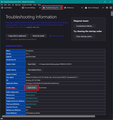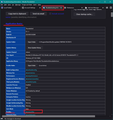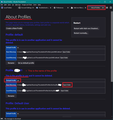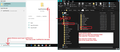Thunderbird opening page
I used TB for ages but then it started to open not with the Inbox, which I like, but with the Preferences page which I do not like. No matter what I do I can't seem to change it. I've been using Gmail for a while but I want to get back to TB but it's still doing what I don't want. Can anyone help. Happy to post stuff to show what I mean; just tell me what. Thanks.
Valgt løsning
Regarding previous info...Just to be clear on what to click on, see first image below.
There is another way you could try - in same 'Application Basics section scroll down to near the bottom and locate 'Profiles' click on 'about:profiles' which will open in a new tab. - see second image below
Look for the profile which is set as default and is in use - see third image. 'Root directory' will be shown, so if you have trouble opening folder via Thunderbird this will tell you where it is on your computer and the name of your 'profile name' folder. - click on the 'Open Folder'
If you need to locate the 'profile name' folder named in the 'about:profiles' directly via other means the last image below should help. In windows search type: %APPDATA% Select the %APPDATA% option, this should open a window so you can then select Roaming folder, then 'Thunderbird' folder, then 'Profiles' folder and finally select the actual profile name folder. Please note: Appdata folders are by default hidden folders, so you may need to select the 'View' tab and select the 'hidden Items' checkbox.
However, LibreOffice should not be in control of opening folders on a computer. In Windows OS, Explorer should be in charge of opening any folder. (In MAC OS it is the 'Finder' app)
You may need to get this fixed first as it could present you with general problems accessing folders.
I did locate some info which may help. But this is not the correct forum if you need to sort out that problem.
- https://www.thewindowsclub.com/file-explorer-will-not-open-windows-10
- https://support.microsoft.com/en-us/windows/fix-file-explorer-if-it-won-t-open-or-start-ce614e06-be97-fe4a-a7ce-d6bf13a8cb98
Alle svar (5)
'Preferences' is the old 'Options' which opens in a new Tab. It has 'General', 'Composition', etc in the left pane.
Thunderbird usually opens on whatever was last selected. So, if you had selected the 'Inbox' folder and read some emails and then closed Thunderbird whilst still selecting Inbox, upon reopening it should open with the Inbox already selected.
If this is not occuring then it sounds like the session file is not storing the most recent session data and is stuck on an old session.
TRy this: In Thunderbird Menu app icon > Help > More Troubleshooting Information Under 'Application Basics' - about 11th in list - Profile Folder - click on 'Open Folder' A new window opens showing the contents of your 'profile name' folder.
Exit Thunderbird now
Scroll down locate and delete the following files:
- session.json
- xulstore.json
Restart Thunderbird Thunderbird will automatically recreate those two files. Allow everything to load and let all checks with server for emails etc to perform select 'Inbox' folder and select an email in Thread Pane Exit Thunderbird.
Wait a few moments for background processes to complete and then restart Thunderbird. It should open on 'Inbox'.
Hi, thanks Toad-Hall for your suggestion which sounds promising. I can get to the list in Application Basics and the tab is there to open the folder. Unfortunately when I press it it flashes 'Libreoffice' briefly and does not open the folder. Any suggestions?
Valgt løsning
Regarding previous info...Just to be clear on what to click on, see first image below.
There is another way you could try - in same 'Application Basics section scroll down to near the bottom and locate 'Profiles' click on 'about:profiles' which will open in a new tab. - see second image below
Look for the profile which is set as default and is in use - see third image. 'Root directory' will be shown, so if you have trouble opening folder via Thunderbird this will tell you where it is on your computer and the name of your 'profile name' folder. - click on the 'Open Folder'
If you need to locate the 'profile name' folder named in the 'about:profiles' directly via other means the last image below should help. In windows search type: %APPDATA% Select the %APPDATA% option, this should open a window so you can then select Roaming folder, then 'Thunderbird' folder, then 'Profiles' folder and finally select the actual profile name folder. Please note: Appdata folders are by default hidden folders, so you may need to select the 'View' tab and select the 'hidden Items' checkbox.
However, LibreOffice should not be in control of opening folders on a computer. In Windows OS, Explorer should be in charge of opening any folder. (In MAC OS it is the 'Finder' app)
You may need to get this fixed first as it could present you with general problems accessing folders.
I did locate some info which may help. But this is not the correct forum if you need to sort out that problem.
Hope you got my reply with thanks, Rog
I can see that you didn't get my reply - it returned. Brilliant help and problem sorted. I can now go back to using TB. All is as it used to be thanks to your experience and kind help. Rog