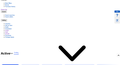Firefox - Ebay pages not displaying right - black arrows
I may have to stop using Firefox if I can't resolve this problem
After a few weeks certain Ebay pages start to not display correctly - writing goes small, moves to the left, big black arrows appear, other pages are alright
I know if I clear 'all cookies' it will solve the problem - but then I have to reload passwords etc on all the sites I visit
I've tried
- switching of tracking protection on the ebay page
- selecting and deleteing all Ebay cookies under 'managed data'
but neither solve the problem
The only solution I know to work is to clear all cookies - but I really can't be doing this every couple of weeks
Valgt løsning
As a footnote to the above, you can reload a page bypassing the cache using any of these methods:
- Hold Shift when clicking the Reload button
- Press Ctrl+F5
- Press Ctrl+Shift+R
Clearing just Firefox's web cache doesn't remove cookies, just temporary files, so you also could try that: How to clear the Firefox cache (only check the box for web cache, not for cookies and site data).
Læs dette svar i sammenhæng 👍 0Alle svar (3)
What your screenshot shows is the result of blocking CSS files or Firefox has these corrupted CSS files in the disk cache.
If a reload and bypassing the cache isn't working and you also do not have content blocking extensions and heavier measures are required then maybe your security software is causing these problems.
Valgt løsning
As a footnote to the above, you can reload a page bypassing the cache using any of these methods:
- Hold Shift when clicking the Reload button
- Press Ctrl+F5
- Press Ctrl+Shift+R
Clearing just Firefox's web cache doesn't remove cookies, just temporary files, so you also could try that: How to clear the Firefox cache (only check the box for web cache, not for cookies and site data).
Thanks guys - deleted just the cache and the Ebay pages present correctly - had to restart firefox - will see how it goes