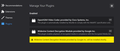Widevine Content Decryption Module will not install
Hi,
I had to delete all my profiles and completely reinstall Firefox because Firefox was not changing the color of previous websites to purple no matter what I tried. I thought I could delete the profiles and create a brand new one to start over fresh.
After reinstalling Firefox (latest version) I have run into a problem where under <about:addons> <Plugins> it shows a yellow box and an error saying "Widevine Content Decryption Module provided by Google Inc. will be installed shortly".
This message won't go away and Widevine will not be installed at all. I cannot browse and Netflix, Hulu, HBO Max etc.
I have tried unchecking and checking the <Play DRM-controlled content> under <about:preferences> which does not work.
I have also tried going to this (link)link and manually installing it but the webpage for my OS's .zip file won't load for me.
Valgt løsning
Ok I figured it out.
For anybody who had trouble with this as I did: (just copy and paste the text in between the left and right angle brackets)
1. You need to edit your hosts file on your computer Run <notepad> as administrator and open the path <C:\Windows\System32\drivers\etc> and click on <hosts>.
2. Find the line that has <redirector.gvt1.com> and comment it out (add a # in front of it). Save the file
3. open <cmd> and run this command: <ipconfig /flushdns>
4. You should now be able to download the file from the github link
5. Unzip the file and extract all contents
6. Type <about:support> into address bar, find <Profile Folder>, click <Open Folder>
7. Create new folder <gmp-widevinecdm> and then inside that new folder, create another folder <1.4.9.1088>. Copy all extracted files from zip file into <1.4.9.1088>.
8. Type <about:config> into address bar, accept the risks, and add these entries: Make sure you add these entries as <string>
A. <media.gmp-widevinecdm.version> : <1.4.9.1088>
B. <media.gmp-widevinecdm.abi> : <x86_64-msvc-x64> (if 32bit, use <x86-msvc-x86>)
9. You should now have Widevine working in your Firefox browser.
Alle svar (1)
Valgt løsning
Ok I figured it out.
For anybody who had trouble with this as I did: (just copy and paste the text in between the left and right angle brackets)
1. You need to edit your hosts file on your computer Run <notepad> as administrator and open the path <C:\Windows\System32\drivers\etc> and click on <hosts>.
2. Find the line that has <redirector.gvt1.com> and comment it out (add a # in front of it). Save the file
3. open <cmd> and run this command: <ipconfig /flushdns>
4. You should now be able to download the file from the github link
5. Unzip the file and extract all contents
6. Type <about:support> into address bar, find <Profile Folder>, click <Open Folder>
7. Create new folder <gmp-widevinecdm> and then inside that new folder, create another folder <1.4.9.1088>. Copy all extracted files from zip file into <1.4.9.1088>.
8. Type <about:config> into address bar, accept the risks, and add these entries: Make sure you add these entries as <string>
A. <media.gmp-widevinecdm.version> : <1.4.9.1088>
B. <media.gmp-widevinecdm.abi> : <x86_64-msvc-x64> (if 32bit, use <x86-msvc-x86>)
9. You should now have Widevine working in your Firefox browser.