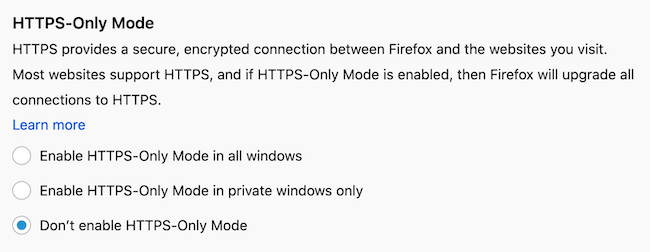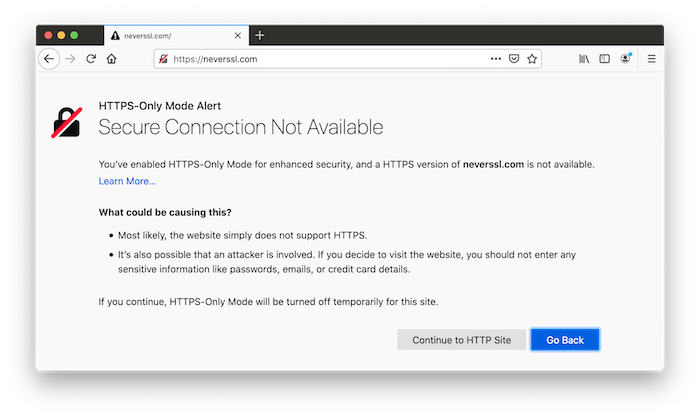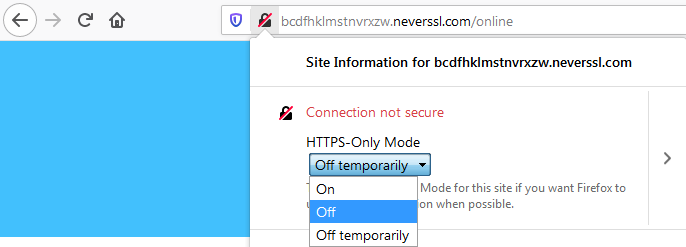Starting in Firefox version 83, you can change your preferences to HTTPS-Only Mode. This security enhancing mode forces all connections to websites to use HTTPS. Most websites already support HTTPS; some support both HTTP and HTTPS. Enabling this mode provides a guarantee that all of your connections to websites are upgraded to use HTTPS and hence secure. Learn more about the benefits and how to enable HTTPS-Only Mode.
What is the difference between HTTP and HTTPS?
HTTP stands for Hypertext Transfer Protocol and is the foundational protocol for the web and encodes basic interactions between browsers and web servers. The problem with the regular HTTP protocol is that the data transferring from server to browser is not encrypted, meaning data can be viewed, stolen, or altered. HTTPS protocols fix this by using an SSL (secure sockets layer) certificate, this creates a secure encrypted connection between the server and the browser which protects sensitive information.
Enable HTTPS-Only Mode
When you use HTTPS-Only Mode, this ensures all of your connections are encrypted and secure. So you have peace of mind that no one can be snooping on the content of the pages you visit, or hacking into your connection to a website to steal your passwords, credit card information or other personal information. This is especially useful when you are using a public WiFi where you can’t be sure of the integrity of your internet connection.
For example when HTTPS-Only Mode is active and a site is visited such as http://example.com, Firefox will silently upgrade to https://example.com:

Enable/Disable HTTPS-Only Mode
- [[T:optionspreferences]]
- Select {menu Privacy & Security} from the left menu.
- Scroll down to HTTPS-Only Mode.
- Use the radio button to select whether to enable or disable HTTPS-Only Mode, or select to only enable it for private windows.
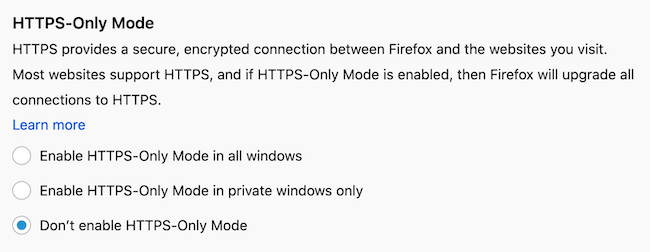
Secure Connection Not Available
Some websites only support HTTP and the connection cannot be upgraded. If HTTPS-Only Mode is enabled and a HTTPS version of a site is not available, you will see a “Secure Connection Not Available” page:
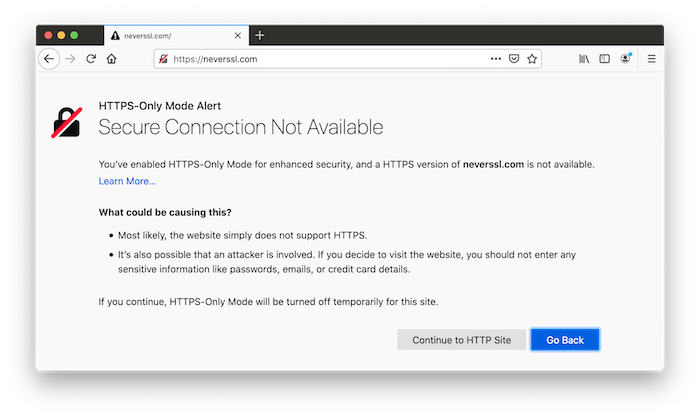
If you click {button Continue to HTTP Site} you accept the risk and then will visit a HTTP version of the site. HTTPS-Only Mode will be turned off temporarily for that site.
Click the {button Go Back} button if you want to avoid any unencrypted connections.
Turn off HTTPS-Only Mode for certain sites
If HTTPS-Only Mode is enabled and you frequently visit a website that does not support HTTPS or does not seem to be rendering certain elements of the page correctly, you can turn off HTTPS-Only Mode for a particular site.
- Click on the Lock icon in the address bar.
- Use the dropdown under HTTPS-Only Mode and select {menu Off}.
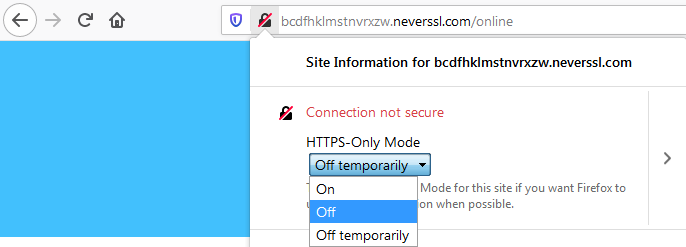
Starting in [[Find what version of Firefox you are using|Firefox version]] 83, you can change your preferences to HTTPS-Only Mode. This security enhancing mode forces all connections to websites to use HTTPS. Most websites already support HTTPS; some support both HTTP and HTTPS. Enabling this mode provides a guarantee that all of your connections to websites are upgraded to use HTTPS and hence secure. Learn more about the benefits and how to enable HTTPS-Only Mode.
__TOC__
=What is the difference between HTTP and HTTPS?=
[https://wikipedia.org/wiki/Hypertext_Transfer_Protocol HTTP] stands for Hypertext Transfer Protocol and is the foundational protocol for the web and encodes basic interactions between browsers and web servers. The problem with the regular HTTP protocol is that the data transferring from server to browser is not encrypted, meaning data can be viewed, stolen, or altered. [https://wikipedia.org/wiki/HTTPS HTTPS] protocols fix this by using an SSL (secure sockets layer) certificate, this creates a secure encrypted connection between the server and the browser which protects sensitive information.
=Enable HTTPS-Only Mode=
When you use HTTPS-Only Mode, this ensures all of your connections are encrypted and secure. So you have peace of mind that no one can be snooping on the content of the pages you visit, or hacking into your connection to a website to steal your passwords, credit card information or other personal information. This is especially useful when you are using a public WiFi where you can’t be sure of the integrity of your internet connection.
For example when HTTPS-Only Mode is active and a site is visited such as <code>http://example.com</code>, Firefox will silently upgrade to <code>https://example.com</code>:
;[[Image:ConnectionUpgradeExample]]
==Enable/Disable HTTPS-Only Mode==
#[[T:optionspreferences]]
#Select {menu Privacy & Security} from the left menu.
#Scroll down to '''HTTPS-Only Mode'''.
#Use the radio button to select whether to enable or disable HTTPS-Only Mode, or select to only enable it for [[Private Browsing - Use Firefox without saving history|private windows]].
#;[[Image:EnableHTTPSMode]]
=Secure Connection Not Available=
Some websites only support HTTP and the connection cannot be upgraded. If HTTPS-Only Mode is enabled and a HTTPS version of a site is not available, you will see a “Secure Connection Not Available” page:
;[[Image:SecureConnectionNotAvailable]]
If you click {button Continue to HTTP Site} you accept the risk and then will visit a HTTP version of the site. HTTPS-Only Mode will be turned off temporarily for that site.
Click the {button Go Back} button if you want to avoid any unencrypted connections.
=Turn off HTTPS-Only Mode for certain sites=
If HTTPS-Only Mode is enabled and you frequently visit a website that does not support HTTPS or does not seem to be rendering certain elements of the page correctly, you can turn off HTTPS-Only Mode for a particular site.
#Click on the Lock icon in the address bar.
#Use the dropdown under HTTPS-Only Mode and select {menu Off}.
#;[[Image:Fx83TurnOffHTTPSOnlyPerSite]]