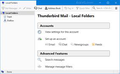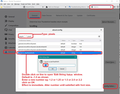Restoring display with Settings, Filters etc when Thunderbird opens
The new Thunderbird main window displayed with V 78.2.2 does not work for me. Most of the content is either not useful to me (Chat, Newsgroups) or redundant of toolbar capabilities (write, search messages). How can I restore the old window with Settings and Manage Filters prominent?
Valgt løsning
You must have been using a much older version. Selecting 'Local Folders' account 'view settings for this account at top, but not next to the account name. I've got five types of account you can set up in version 68.12.0 Email, Chat, Newsgroups, Feeds and Calendar. Followed by Search messages and Manage Message Filters much lower down.
In 78.3.1 Nothing has changed regarding size of font, but items have been rearranged. 'Account Settings' (previously 'view settings for this account') is still located at the top, but now top right. It is to the right of the name of the account which is I suppose a logical position.
'Search Messages' and 'Manage Message Filters' has been moved from the bottom to the top. So both items you mention are at the top and the first things you would see. As these items are the most important to you, I would have thought having them all at the top together and the first things in the list would be an improvement.
They have added Filelink and Address Book to the type of things you can add, so bringing this up to date. They have also created buttons for what to set up, so they are easier to see when highlighted for those with eyesight issues. They work better with High contrast options.
Below that they have added a quick link to Import from another program.
At the bottom is stuff about Mozilla Thunderbird.
I'm sorry, but you cannot change up to date options that the majority of users consider required and expected in new versions with what you were used to in old versions.
But fortunately for you everything you are mainly looking for is now at the top.
Alle svar (8)
Was that "old" display managed by an add-on or was the default page? You can change what should be the default page when thunderbird open on - tools/options/general -> here you can deselect first check-box for thunderbird start page
No, the old display was the default display. Using tools/options/general, I see the new default page is https://live.thunderbird.net/%APP%/start?locale=%LOCALE%&version=%VERSION%&channel=%CHANNEL%&os=%OS%&buildid=%APPBUILDID%.
Any idea on how I could find out the address for the old default page?
Just to be clear, I am talking about the right-hand pane when Thunderbird opens.
Ændret af DeElmo den
The "old" display was the default page. The new default display's location (using tools/options/general) is https://live.thunderbird.net/%APP%/start?locale=%LOCALE%&version=%VERSION%&channel=%CHANNEL%&os=%OS%&buildid=%APPBUILDID%.
Any idea of how I would go about finding the old default page's url?
Just to be clear, I am talking about the right hand pane that appears when I open Thunderbird.
So do you want to look like here: https://support.mozilla.org/en-US/kb/how-disable-or-change-thunderbird-start-page ? First picture above "Table of Contents"? Did I understood this right?
Thanks for your help FfTh202009. I apologize for not having my terminology down. Apparently, what I'm referring to is the System Tray (see picture) that was replaced with an Account Hub. The new Account Hub has a number of things I will never use and it makes the things I do use (Account Settings and Message Filters) harder to find (i.e. small print lost in a sea of other small print). So is there a way to restore the old System Tray or to customize the Account Hub to make it meet my needs? In case, it's still not clear, wasn't referring to the pane to the right when I'm looking at my inbox or another folder (in which case I see the contents of my folders as per the picture in your link), but when when one clicks on the account name above the inbox (in your example "thunderbirdh...o@gmail.com") or on "Local Folders".
Ændret af DeElmo den
Valgt løsning
You must have been using a much older version. Selecting 'Local Folders' account 'view settings for this account at top, but not next to the account name. I've got five types of account you can set up in version 68.12.0 Email, Chat, Newsgroups, Feeds and Calendar. Followed by Search messages and Manage Message Filters much lower down.
In 78.3.1 Nothing has changed regarding size of font, but items have been rearranged. 'Account Settings' (previously 'view settings for this account') is still located at the top, but now top right. It is to the right of the name of the account which is I suppose a logical position.
'Search Messages' and 'Manage Message Filters' has been moved from the bottom to the top. So both items you mention are at the top and the first things you would see. As these items are the most important to you, I would have thought having them all at the top together and the first things in the list would be an improvement.
They have added Filelink and Address Book to the type of things you can add, so bringing this up to date. They have also created buttons for what to set up, so they are easier to see when highlighted for those with eyesight issues. They work better with High contrast options.
Below that they have added a quick link to Import from another program.
At the bottom is stuff about Mozilla Thunderbird.
I'm sorry, but you cannot change up to date options that the majority of users consider required and expected in new versions with what you were used to in old versions.
But fortunately for you everything you are mainly looking for is now at the top.
You are absolutely right! All of those things I don't use were already there -- I was just so used to not using them in the old format that I didn't even see them anymore. I found the filters and settings in the new version on my own, but I still think the old format was more attractive and easier to use and the icons and titles ARE much smaller on my screen (I have the older version on my laptop and the newer on my desktop so I can compare them). Still, I thank you (and svlad) very much for spending your time and energy on my old fogey rant.
You might have a different screen resolution on your laptop compared to your desktop and this can effect the pixel size, so appear smaller/bigger when compared.
It is possible to increase the pixel size used in Thunderbird on desktop to see if this helps.
If using version 68* or earlier:
- Menu app icon > Options > Options > Advanced > 'General' tab
- click on 'Config Editor' button to open 'about:config'
It will say be careful :)
If using version 78* or later:
- Menu app icon > Options
- Select 'General'
- Scroll down to the very bottom
- click on 'Config Editor' button to open 'about:config'
It will say be careful :)
- In search type: pixels
- Look for this line: layout.css.devPixelsPerPx
- Double left click on that line to open the 'Enter string Value' box so you can edit the Value.
The default value will be -1.0
- Enter a new number eg: 1.25 or 1.5 or 2.0 or 2.2
- click on OK
the effect is immediate, so you can modify that number until it looks ok for you.
I've included an image as a guide. It is from version 68.11.0, but all the about:config info is identical.