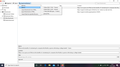recover bookmarks
How do I recover bookmarks?
Valgt løsning
Hi rickdellenbach, glad to see you in Mozilla Support Forum.
Firefox automatically creates backups of your bookmarks and saves the last 15 backups for safekeeping.
If your bookmarks suddenly become unavailable in Firefox, see Recover lost or Missing Bookmarks for troubleshooting information.
For more information about using bookmarks, see Bookmarks in Firefox.
Backup and restore
Manual backup
1. Click the Library button on your toolbar. (If you don't see it there, click the menu button then click Library.) Click Bookmarks and then click the Show All Bookmarks bar at the bottom.
2. In the Library window, click the Import and Backup button and then select Backup.
3. In the Bookmarks backup filename window that opens, choose a location to save the file, which is named bookmarks-"date".json by default. The desktop is usually a good spot, but any place that is easy to remember will work.
4. Save the bookmarks json file. The Bookmarks backup filename window will close and then you can close the Library window.
Restoring from backups
Caution: Restoring bookmarks from a backup will overwrite your current set of bookmarks with the ones in the backup file.
1. Click the Library button on your toolbar. (If you don't see it there, click the menu button then click Library.) Click Bookmarks and then click the Show All Bookmarks bar at the bottom.
2. In the Library window, click the Import and Backup button and then select Restore.
3. Select the backup from which you want to restore:
- The dated entries are automatic backups.
- Choose File… lets you restore from a manual backup (see above).
4. After choosing a backup, your bookmarks from that file will be restored. Close the Library window.
Reference- Article
If it doesn't solved your problem, feel free to ask in Reply Section. Thanks for raising your question in Mozilla Support Forum.
Læs dette svar i sammenhæng 👍 0Alle svar (2)
Valgt løsning
Hi rickdellenbach, glad to see you in Mozilla Support Forum.
Firefox automatically creates backups of your bookmarks and saves the last 15 backups for safekeeping.
If your bookmarks suddenly become unavailable in Firefox, see Recover lost or Missing Bookmarks for troubleshooting information.
For more information about using bookmarks, see Bookmarks in Firefox.
Backup and restore
Manual backup
1. Click the Library button on your toolbar. (If you don't see it there, click the menu button then click Library.) Click Bookmarks and then click the Show All Bookmarks bar at the bottom.
2. In the Library window, click the Import and Backup button and then select Backup.
3. In the Bookmarks backup filename window that opens, choose a location to save the file, which is named bookmarks-"date".json by default. The desktop is usually a good spot, but any place that is easy to remember will work.
4. Save the bookmarks json file. The Bookmarks backup filename window will close and then you can close the Library window.
Restoring from backups
Caution: Restoring bookmarks from a backup will overwrite your current set of bookmarks with the ones in the backup file.
1. Click the Library button on your toolbar. (If you don't see it there, click the menu button then click Library.) Click Bookmarks and then click the Show All Bookmarks bar at the bottom.
2. In the Library window, click the Import and Backup button and then select Restore.
3. Select the backup from which you want to restore:
- The dated entries are automatic backups.
- Choose File… lets you restore from a manual backup (see above).
4. After choosing a backup, your bookmarks from that file will be restored. Close the Library window.
Reference- Article
If it doesn't solved your problem, feel free to ask in Reply Section. Thanks for raising your question in Mozilla Support Forum.
What about the rest of your profile? Settings, bookmarks, history, passwords . . . .