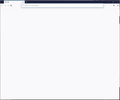Firefox is frozen and won't close
this morning when I turned on my computer firefox was open and it looked like the address bar was targeted. Nothing would load. I can see my favorite websites in a drop down list but I can't go to them. I cannot access the options or library menus. All I can do is close the window by closing it on the tab not the window itself.
I have run two anti viruses, I have restarted my computer and I have reinstalled firefox. I cannot access anything in firefox. Here is a picture of what I see. I am still getting the same issue.
Alle svar (6)
Certain Firefox problems can be solved by performing a Clean reinstall. This means you remove your Firefox program files and then reinstall Firefox. This process does not remove your Firefox profile data (such as bookmarks and passwords), since that information is stored in a different location.
To do a clean reinstall of Firefox, please follow these steps: Note: You might want to print these steps or view them in another browser.
- Download the latest Desktop version of Firefox from mozilla.org (or choose the download for your operating system and language from this page) and save the setup file to your computer.
- After the download finishes, close all Firefox windows (or open the Firefox menu
 and click the close button
and click the close button  ).
).
- Delete the Firefox installation folder, which is located in one of these locations, by default:
- Windows: (Note: Check both folders.)
- C:\Program Files\Mozilla Firefox
- C:\Program Files (x86)\Mozilla Firefox
- Mac: Delete Firefox from the Applications folder.
- Linux: If you installed Firefox with the distro-based package manager, you should use the same way to uninstall it - see Install Firefox on Linux. If you downloaded and installed the binary package from the Firefox download page, simply remove the folder firefox in your home directory.
- Windows: (Note: Check both folders.)
- Now, go ahead and reinstall Firefox:
- Double-click the downloaded installation file and go through the steps of the installation wizard.
- Once the wizard is finished, choose to directly open Firefox after clicking the Finish button.
More information about reinstalling Firefox can be found here.
WARNING: Do not use a third party uninstaller as part of this process. Doing so could permanently delete your Firefox profile data, including but not limited to, extensions, cache, cookies, bookmarks, personal settings and saved passwords. These cannot be easily recovered unless they have been backed up to an external device! See Back up and restore information in Firefox profiles.
Hope this helps.
Thank you. I have now tried that. No luck. Same problem persists. Internet explorer and chrome are working fine. Just firefox seems to be afflicted at present.
Have you tried running in Firefox Safe Mode? Your issue could be related to hardware acceleration, which gets temporarily disabled if you start in Firefox Safe Mode (not related to Windows Safe Mode).
If you hold down the Shift key on your keyboard until Firefox opens, that should load into Firefox Safe Mode.
Alternatively, you could use the -safe-mode command line option to load Firefox in Safe Mode. If you are on Windows 10 and have a Firefox shortcut on your desktop, you can right-click, select Properties and add the command line option in the Target field (outside of the quotes).
NOTE: If you regularly use that desktop shortcut to open Firefox, you will want to remove the added command line option from the Target field after you have tested to make sure that Firefox doesn't open in Safe Mode again.
If Firefox works in Safe Mode, you should try Upgrade your graphics drivers to use hardware acceleration and WebGL. If that still doesn't help, you need to go back into Firefox Safe Mode and disable hardware acceleration and, if you are still having issues, you may need to also try disabling WebGL.
Hope this fixes the problem.
Hmmm safe mode has the same results. I can access the options menu, the library and I can pick a website from the drop down in the address bar but no website will load and it still looks the same as the original screen shot. I feel something is corrupt somewhere (maybe in the registry?) And it's not being removed by uninstall or deleting firefox. Maybe I need an older version? Perhaps it's an add on?
hi, you you happen to run "netsupport school" software on the affected system?
hi again, 76.0b5 was just released and has a potential fix for this - could you try it?: https://www.mozilla.org/firefox/all/#product-desktop-beta
on the first start it will likely exhibit the same problem, but after you force-close it once and restart the beta build, firefox should hopefully be back in working order.