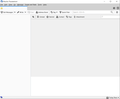Most recent (a/o 3/25/2020) Tbird update still horribly broken. Doesn't find mail storage, "Troubleshooting Info" does nothing
I have my mail storage on a network share. I had same issue with a version of update released a few months ago. I recall someone saying at that time that the issue was some changes to the configuration files/startup process made to accommodate FireFox. I think I even had tried a fresh install of the new version. Nothing worked, so I was forced to reinstall 60.0.0.
Feels like the same issue this time around, but now even the "Troubleshooting Info" dropdown on the menu bar is completely non-functional.
Valgt løsning
It wasn't clear from the beginning which version you were running on the problematic and the other PCs, which ones you've tried in between and which one you are currently running. Now that we've established you're running v60 on the other PCs and is the version you prefer, let's cleanup any other version from the troubled PC. It seems you installed the 32-bit version of v68. Go ahead and uninstall ALL versions of Thunderbird that are on the troubled PC except v60.
although I am clear that 60.9.1 works as well.
Works on the troubled PC as well? If so, then just stick to it. Also, don't attempt to load the same profile on more than one PC simultaneosly. That won't work because the profile is locked while in use by another instance of Tbird. Since a fresh clean profile also exhibited the same problem, then I don't think the profile is the problem. Some other issue is the problem with your PC and may not have anything to do with Tbird at all. I'm running v68 on Windows 10 1909 too.
Læs dette svar i sammenhæng 👍 0Alle svar (8)
Please clarify what you mean by "mail storage on a network share". Do you mean your Tbird profile in its entirety is located on a network share (network mapped drive), or just the Local Folders > Message Storage? If https://support.mozilla.org/en-US/questions/1275348 is the thread you're referring to, the whole Tbird profile was on a network storage and it was simply a matter of using the Profile Manager to create a new profile that pointed to the profile folder on the file server.
So, yes the entire Tbird profile is on a network share.
And to emphasize that that the "Troubleshooting Info" dropdown is broken, I have attached a screenshot of what I see AFTER clicking that menu item.
Now, if I seem a little whiny, it is because I am. I spent a lot of time back in December trying to fix this, without success. I recall:
1) manually editing .ini files 2) running profile manager from the UI 3) Using a -P command line option (If memory serves me) to get to profile manager at startup 4) fresh install of the recent version 5) various combinations of all of the above
And as I said, all without success.
If you have some reason to think the issue has been addressed, I will go through all that again ... otherwise I will just await the next release.
Thank you, I know this is a pain the ass.
Go through that thread again. A solution that worked was given. In a nutshell, don't bother with manually editing the ini files. Instead, use the profile manager to create a new profile, then point it to the existing folder on the network drive. I don't get why you're reluctant to do so. Reinstalling Thunderbird does not touch the profile, although an update may create a new profile and "miss" the existing one. I don't recommend switching back and forth between new and older versions of Tbird using the same profile folder. While this is not allowed by default, it can be done using a switch parameter that enables downgrading. I don't know if that's what you used while trying older versions and then going back to current version. You can easily corrupt your profile in doing so, and at this point maybe the profile is already corrupt. Is the profile working fine from the other pc on the network? I strongly recommend routinely backing up your profile folder, especially before switching between versions of Tbird. You seem to believe this is a bug in the current version that needs fixing, but I don't think it is, otherwise this forum would have lots of similar issues. I'm going to setup a Tbird profile with a remotely stored profile folder and see if I can reproduce your problem. Out of curiosity, how big is your profile folder?
Because the "Troubleshooting Info" panel does not come up, I ran profile manager with
"C:\Program Files\Mozilla Thunderbird\thunderbird.exe" -p
Created new profile named JonathanProfile, pointed it at the profile storage on the network share, still does not work. Checked that the <current_user>\AppData\Roaming\Thunderbird\profiles.ini file did get updated with JonathanProfile.
But I noted that the 64-bit v60.0 Thunderbird executable install from scratch is located in C:\Program Files not C:\Program Files (x86).
JonathanWexler said
I noted that the 64-bit v60.0 Thunderbird executable install from scratch is located in C:\Program Files not C:\Program Files (x86).
That's right. C:\Program Files (x86) is for 32-bit programs installed on 64-bit Windows. If you want to use v60 and the profile was previously in use by v68, you need to also use the -allow-downgrade parameter to disable the downgrade protection that was introduced starting with v67 and higher. More information about this is available here https://support.mozilla.org/fr/kb/unable-launch-older-version-profile#w_what-happens-to-my-profile-if-i-downgrade-to-a-previous-version-of-thunderbird and I strongly suggest you read through it all and understand what you're getting into by shifting back and forth between new and old versions of Thunderbird. If you expect help, then please answer any and all questions that are asked to the best of your abilities. I'll ask again:
Is the profile working fine from the other pc on the network? Out of curiosity, how big is your profile folder?
Uninstall v60 and reinstall v68, then repeat what you did to recreate the profile. If this doesn't change anything, create a fresh, clean profile stored on the network drive and launch it. When you're prompted to setup an email account, just cancel the dialog and proceed without adding any account. Does the Troubleshooting Information option work then? If it doesn't, create yet another fresh clean profile located on local disk and not on a network drive, cancel the email account setup wizard then test if the Troubleshooting Information option works or not. The whole point of doing all these is to check whether Tbird is misbehaving in all three cases, or only when loading your old profile, so I expect complete feedback on each test case.
Profile size is 18.6GB
Other computers on the network access it fine, but they are running 60.9.0, although I am clear that 60.9.1 works as well.
And I would suggest that the "real" profile has never been touched by any upgrade attempts. When I reinstall 60.0 it works without having to use profile manager. So the warnings about downgrading are irrelevant - after I uninstall the upgrade to 68, it is as if the upgrades never happened.
So I uninstalled 60.0 and installed 68.6.0 from https://www.thunderbird.net/en-US/. I would note that 68.6.0 installed itself in C:\Program Files x(86). I am running 64-bit Windows 10 v1909 - which has a recent update date.
After installing 68.6.0, "Troubleshooting Information" remains not functional. Ran profile manager from command line, selected the existing "Shared Profile" (which points to the right place), and still no "Troubleshooting Information"
Next I reran the profile manager and created a new profile on the network share; and there "Troubleshooting Information" was usable.
Valgt løsning
It wasn't clear from the beginning which version you were running on the problematic and the other PCs, which ones you've tried in between and which one you are currently running. Now that we've established you're running v60 on the other PCs and is the version you prefer, let's cleanup any other version from the troubled PC. It seems you installed the 32-bit version of v68. Go ahead and uninstall ALL versions of Thunderbird that are on the troubled PC except v60.
although I am clear that 60.9.1 works as well.
Works on the troubled PC as well? If so, then just stick to it. Also, don't attempt to load the same profile on more than one PC simultaneosly. That won't work because the profile is locked while in use by another instance of Tbird. Since a fresh clean profile also exhibited the same problem, then I don't think the profile is the problem. Some other issue is the problem with your PC and may not have anything to do with Tbird at all. I'm running v68 on Windows 10 1909 too.
OK. Thanks for your help