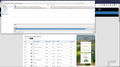ff opens on startup and loads two pages, an email address and twc
FF opens on log in and then loads two pages, one email address and then The Weather Channel site, in that order. The email address is: http://mail09.sm.ihg.com/t/gcH1AAibGiGLJTyBAFPNfDHJqBBJ0baZ8M-TIRsaaaaURvBN1MAYwaa?l=EwC0Ay8wB%7Eamp;V=RGPF8yB0D%7E25w84WEK2aL.V6b%7Eamp;d=Nj%7Eamp;5=%7Eamp;j=mf-cK%7Eamp;B1.8u9t%7Eamp;-Fz.Cv8v%7Eamp;ke_uek%7E25vL6uSqd-_-XJM_8TG_bJQ8_KO_As909s9y-_-cKMF-_-
The other is a Sterling, VA 10-Day Weather Forecast - The Weather Channel | Weather.com FF is not in the startup menu, nor was it running when I restarted the machine. I've cleared my cache and cookies and even took the time to remove and reinstall FF. Please advise if you've any idea what's going on. I'm about to go through remove and reinstall again, but it's possible I'm getting the problem back through "synch"
I note that I'm also getting a Symantic request to change my settings although I'm apparently up to date. I don't know if this is related. The troubleshooting information is based on the second activation of firefox, not the initial "auto-start" that I'm worried about. I can resend that if you want. If I have some sort of malware, its involving Firefox and may be reestablishing itself throuth the "mail09" address. Thanks in advance for reading this, even if you have no advice after doing so.
Alle svar (8)
You are saying that Firefox starts when the computer is booting? Firefox cannot start itself. Something is calling it.
Prevent Firefox start when the computer starts https://www.bing.com/search?q=prevent+firefox+start+when+computer+start
Ændret af FredMcD den
not during boot, but when I login after the boot screen, Firefox opens and those two addresses open in sequence. I haven't been able to find out where they're stored and session-store.js doesn't exist in the user/app data/roaming/mozilla directory. I checked Startup in Task Manager and Run/Run Once in the registry and FF isn't in there. Checks by Malwarebytes and Norton Eraser find nothing. I agree something is calling it, but what? (things that make you go "Hmmm".)
So it's when Firefox starts, not the computer.
Start Firefox in Safe Mode {web link} by holding down the <Shift> (Mac=Options) key, and then starting Firefox.
A small dialog should appear. Click Start In Safe Mode (not Refresh). Is the problem still there?
With such long URLs, this doesn't seem like the most likely possibility, but just in case:
Heal a hijacked shortcut
Sometimes your home page setting is fine, but the icon you use to start Firefox has been modified to load an unwanted page. To investigate that:
First, open the shortcut properties as follows (this is how it works on Windows 7, hopefully it's similar on Windows 10):
- Desktop shortcut: right-click the icon, choose Properties
- Pinned taskbar icon: right-click the icon, right-click Mozilla Firefox, choose Properties
Windows normally will select the Shortcut tab. If not, go ahead and click the Shortcut tab.
You'll see the Target highlighted. On Windows, that usually is no more and no less than one of the following (depending on 32-bit/64-bit):
"C:\Program Files\Mozilla Firefox\firefox.exe" "C:\Program Files (x86)\Mozilla Firefox\firefox.exe"
If anything follows after that (for example, "http://example.com"), try clearing it out.
After OK'ing the Properties dialog, you can test right away to confirm that the Firefox shortcut now launches only your desired home page. Either:
- double-click desktop shortcut
- right-click pinned taskbar icon, click Mozilla Firefox
Success?
Gentlemen. Thanks for the input but maybe I'm not communicating well. Sequence is this: start Dell PC running windows 10. Login screen appears. Enter Password/PIN to login Screen changes, login begins to load my settings Firefox starts, loads the two listed pages NOTE: I have not yet touched the keyboard after typing in my PIN on the login screen
If I then close Firefox, it closes and opens normally when I click the icon. The above sequence ONLY occurs after logout or restart. I should figure out a way to make a vid. I suppose I could do that at some point, but it would add no additional data. I'll try safe mode startup of the PC. That may say something additionally.
Thanks in advance for your interest
How do you normally exit Firefox before shutting down Windows? There is an auto-resume feature on Windows 10 if Firefox was left open when you shut down Windows. To prevent auto-resume, see: Firefox starts automatically when I restart Windows.
Another way that Firefox might start is if URLs are part of the startup sequence and Firefox is your default browser. A useful tool for checking stuff that runs at startup is this Microsoft utility:
https://docs.microsoft.com/en-us/sysinternals/downloads/autoruns
It has a lot of tabs, but I think Logon and Scheduled Tasks may be the most interesting.
Thought I'd add a screenshot. What got me here was a complete "clean" remove and reinstall, including renaming my profile. Again, synch with phone firefox may be impacting. I'm going to do the following now. First, exit firefox by using the menu "exit", then restart and see. Second, changing the auto resume (again) and use the menu "exit" and restart. And finally, changing my default browser, checking the auto resume, using the menu "exit" and restart. Get back to you later. Thank you again for your input. Its appreciated. Even if it fails to solve the issue, I continue to learn.
I don't know if this is relevant, but if you ever did visit that hotel page and weather page in a long-ago session, and there is any tool that is removing more recent session history files, perhaps Firefox is falling back (way back) to an older file.
If you don't need to restore your session history after you exit Firefox the next time, you could hide all the old files as follows:
Before exiting Firefox:
Open your current Firefox settings (AKA Firefox profile) folder using either
- "3-bar" menu button > "?" Help > Troubleshooting Information
- (menu bar) Help > Troubleshooting Information
- type or paste about:support in the address bar and press Enter
In the first table on the page, on the Profile Folder row, click the "Open Folder" button. This should launch a new window listing various files and folders in Windows Explorer.
Minimize that window for later use.
After exiting Firefox:
Return to the Windows Explorer window. Right-click > Rename the sessionstore-backups folder to something like sessionstore-backupsOLD
That should prevent Firefox from mining ancient session history files in the event that it feels the need to do a crash recovery at startup. But you'll still have them for reference "just in case."