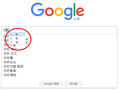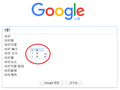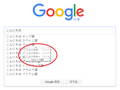Character Candidate List Display Problem when Zoom-in the Webpage
After I updating Firefox to version 44, there is a display problem of Chinese/Japanese character candidate list when I zoom in the webpage.
For example, please see the first image attachment. I entered two Chinese characters and pressed the down arrow key to show the character candidate list. After I zoom-in the webpage and repeated the same actions depicted above, the character candidate list is shown on the abnormal position as illustrated in the second image attachment. The problem also occurred when typing Japanese characters (the third image attachment).
This issue is bothering me a lot, and I've tried to ask in Chinese forum but no one replied my question. Does anyone know how can I solve this issue? (though this issue only affects Chinese/Japanese users...) Thanks a lot!
(P.S. I tested the problem on Windows 7, 8 and 10, all 64-bit platform)
Ændret af XavierLin den
Alle svar (5)
XavierLin said
After I updating Firefox to version 44, there is a display problem of Chinese/Japanese character candidate list when I zoom in the webpage. For example, please see the first image attachment. I entered two chinese characters and pressed the down button to show the character candidate list. After I zoom-in the webpage and repeated the same actions depicted above, the character candidate list is shown on the abnormal position as illustrated in the second image attachment. The problem also occurred when typing Japanese characters (the third image attachment). This issue is bothering me a lot, and I've tried to ask in Chinese forum but no one replied my question. Does anyone know how can I solve this issue? (though this issue only affects Chinese/Japanese users...) Thanks a lot! (P.S. I tested the problem on Windows 7, 8 and 10, all 64-bit platform)
Hi you are now running Firefox 45 and not 44 by what I see here. Can you confirm you have also rebooted after MS Patch Tuesday and that indeed that the systen we are working on is in fact Win 10 with Firefox 45 since you tested on 3 systems but did not inform us that your posting from the system that has this issue. Some one will get to you after confirmation of issue and system and FF ver # Thanks.
Thanks for your reply. I submitted this post on Windows 10 with build 10586.164, 64-bit computer and Firefox version 45, and I had done the reboot after Windows updates. I encountered this issue after updating Firefox to version 44, and the issue persists to version 45. I've tried to roll back to version 43 and there was no such issue.
I have a problem also that persists if want 43 http://www.oldapps.com/
You can try to disable hardware acceleration in Firefox.
- Tools > Options > Advanced > General > Browsing: "Use hardware acceleration when available"
You need to close and restart Firefox after toggling this setting.
You can check if there is an update for your graphics display driver and check for hardware acceleration related issues.
Start Firefox in Safe Mode to check if one of the extensions ("3-bar" menu button/Tools > Add-ons > Extensions) or if hardware acceleration is causing the problem.
- Switch to the DEFAULT theme: "3-bar" menu button/Tools > Add-ons > Appearance
- Do NOT click the "Refresh Firefox" button on the Safe Mode start window
cor-el said
You can try to disable hardware acceleration in Firefox.You need to close and restart Firefox after toggling this setting. You can check if there is an update for your graphics display driver and check for hardware acceleration related issues. Start Firefox in Safe Mode to check if one of the extensions ("3-bar" menu button/Tools > Add-ons > Extensions) or if hardware acceleration is causing the problem.
- Tools > Options > Advanced > General > Browsing: "Use hardware acceleration when available"
- Switch to the DEFAULT theme: "3-bar" menu button/Tools > Add-ons > Appearance
- Do NOT click the "Refresh Firefox" button on the Safe Mode start window
Thanks for your reply. I tried every possible solutions you provided but unfortunately in vain. It seems that the only way for me to do is to roll back to the previous version.