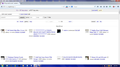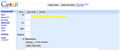Craigslist photos and Gmail To/From/Subject windows SMALL; Firefox 30.0
Photos are thumbnail sized and do not increase. Gmail To/From/Subject fill-in windows only .5 inches long.
Has happened only with Firefox 30.0.
Starting in Safe Mode corrects problem.
Is this an issue with an errant Add-On?
Previous archived question did not address issue.
Alle svar (20)
Followup:
Disabling Add-Ons does not solve the problem.
Safe Mode does.
Screenshot of Craiglist photo problem:
If the display is normal in Firefox's Safe Mode, the problem could very well be one of your extensions. Do you have any that globally modify content size in Firefox, such as one of these:
You can review, disable, and often reconfigure or remove, extensions on the Add-ons page. Either:
- Ctrl+Shift+a
- "3-bar" menu button (or Tools menu) > Add-ons
In the left column, click Extensions. Then check the likely candidates.
If that doesn't fix it and you would like us to review your extensions and see whether we can spot the likely culprit, you can post a list of your extensions. The easiest way is to copy it from the Troubleshooting Information page. Either:
- "3-bar" menu button > "?" button > Troubleshooting Information
- Help menu > Troubleshooting Information
In the upper left corner, click "Copy text to clipboard". Then you can paste into a reply.
Photo showing To/From/Subject Gmail windows severely shortened/truncated.
GUI messed up.
Disabling Add-ons does NOT fix problem.
Starting in Safe Mode does.
Disabling Add-Ons does not solve problem.
Disabling Extensions does not problem
Even Disabling each Add-On or Extension one by one, systematically, does not solve problem.
By the way, if you view one of the images directly (right-click > View Image) does it have its normal size when viewed stand-alone or is it still reduced in size? If you reset zoom on the image (Ctrl+0 -- that's a zero) does that make any difference?
Have you customized Firefox by creating a userContent.css file? Firefox's Safe Mode ignores that file, so that is another source of potential differences, although it would be unlikely to show up out of the blue.
<<By the way, if you view one of the images directly (right-click > View Image) does it have its normal size when viewed stand-alone or is it still reduced in size? >>
Normal size, then.
<<If you reset zoom on the image (Ctrl+0 -- that's a zero) does that make any difference?>>
Has no effect on image size, or on re-sizing GUI in Gmail.
Disabling ALL extensions and Add-Ons has no effect on problem.
<<Have you customized Firefox by creating a userContent.css file? Firefox's Safe Mode ignores that file, so that is another source of potential differences, although it would be unlikely to show up out of the blue.>>
No. No customization that I am aware of.
Again, problem persists even after disabling ALL extensions and Add-Ons. Problem is corrected in Safe Mode.
If you switch off style sheets on the Craig's List page, do the photos appear at their normal size? To test this:
(menu bar) > View menu > Page Style > No Style
to switch back:
(menu bar) > View menu > Page Style > Basic Page Style
Also, if you haven't already:
When you have a problem with one particular site, a good "first thing to try" is clearing your Firefox cache and deleting your saved cookies for the site.
(1) Bypass Firefox's Cache
Use Ctrl+Shift+r to reload the page fresh from the server.
Alternately, you also can clear Firefox's cache completely using:
"3-bar" menu button (or Tools menu) > Options > Advanced
On the Network mini-tab > Cached Web Content : "Clear Now"
If you have a large hard drive, this might take a few minutes.
(2) Remove the site's cookies (save any pending work first). While viewing a page on the site, try either:
- right-click and choose View Page Info > Security > "View Cookies"
- Alt+t (open the classic Tools menu) > Page Info > Security > "View Cookies"
In the dialog that opens, you can remove the site's cookies individually.
Then try reloading the page. Does that help?
Thanks for trying to help, jscher2000. Appreciate your ideas.
Did a lot of troubleshooting before posting a question.
Only thing that helped earlier was using a restore point to before Firefox updated.
You can try to disable hardware acceleration in Firefox.
- Tools > Options > Advanced > General > Browsing: "Use hardware acceleration when available"
You need close and restart Firefox after toggling this setting.
- https://support.mozilla.org/kb/Troubleshooting+extensions+and+themes
- https://support.mozilla.org/kb/upgrade-graphics-drivers-use-hardware-acceleration
Note that your System Details list shows two Shockwave Flash plugins and two Shockwave for Director plugins
- Shockwave Flash 14.0 r0
- Shockwave Flash 13.0 r0
- Adobe Shockwave for Director Netscape plug-in, version 12.0.4.144
- Adobe Shockwave for Director Netscape plug-in, version 12.0.3.133
You can find the installation path of all plugins on the about:plugins page.
You can check the Flash player installation folder for multiple Flash player plugins and remove older version(s) of the plugin (NPSWF32) and possibly (re)install the latest Flash player.
- (32 bit Windows) C:\Windows\System32\Macromed\Flash\
- (64 bit Windows) C:\Windows\SysWOW64\Macromed\Flash\
<<If you switch off style sheets on the Craig's List page, do the photos appear at their normal size? >>
Tried this before posting my question, and again after you posted.
Craigslist photos appear normal sized then, but page is garbled and unusable.
Changing Page Style to No Style has no effect on Gmail GUI disruption.
<<When you have a problem with one particular site, a good "first thing to try" is clearing your Firefox cache and deleting your saved cookies for the site. >>
Tried this before posting my question, and again after you posted, and this has no effect whatsoever on the images and GUI.
Thanks for trying.
I suspect it is something in your settings, but what the heck is it?
To test how Firefox runs "uncustomized" on your system, could you do a two-minute experiment?
Create a new Firefox profile
A new profile will have your system-installed plugins (e.g., Flash) and extensions (e.g., security suite toolbars), but no themes, other extensions, or other customizations. It also should have completely fresh settings databases and a fresh cache folder.
Exit Firefox and start up in the Profile Manager using Start > search box (or Run):
firefox.exe -P
Do not delete any profiles.
Any time you want to switch profiles, exit Firefox and return to this dialog.
Click the Create Profile button, give it a name like Test, and skip the option to change the folder location. Then start Firefox in the new profile you created.
Do those sites work any better in the new profile?
When returning to the Profile Manager, you might be tempted to use the Delete Profile button on Test. But... it's a bit too easy to accidentally delete your "real" profile, so I recommend resisting the temptation. If you do want to clean up later, I suggest making a backup of all your profiles first in case something were to go wrong.
<<You can try to disable hardware acceleration in Firefox.>>
Hardware acceleration (on or off) had no effect on the incorrect photo size or on the Gmail GUI disruption.
<<Note that your System Details list shows two Shockwave Flash plugins and two Shockwave for Director plugins>>
I have removed the extra Shockwave and Director plug-in. However, the extras had no bearing on the GUI/photo mis-sizing, since disabling ALL plug-ins and extensions had no effect on the problem.
Thanks, Cor-el.
I suspect this is a bug in Firefox 30.0. Happened after the recent update.
Jscher2000,
Good idea on creating a new profile.
That removed the problem.
But how do I find the offending entry in my Default Profile?
EDITED TO ADD: Spoke too soon. Problem returned even with new profile.
Ændret af winemuse den
Hi winemuse, good question. I suggest copying over the most relevant files (other than extensions) from your old profile folder to the new one to see whether they "break" the new profile. These would include:
- prefs.js - the file that stores customized preferences
- localstore.rdf - the file that stores many toolbar and window settings
My guess is that those are going to be okay.
If your old profile folder has a chrome folder, copy that folder. This could contain files that modify Firefox's UI or page layout.
This article describes what many of the key files are for: Recovering important data from an old profile.
I had already been following the instructions in the article to which you linked before I read your post. Still in progress.
We'll see if this solves the problem.
Thanks for the suggestion.
Problems with Gmail GUI and photos showing as thumbnails are not fixed, even with New Profile.
Only important files were transferred, per the instructions in the linked article above about transferring files to a New Profile.
Appreciate your help, jscher2000 and cor-el.
Any other ideas?
Ændret af winemuse den
Problem has not gone away after establishing a New Profile.
Previously, with old profile, problem went away after going to a restore point date before the latest Firefox update.
Problem then returned then also.
Is this a problem with the program itself, or the latest update -- 30.0?
Ændret af winemuse den