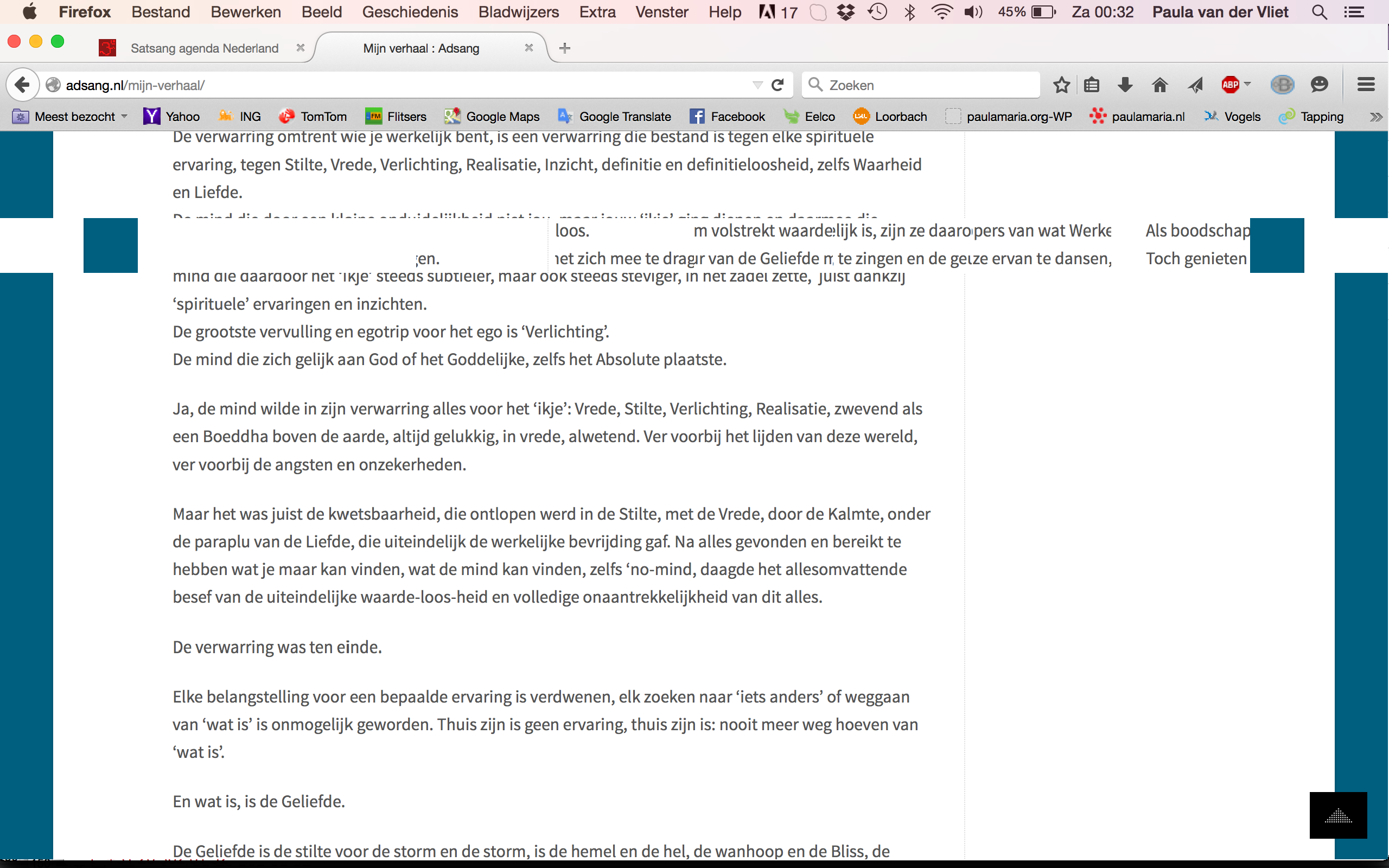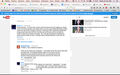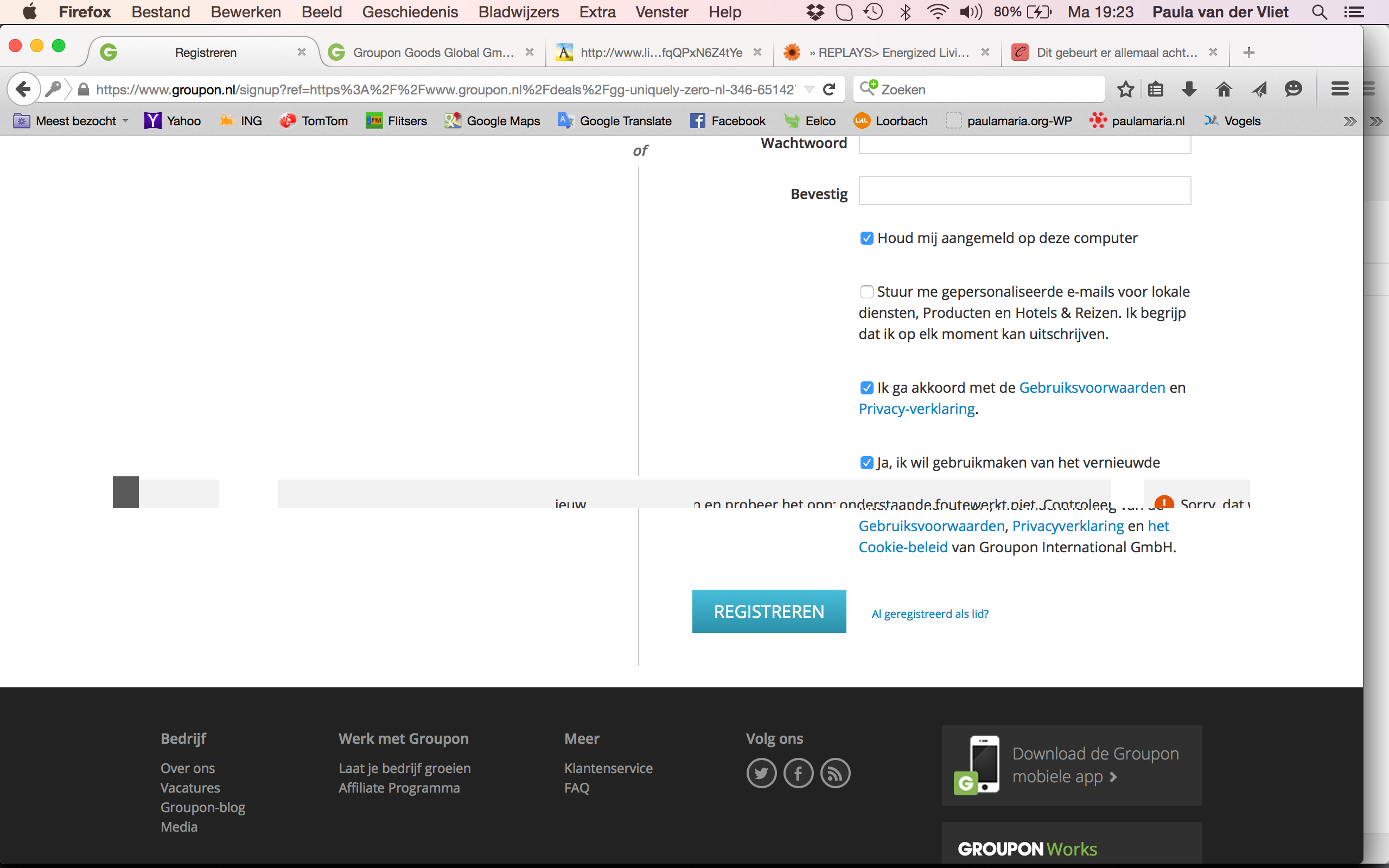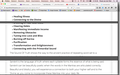parts of the screen in Firefox are being shifted
One or more parts of the screen (blocks) are being shifted, so that they cover other parts of the webpage. Also sometimes a white or collored block appears and covers.
This does only happen in Firefox. Not in other browsers (Chrome, Safari) or other programmes.
I've got a MacBook Pro from march 2015.
Všechny odpovědi (4)
Hello,
Try disabling graphics hardware acceleration. Since this feature was added to Firefox, it has gradually improved, but there still are a few glitches.
You will need to restart Firefox for this to take effect so save all work first (e.g., mail you are composing, online documents you're editing, etc.).
Then perform these steps:
- Click the menu button
 and select Options on Windows or Preferences on Mac or Linux.
and select Options on Windows or Preferences on Mac or Linux.
- Select the Advanced panel and then the General tab.
- Uncheck Use hardware acceleration when available.
- Restart Firefox and see if the problems persist.
Did this fix your problems? Please report back to us!
If the problem is resolved, you should check for updates for your graphics driver by following the steps mentioned in these Knowledge base articles:
Thank you.
You may have zoomed web page(s) by accident. Reset the page zoom on pages that cause problems.
- View > Zoom > Reset (Ctrl/Command+0 (zero))
If you have made changes to Advanced font size settings like increasing the minimum/default font size then try the Default font size setting "16" and the Minimum font size setting "none" in case the current setting is causing problems.
- Firefox > Preferences > Content : Fonts & Colors > Advanced > Minimum Font Size (none)
Make sure that you allow pages to choose their own fonts.
- Firefox > Preferences > Content : Fonts & Colors > Advanced: [X] "Allow pages to choose their own fonts, instead of my selections above"
It is better not to increase the minimum font size, but to use an extension to set the default page zoom to prevent issues with text not being displayed properly.
You can look at the Default FullZoom Level or NoSquint extension to set a default font size and page zoom on web pages.
- Default FullZoom Level: https://addons.mozilla.org/firefox/addon/default-fullzoom-level/
- NoSquint: https://addons.mozilla.org/firefox/addon/nosquint/
Thank you for your input. Unfortunately both solutions didn't work. The problems even seem to get worse Do you have other solutions? Thanks
Start Firefox in Safe Mode {web Link} by holding down the <Shift>
(Mac Options) key, and then starting Firefox. Is the problem still there?
Start your Computer in safe mode with networking. Then start Firefox. Try Safe web sites. Is the problem still there?