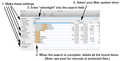Can't install silverlight - anyone else had this problem and knows how to fix it?
Trying to install Silverlight 5.0 on Firefox 11.0 (Mac OSX Lion). No matter how many times I try to install it (having uninstalled using MacKeeper), I still get the same message telling me I need to install it.
Has anyone else had this issue and knows how to solve it please?
thanks
GLC
All Replies (2)
I have the same system as you and I've never had an issue installing Silverlight but that may be because I've never used MacKeeper. I'd suggest just downloading Silverlight from Microsoft http://www.microsoft.com/getsilverlight/Get-Started/Install/Default.aspx and then running the installer your self. If that still doesn't work, try disabling MacKeeper while you run the installer.
I've had the same problem. I'm sure it was caused by a MacKeeper cleaning operation. Here's how I solved it:
Download and install EasyFind from DevonTechnologies.com:
http://www.devontechnologies.com/products/freeware.html
You can also install it from the App Store.
Launch the app and make sure to enable the following settings on the left-hand side of EasyFind:
Search for: Files & Folders
Operator: Phrase
Comparison: Ignore Case
Include: Package Contents
Include: Invisible Files & Folders
Then chose your Mac hard disk that contains your system on the upper right-hand side of EasyFind (directly below the search field.)
Enter "silverlight" in the search field and hit Enter. The files and folders will start to populate the window below the search field. When the search is complete, select all of the found items and click the Delete button in the toolbar.
NOTE: REMOVAL OF PROTECTED FILES: Some items cannot be deleted because they require your administrator password. Those items will remain in the list. Right/Ctrl click each of those files and chose Reveal in Finder from the submenu. A new Finder window will open displaying the file. Right/Ctrl click on the file and chose Move to Trash. You will then be asked for your admin password. After you provide it, the item will be moved to the trash.
To be on the safe side, I restarted my Mac, downloaded a fresh copy of Silverlight, quit Firefox, and performed the install. When I relaunched Firefox and navigated to Netflix, Silverlight played the movie properly.
(See attached JPG for more info.)
I hope this helps,
Matt