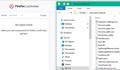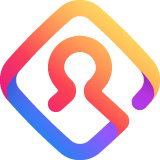
Logins not visible in web browser but still available on mobile. sync won't fix it.
I have 2 smartphones and 1 computer connected / synced to ONE Firefox profile. After 5 weeks not using my computer today this happened.
I booted (as always) opened Firefox (updated to the newest version 77.0.1 (64 bit) Profile prompts me to login (? strange, but ok) No "visible" change (bookmarks aso still there)
BUT all saved passwords are gone on my web browser. THOUGH passwords are still saved on my 2 mobile devices
- checked online for solutions but in vain ***
logins.json or other files not corrupted (dated -today- (when I logged in) key3.db / key4.db not corrupted (dated 2018 - same folder)
Profile reads hnuwrbm3.default
Before I un-/re-install Firefox, I was wondering if there is another fix, as the passwords are safe and sound on my 2 mobile devices (un/re connected and synced twice already just in case)
Thanks (I am using Avira - which has never been a problem)
Again, before, everything was fine - 5 weeks not using computer - now I got this problem. I have not done anything except opening firefox and being prompted to login again (which usually does not happen)
Izabrano rješenje
(possible) SOLUTION: I am no tech-expert, writing down steps that I did to fix my problem:
1. uninstall firefox 2. re-install firefox 3. login with your email/password (profile) after opening firefox
this step creates a "new" profile on your harddrive
4. go to "Help" - "Troubleshooting Information" (about:support) - "Open Folder" (Profile Folder) keep this window open go back to firefox 5. now navigate to "about:profiles" (Profile) 6. you will see your "old" profile - and the "new" (in use) 7. click "launch profile in new browser" on your "old" profile 8. repeat step 4. to open the profile folder of your "old" (broken) profile 9. close all firefox windows
now you have 2 open windows left that basically show the same content, don't get confused.
A) your Profile A (old, broken) B) your Profile B (new, after re-installation)
SOLUTION: COPY 2 files from profile B to profile A 1. key3.db 2. logins.json
if there is a warning message popping up click ok to REPLACE the files.
3. now open firefox go to "Help" - "Troubleshooting Information" (about:support) 4. go to (about:profiles) Profiles 5. click on your "old" (broken) profile A and choose "Set as default profile" 6. go to your "new" profile B and "Delete" it completely
Your missing bookmarks will be back in your "old" profile.
Pročitajte ovaj odgovor sa objašnjenjem 👍 0All Replies (1)
Odabrano rješenje
(possible) SOLUTION: I am no tech-expert, writing down steps that I did to fix my problem:
1. uninstall firefox 2. re-install firefox 3. login with your email/password (profile) after opening firefox
this step creates a "new" profile on your harddrive
4. go to "Help" - "Troubleshooting Information" (about:support) - "Open Folder" (Profile Folder) keep this window open go back to firefox 5. now navigate to "about:profiles" (Profile) 6. you will see your "old" profile - and the "new" (in use) 7. click "launch profile in new browser" on your "old" profile 8. repeat step 4. to open the profile folder of your "old" (broken) profile 9. close all firefox windows
now you have 2 open windows left that basically show the same content, don't get confused.
A) your Profile A (old, broken) B) your Profile B (new, after re-installation)
SOLUTION: COPY 2 files from profile B to profile A 1. key3.db 2. logins.json
if there is a warning message popping up click ok to REPLACE the files.
3. now open firefox go to "Help" - "Troubleshooting Information" (about:support) 4. go to (about:profiles) Profiles 5. click on your "old" (broken) profile A and choose "Set as default profile" 6. go to your "new" profile B and "Delete" it completely
Your missing bookmarks will be back in your "old" profile.