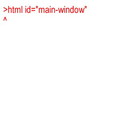Profile migration won't work
I've tried for 3 hours now simply to migrate my win7 profile to win10. Using the mozilla guide i get to a point where i open firefox and all is great. Bookmarks etc all successfully show. But then if i close fiefox and open it again, in the top left-hand corner in red i just get
Please tell me what i'm doing wrong!
Izabrano rješenje
Just as a postscript, in case anyone else has the same intractible problems, i finally managed to migrate my profile by importing my Firefox data into Chrome in Win7. Then i migrated my Chrome data to Chrome in Win10; not entirely straightforward, using a csv file and modifying Chrome settings, but it went OK. Then i exported the data in Win10 from Chrome to Firefox. Again, this did not go smoothly (i couldn't import to Firefox from Chrome) and it took a few attempts. But in the end all my passwords were there in Firefox. Most of them were duplicated so yet more tidying up was required, but i got there in the end.
Pročitajte ovaj odgovor sa objašnjenjem 👍 0All Replies (19)
For some reason the contents of what i get has been wiped from my question.
What i get is 'smaller than' sign followed by html then a space then id equals and then in inverted commas main-window. On the next line is an arrow pointing upwards.
Hello,
In order to better assist you with your issue please provide us with a screenshot.
Taking a Screenshot; Windows > Start > search box > Snip. Select Snipping Tool. Use a compressed image type like PNG or JPG to save the screenshot. Save the picture(s) to your desktop. Press the Reply button. Then press the Add images; Browse button.
Thanks for the quick reply. I'm on my laptop and the problem is on my PC. I'm back in win7 on that. I've had enough of win10 for one day. My brain hurts!
I'll get a screenshot tomorrow if you need one, but i've created a quick jpg to show you the message as it appears with just a title bar above
Start Firefox in Safe Mode {web link}
A small dialog should appear. Click Start In Safe Mode (not Refresh). Is the problem still there?
Could be that your Firefox installation is broken.
Do a clean reinstall of the current Firefox release and delete the Firefox program folder before installing a fresh copy of the current Firefox release.
- download the Firefox installer and save the file to the desktop
*https://www.mozilla.org/en-US/firefox/all/
If possible uninstall your current Firefox version to cleanup the Windows Registry and settings in security software.
- do NOT remove "personal data" when you uninstall the current Firefox version, because this will remove all profile folders and you lose personal data like bookmarks and passwords including personal data in profiles created by other Firefox versions
Remove the Firefox program folder before installing that newly downloaded copy of the Firefox installer.
- (64-bit Firefox) "C:\Program Files\Mozilla Firefox\"
- (32-bit Firefox) "C:\Program Files (x86)\Mozilla Firefox\"
- it is important to delete the Firefox program folder to remove all the files and make sure there are no problems with files that were leftover after uninstalling
Your personal data like bookmarks is stored in the Firefox profile folder, so you won't lose personal data when you reinstall or update Firefox, but make sure NOT to remove personal data when you uninstall Firefox as that will remove all Firefox profile folders and you lose your personal data.
If you keep having problems then you can create a new profile to test if your current profile is causing the problem.
- https://support.mozilla.org/en-US/kb/Profiles
- https://support.mozilla.org/en-US/kb/back-and-restore-information-firefox-profiles
Reinstall Firefox
Thanks for the replies - it i appreciated but i fear i have not explained the problem too well.
The instructions to start in safe mode suppose that i can ope FF in the first place, which i can't.
The win10 installation was clean and brand new and FF is literally the first app (apart from gpu drivers) that i have attempted to install. So afaics there are no meaningful personal data to remove. Perhaps under these circumstances i SHOULD remove personal data?
The problem i see is that by reinstalling FF, i would simply be doing what i did before all over again.
The only thing i did which may have been unwise was to copy over the whole 'Mozilla' folder the first time i tried to migrate my profile. This was advised in the first instructions i found on google before i got into trouble and found the official guidelines.
At that point i deleted the Mozilla folder, reinstated the one from the recycle bin and followed as best i could the official method.
Izmjenjeno
Are you talking about the Firefox program folders or the profile?
If the program folders, you should remove all Firefox and Mozilla folders from the program folders.
Windows: C:\Program Files C:\Program Files (x86) Note: Check Both Folders
Before running the installer:
Manually delete the profiles.ini file
If you have problems accessing the Profile Manager, you can create a new default Firefox profile by deleting the profiles.ini file, using these steps:
Click on the Windows Start button or press the Windows key to open the Start Menu.
Type %appdata% (as you type, a Windows search will start) and press the Enter key. The hidden AppData\Roaming folder will open.
Double-click the Mozilla folder. Double-click the Firefox folder.
Delete (or rename, for example, to profiles.iniOLD) the profiles.ini file.
Note: By default, Windows does not show the .ini file extension. The file should have an icon similar to a document with a gear on it, and a file type similar to "Configuration settings" or "Application settings". You should not delete the Profiles folder, which should have a file folder icon and a file type of "File folder".
Note: Instead of deleting the profiles.ini file, you can delete (or rename) the folder that contains it. For example, right-click the Firefox folder and rename it FirefoxOLD.
When you start Firefox, a new profile will be created.
In Win7 i copied the entire C:>users>(me)>AppData>Roaming>Mozilla folder to a USB key.
I installed the latest FF into a clean brand new Win10 drive. Following instructions i found on google I then deleted the entire new C:>users>(me)>AppData>Roaming>Mozilla folder on the Win10 drive. I pasted the entire Mozilla folder from the USB key into C:>users>(me)>AppData>Roaming> on the Win10 drive in place of the folder i had just deleted.
This failed - i think Firefox opened, but just as a new installation - no bookmarks etc that i expected to see. So I deleted the entire C:>users>(me)>AppData>Roaming>Mozilla folder that i had copied from my USB key and restored the original from the recycle bin.
I then tried many times to follow the official method, creating a new profile in the Win10 profiles folder (using the FF wizard) and copying the contents of the profile from my USB key into it, then changing the default profile in about:profiles. I had two profiles on my USB so i tried many variations on the method as outlined in the official method, but ultimately every time i ended up with the outcome i have explained above in the OP.
I hope this clearly explains yesterday's 3 hours of misery :-( At no point did i enter the 'Program Files' or 'Program Files(86) on either system.
You made, or they had you make, a mistake. Instead of deleting the new profile folder, you need to Copy the old folder into the current.
After my initial failed attempt i reinstated the entire 'Mozilla' folder from the recycle bin. Which restored it to how it was.
After that on every attempt i did indeed copy the contents of my win7 profile in to the new profile i had created - as indicated above and in accordance with the official method.
And . . .
Well, you seemed to be suggesting a clean install but without deleting the profile? My point was that the profile doesn't work, so why keep it?
And if i delete it and do a clean install, as i pointed out before, i'm back to where i was at the very beginning, with a profile to migrate and with no idea what to do differently to avoid the same result.
Perhaps i'm misunderstanding you?
My instruction would copy the old profile to the current.
It's already there along with the new one. But FF won't open - i just get the "page" as reported above.
Try to start Firefox once with the -purgecaches command line switch (make sure that Firefox is closed via Firefox -> Quit Firefox) to refresh the startup caches.
Best is not top copy a full profile folder, but only copy selected files to a new profile.
You can create a new profile to test if your current profile is causing the problem.
See "Creating a profile":
If the new profile works then you can transfer files from a previously used profile to the new profile, but be cautious not to copy corrupted files to avoid carrying over problems.
You can copy files like these with Firefox closed to the current profile folder to recover specific data.
- bookmarks and history: places.sqlite
- bookmark backups: compressed .jsonlz4 JSON backups in the bookmarkbackups folder
- cookies.sqlite for the Cookies
- formhistory.sqlite for saved autocomplete Form Data
- logins.json (passwords) and key4.db (58+) or key3.db (57 and older) (decryption key) for Passwords saved in the Password Manager
if you only have key3.db then make sure to remove an existing key4.db - cert9.db (58+) or cert8.db (57 and older) for (intermediate) certificates stored in the Certificate Manager
if you only have cert8.db then make sure to remove an existing cert9.db - persdict.dat for words you added to the spelling checker dictionary
- permissions.sqlite for Permissions and possibly content-prefs.sqlite for other website specific data (Site Preferences)
- sessionstore.jsonlz4 for open tabs and pinned tabs (see also the sessionstore-backups folder)
Thanks. The only thing suggested here that i didn't try during my earlier abortive attempts was to copy across bit by bit. So i'll give that a go. I have removed FF completely from my Win10 SSD, so i will do another clean installation.
Frankly, the main things i want are the bookmarks and saved logins. Bookmarks looks a doddle (famous last words) but a couple of questions on passwords:
I have two profiles at present in FF on my win7 SSD. They are in folders named xxxxxxx.default and xxxxx(myname)old-xxxxxxxxxxx (with no suffix in the folder name).
about:profiles tells me that the profile in use is (myname)old. So i presume this is the profile from the root directory (under Appdata\roaming.....) from which i should copy the files to the usb?
This profile contains both key3.db AND key4.db. I presume all i have to do is copy logins.json and key4.db to the USB?
Then in my newly installed FF on my win10 system i copy these two files into the profile (under Appdata\roaming.....) created by FF during the installation? Do i have to delete these files from the new system first or just overwrite them? Do i need to delete any other files?
Odabrano rješenje
Just as a postscript, in case anyone else has the same intractible problems, i finally managed to migrate my profile by importing my Firefox data into Chrome in Win7. Then i migrated my Chrome data to Chrome in Win10; not entirely straightforward, using a csv file and modifying Chrome settings, but it went OK. Then i exported the data in Win10 from Chrome to Firefox. Again, this did not go smoothly (i couldn't import to Firefox from Chrome) and it took a few attempts. But in the end all my passwords were there in Firefox. Most of them were duplicated so yet more tidying up was required, but i got there in the end.
That was very good work. Well Done. Please flag your last post as Solved Problem as this can help others with similar problems.
I believe it's pertinent to add that even now, in mid-June 2020, the profile management facilities within Firefox maintain a distressing flaw: when a user wishes to add a profile, Firefox suggests that the new profile should be placed in the %APPDATA%\Roaming\Mozilla\Firefox\Profiles folder. The crucial word there is 'in' . Firefox places a new profile IN the Profiles folder - not UNDER it !
I have found many times that I have a cacophony of files in the normally almost empty Profiles folder, files constituting a newly created profile. An obvious flaw in programming, or in predicting user understanding on the programmers' part.
It skips the step where a user would have to create a random set of a reasonable number of letters and digits, a dot, and a new profile name (case-sensitive) for a new folder name.
I suspect that some of the trouble autolycus was having could have been influenced by this misplacement.
I'll report the flaw when I locate the right place to put it.
Izmjenjeno