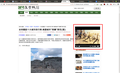How can I block the autoplaying videos in this webpage?
On right column of this webpage (http://www.wenxuecity.com/news/2015/0.../4096330.html), there is an autoplaying video, which I outlined in a red box. (You might need to refresh one more time for the video appears, as the website sometimes play flash or picture ad instead of video).
I tried severl addons to block videos and flashes, but none of them works or I don't know how to use them properly. Can someone help? Thanks!
Izmjenjeno
All Replies (9)
If the problem video uses the built-in HTML5 video player, there is a setting to turn off autostart. It's worth a try, but it might not work in every case because the page might have a script to simulate you clicking the play button. Here's how:
(1) In a new tab, type or paste about:config in the address bar and press Enter. Click the button promising to be careful.
(2) In the search box above the list, type or paste media and pause while the list is filtered
(3) Double-click the media.autoplay.enabled preference to switch it from true to false.
I say "if" because I usually got the Flash player plugin activation message, so I didn't actually see HTML5 video playing.
Does the "click to play per element" extension work for you on other sites? That one generally has the smoothest interaction with Firefox's Ask to Activate feature.
Thanks.
Setting media.autoplay.enabled to be false doesn't work.
I install "click to play per element" extension, but I don't know how it works or it doesn't work.
Izmjenjeno
If you set Shockwave Flash to "Ask to Activate" then sites can't load Flash media without your permission. The built-in permission feature is global, so once you give permission on page 1, the site has permission on pages 2, 3, 4, etc. The "Click to play per element" extension overrides this so you can give permission only to specific pieces of media you want to play.
Let's verify that Flash is set to "Ask to Activate" on the Add-ons page. Either:
- Ctrl+Shift+a
- "3-bar" menu button (or Tools menu) > Add-ons
In the left column, click Plugins. Then, on the right, if Shockwave Flash is set to "Always Activate", change the permission to "Ask to Activate".
When you visit a site that wants to use the Flash, you should see a notification icon in the address bar (looks like a little block of Lego) and one of the following: a link in a black rectangle in the page or an infobar sliding down between the toolbar area and the page.
Hopefully this will make it easier to manage.
Note: I suggest disabling the Flash Block/Flash Stopper extensions to avoid potential conflicts while you test this out.
Yes, i saw a little bar between the toolbar and the page, asking me if continue blocking or allow. I choose continute blocking. Is that what you meant?
If the bar appears and you continue blocking, then Flash shouldn't play at all on that site. Does the site still manage to play the video somehow?
Also, you can just ignore the bar unless you want to change what is happening. You don't need to use Continue buttons.
It seems work. Thanks.
Which addon or change in config makes that work?
Izmjenjeno
Ask to Activate is the basic feature, and the Click to Play per Element modifies it so that it's not global to the site.
Flash block {web link} Never be annoyed by a Flash animation again! Blocks Flash so it won't get in your way, but if you want to see it, just click on it
Adblock Plus {web link} Blocks annoying video ads on YouTube, Facebook ads, banners and much more. Adblock Plus blocks all annoying ads, and supports websites by not blocking unobtrusive ads by default (configurable).