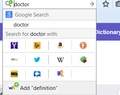Firefox does not add icons for new/custom search engines
Firefox does not add icons for search engines i add myself, but displays the icons for the default set of engines no problem.
Adding images to this question appears to be broken (it just keeps "uploading" indefinitely even though the images are like 10kb each), so have the images showing the issue via imgur: http://imgur.com/lMNEUg5,8IbuRkL#0
The question is submitted on nightly 41.0a1, but the problem is also present (for me) on firefox stable version 37 and 38...
All Replies (7)
Are you getting that search engine from here? http://mycroftproject.com/search-engines.html?name=wordreference
When I just installed a search engine for Word Reference from the Mycroft Project, the icon appeared. Using Firefox 38.0.1 .
BTW, you can upload images in the 2nd and subsequent posting in a thread, but AFAIK not in the initial posting.
the-edmeister দ্বারা পরিমিত
For the search engine plugins you added, it might be worth checking whether the icon is encoded into the plugin as a data URI or is linked or completely missing.
You can open your current Firefox settings (AKA Firefox profile) folder using either
- "3-bar" menu button > "?" button > Troubleshooting Information
- (menu bar) Help > Troubleshooting Information
- type or paste about:support in the address bar and press Enter
In the first table on the page, click the "Show Folder" button. This should launch a new window listing various files and folders in Windows Explorer.
Double-click into the search plugins folder to examine the files.
Now... the XML format is potentially inscrutable in a plain text editor, but if you can open it in a web browser that usually is easier on the eyes. You will normally see in the image section a long string of characters starting with data:image, which is the actual image encoded into text. Any obvious difference with the ones that aren't working?
the-edmeister said
Are you getting that search engine from here? http://mycroftproject.com/search-engines.html?name=wordreference When I just installed a search engine for Word Reference from the Mycroft Project, the icon appeared. Using Firefox 38.0.1 . BTW, you can upload images in the 2nd and subsequent posting in a thread, but AFAIK not in the initial posting.
No. I was adding it from the site itself.
Adding them from mycroftproject works, i get icons from that. Inconvenient but it works so long as mycroftproject has the relevant engines. Thank you.
Though as you can see from my screenshot, though, the icon shows up in the button to add the search engine so i'm confused that firefox does not add icons in that case as well.
edit: forgot to quote
madssandvei দ্বারা পরিমিত
jscher2000 said
For the search engine plugins you added, it might be worth checking whether the icon is encoded into the plugin as a data URI or is linked or completely missing. You can open your current Firefox settings (AKA Firefox profile) folder using eitherIn the first table on the page, click the "Show Folder" button. This should launch a new window listing various files and folders in Windows Explorer. Double-click into the search plugins folder to examine the files. Now... the XML format is potentially inscrutable in a plain text editor, but if you can open it in a web browser that usually is easier on the eyes. You will normally see in the image section a long string of characters starting with data:image, which is the actual image encoded into text. Any obvious difference with the ones that aren't working?
- "3-bar" menu button > "?" button > Troubleshooting Information
- (menu bar) Help > Troubleshooting Information
- type or paste about:support in the address bar and press Enter
It appears to be completely missing:
<SearchPlugin xmlns="http://www.mozilla.org/2006/browser/search/" xmlns:os="http://a9.com/-/spec/opensearch/1.1/"> <os:ShortName>WR English-French</os:ShortName> <os:Description>WordReference English-French dictionary search</os:Description> <os:InputEncoding>UTF-8</os:InputEncoding> <os:Url type="text/html" method="GET" template="http://www.wordreference.com/enfr/{searchTerms}" resultDomain="wordreference.com"> </os:Url><os:Url type="application/opensearchdescription+xml" method="GET" template="http://www.wordreference.com/tools/OpenSearch/enfr.xml" rel="self" resultDomain="wordreference.com"> </os:Url> </SearchPlugin>
You are using a separate profile folder for each Firefox version?
It is not a good idea to use the same profile folder for different Firefox versions. See:
- http://kb.mozillazine.org/Creating_a_new_Firefox_profile_on_Windows
- https://developer.mozilla.org/Mozilla/Multiple_Firefox_Profiles
Another possibility is to open the XML file in the Scratchpad (Firefox/Tools > Web Developer).
Search engines that you installed yourself should be in the searchplugins in the Firefox profile folder.
Try to delete the search.json file and possible search-metadata.json and search.sqlite files in the Firefox profile folder to reset the search engines to the default. You can use this button to go to the currently used Firefox profile folder:
- Help > Troubleshooting Information > Profile Directory: Show Folder (Linux: Open Directory; Mac: Show in Finder)
- http://kb.mozillazine.org/Profile_folder_-_Firefox
Firefox will rebuild the search.json file from the default search engines in the "browser\searchplugins" folder in the Firefox program folder and the searchplugins folder in the Firefox profile folder.
Hi madssandvei, if the image isn't encoded into the file in any manner, then that explains the problem. It's hard to think of a solution that would be worth the time involved... perhaps if there was a site that could scrape the favicon and give you back the code you need to paste into the file... but I am not aware of such a site.
cor-el said
You are using a separate profile folder for each Firefox version? It is not a good idea to use the same profile folder for different Firefox versions. See:
- http://kb.mozillazine.org/Creating_a_new_Firefox_profile_on_Windows
- https://developer.mozilla.org/Mozilla/Multiple_Firefox_Profiles
Another possibility is to open the XML file in the Scratchpad (Firefox/Tools > Web Developer).
Search engines that you installed yourself should be in the searchplugins in the Firefox profile folder.
Try to delete the search.json file and possible search-metadata.json and search.sqlite files in the Firefox profile folder to reset the search engines to the default. You can use this button to go to the currently used Firefox profile folder:
- Help > Troubleshooting Information > Profile Directory: Show Folder (Linux: Open Directory; Mac: Show in Finder)
- http://kb.mozillazine.org/Profile_folder_-_Firefox
Firefox will rebuild the search.json file from the default search engines in the "browser\searchplugins" folder in the Firefox program folder and the searchplugins folder in the Firefox profile folder.
The problem was present on a completely fresh profile, so though i have not been using separate profiles i do not believe that should be the problem.
edit: and deleting the mentioned files made no difference I think i will just stick to the-edmeister's workaround by using mycroftproject.
madssandvei দ্বারা পরিমিত