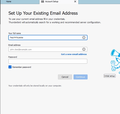Setup screens on startup
I just went to open Thunderbird and window popped up to setup email account. I have been using this for years. what the hell happened to my program for email? who has the time on checking email to set everything up again? Why wouldn't we be warned this was coming? Do I really have to set up all of my accounts again? What happened to my stored emails and folders that were setup? I am assuming the program updated, but honestly this pisses me off and makes me want to switch clients after decades of use.
Chosen solution
Figured out how to get my profile from the day before used as the default. WHAT A PAIN IN THE ASS! Thanks Mozilla!
Read this answer in context 👍 0All Replies (7)
This happens when your shortcut/icon for opening Thunderbird is set to the wrong .exe file. You can reset the shortcut to trigger the first (topmost) Thunderbird.exe file under The Thunderbird folder in C:\Program Files.
Can you explain how that would change when I used the same icon I have been using for over a year (since I purchased this computer)? I am not at home so I can't test this right now, but I will...
I'm not at all sure how or why this got changed for my TB installation, but after the last update, I clicked my TB icon on my taskbar, and the "Set up your account" screen popped up as though I had not been using TB for some time. I looked around on the Net for ideas, since my installation appeared (in File Explorer) to be intact. Someone suggested that I check my shortcut for reference to the correct Thunderbird.exe, and when I did, and edited the shortcut to call the highest TB.exe, everything was back to normal. Creating a new icon/shortcut from the right TB.exe might be a lot easier than editing the incorrect one. The wrong one is inside the lower folder Thunderbird or Thunderbird64.
This is not working. I only have one thunderbird.exe file in that folder and it opens the same stupid window. I clicked on it directly from the file. Only have one folder labeled with today's date, so not sure what you mean by Lowest or highest. And no TB.exe, only thunderbird.exe. So I guess I am screwed.
Chosen Solution
Figured out how to get my profile from the day before used as the default. WHAT A PAIN IN THE ASS! Thanks Mozilla!
Glad you got it worked out.
When I saw your original post, I recognized the problem, and remembered how I got past it, so I thought I'd share my solution.
I forgot that I'm using the Portable Thunderbird, and that means my file/folder structures are different from yours.
My Thunderbird folder contains (among others) a thunderbird.exe file and an App folder. That App folder contains (among others) a Thunderbird64 folder, and that folder has a thunderbird.exe (I used TB.exe as a shorthand. I meant thunderbird.exe. Sorry to have confused things.) in it. When I updated, the shortcut was set to the thunderbird.exe inside my Thunderbird64 folder. If I clicked that thunderbird.exe, I got the "Settings" window front and center. When I changed the shortcut to one that calls the thunderbird.exe in the topmost folder (my Thunderbird folder), everything went back to normal.
I'm guessing that you had to go into the other Thunderbird folder in Users\<username>\AppData\Roaming\ to find the profiles.ini file and the Profiles folder, and you had to edit the .ini to call the right profile. It's admittedly confusing to have a bunch of different folders with the same name or similar names.
I might have helped with that, and reduced the PITA, if I hadn't been focused on my own installation file/folder structure. Sorry about that.
Glad it's working for you now. Have a good one.
Modified
Thanks. I started searching harder and saw instances where the user profile was not loading as before, so I looked at the files dates and saw there was a new profile. Ended up using the Profile Manager to delete the ones I didn't need (incl the "new" one), and enabled the original profile and I was back in business. Just weird how it came out of nowhere to do this. Thanks for the help. I do appreciate it.