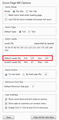How do I increase the TAB FONT SIZE to update?
The update seems to have made the tabs skinnier therefore more difficult to click on. My father is 75, I have a 27 inch imac yet tab fonts are still extremely small. I installed the Theme Font & Size Changer add on but with the new update font size is not available. Increasing font size in preferences only changes website fonts. Any suggestions?
All Replies (1)
Hi bevontheroad, three suggestions.
First, you can enlarge the tabs vertically by selecting the larger "density" in the Customize panel. Customize Firefox controls, buttons and toolbars.
Second, you can prevent tabs from getting too narrow by increasing the minimum width here:
(A) In a new tab, type or paste about:config in the address bar and press Enter/Return. Click the button accepting the risk.
(B) In the search box above the list, type or paste tabmin and pause while the list is filtered
(C) Double-click the browser.tabs.tabMinWidth preference and change 76 to your preferred minimum (in earlier versions it was 100) then click OK.
Third, you can try this for the text size on tabs/toolbars:
Global Zoom Factor
This will enlarge both the toolbar area and the content area:
(1) In a new tab, type or paste about:config in the address bar and press Enter. Click the button accepting the risk.
(2) In the filter box, type or paste pix and pause while the list is filtered
(3) Double-click layout.css.devPixelsPerPx and change its value to 1.25 and click OK, which corresponds to 125% font size in Windows display settings. The toolbar area should enlarge after a few moments. Too small? Try 1.5 and see whether that suits you better. And so on. If you are on Mac and use a Retina display, anything below 2.0 may be smaller than what you started with, so start with 2.0.
Important: Do not go below 1.0 because it may become too tiny to edit.
Websites Too Big?
You can counteract the global zoom with an extension that allows you to reduce zoom on all pages as you open them. You can still fine-tune the zoom level on sites, but this will normalize them.
For example:
https://addons.mozilla.org/firefox/addon/zoom-page-we/
It's a little difficult to find its global default setting for websites, but you can counteract the global setting, for example:
- Global setting 1.25 + Zoom Page default 80% => pages at 100%
- Global setting 1.5 + Zoom Page default 75% => pages at 100%
- Global setting 2.0 + Zoom Page default 50% => pages at 100%
I'm attaching an old screenshot, I don't know if this is still where you set the percentage. (This is from the Add-ons page, Extensions list, Options button for Zoom Page WE.)