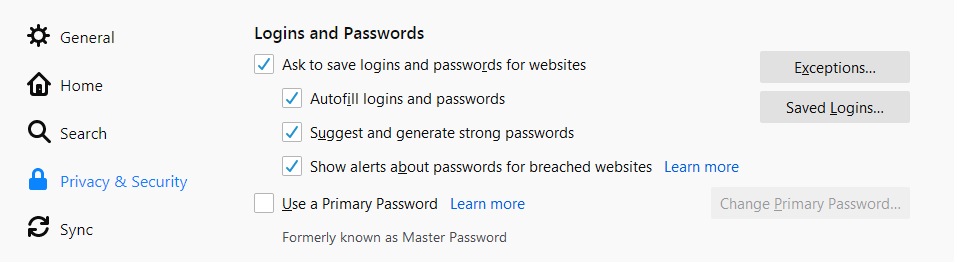FireFox doesn't save passwords and logins
For the past month, Firefox doesn't save my passwords and/or logins. I'm having to write them down. Please HELP!
All Replies (3)
Make sure you have not disabled the password management feature in Firefox Settings. Click the Firefox menu The image "fx89menuButton" does not exist. button -> Settings -> Privacy & Security and go down to the Logins and Passwords section. The Ask to save logins and passwords for websites setting must be check-marked.
For more information see Password Manager - Remember, delete and edit logins and passwords in Firefox
... and if the above doesn't help, see Usernames and passwords are not saved.
Can you use "Create New Login" ?
Detail like websites remembering you and log you in automatically is stored in cookies, so make sure you aren't clearing important cookies.
You can use these steps to make a website recognize and remember you.
- create a cookie allow exception with the proper protocol (https:// or http://) to make a website remember you
You can check that you aren't clearing important cookies.
- using "Delete cookies and site data when Firefox is closed" to clear cookies keeps cookies with an allow exception
in 102+ version toggling this setting makes changes to the "Clear history when Firefox closes" settings and those settings prevail - using "Clear history when Firefox closes" in Firefox 102+ honors exceptions and keeps cookies with an allow exception, previous versions removed all cookies
Make sure to keep the "Site settings".
- clearing "Site settings" clears exceptions for cookies, images, pop-up windows, and software installation and exceptions for passwords and other website specific data
- Settings -> Privacy & Security
Cookies and Site Data: "Manage Exceptions" - Settings -> Privacy & Security
Firefox will: "Use custom settings for history":
[X] "Clear history when Firefox closes" -> Settings