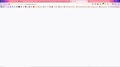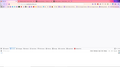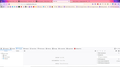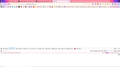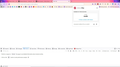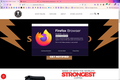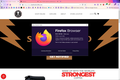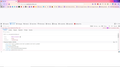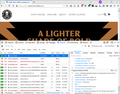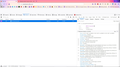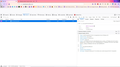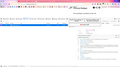Website doesn't load in Firefox but does in other browsers.
Deathwishcoffee.com does not load in Firefox. In fact, Firefox doesn't do anything, just sits there. I have followed all the instructions found in this article: https://support.mozilla.org/en-US/kb/firefox-cant-load-websites-other-browsers-can and it is still not loading the website. If I am told to follow these instructions as an answer to this post, I will uninstall Firefox on all my devices and never use it again. Please familiarize yourself with the instructions in the article before responding to this post.
So far this is the only website I've found that isn't loading. Yes, Chrome, Brave and Microsoft load the page just fine. There is nothing at all wrong with the website itself. This is all Firefox, and nothing that's already been suggested is fixing the problem.
All Replies (18)
Is there anything loaded if you check this in the Web Console (Errors and Requests) or in the Network Monitor ?
- "3-bar" menu button or Tools -> Web Developer
- https://developer.mozilla.org/en-US/docs/Tools/Web_Console
- https://developer.mozilla.org/en-US/docs/Tools/Network_Monitor
I assume that you tried Firefox Safe Mode and used a direct connection (you appear to have a VPN) ?
- Options/Preferences -> General -> Network: Connection -> Settings (No Proxy)
Boot the computer in Windows Safe mode with network support to see if that has effect in case security software is causing problems.
- https://www.bleepingcomputer.com/tutorials/how-to-start-windows-in-safe-mode/
- https://www.7tutorials.com/4-ways-boot-safe-mode-windows-10
You can remove all data stored in Firefox for a specific domain via "Forget About This Site" in the right-click context menu of an history entry ("History -> Show All History" or "View -> Sidebar -> History").
Using "Forget About This Site" will remove all data stored in Firefox for this domain like history and cookies and passwords and exceptions and cache, so be cautious. If you have a password or other data for that domain that you do not want to lose then make sure to backup this data or make a note.
You can't recover from this 'forget' unless you have a backup of involved files.
If you revisit a 'forgotten' website then data for that website will be saved once again.
When something is up with a site, VPN is always the first thing I check. But no, VPN is not keeping FireFox from loading this webpage. It is literally acting like there is nothing there. It has in the past pulled this site up with no problems. Tried forgetting about this website, but it changed nothing. No software on laptop is keeping Firefox from getting to this one website. No apps, nothing that I can see. I've screenshot Web Developer outcomes. Perhaps someone can make sense of them.
I can pull the site up on my Surface Pro 4 with the latest version of Firefox. I have uninstalled and reinstalled, just in case it comes up.
Modified
For some reason the last message didn't want to upload the updated firefox image.
What is the request and response if you expand the error message (click the arrow) in the third screenshot ?
Let me know if you're interested in the other tabs down there as well.
I've never seen a 406 Not Acceptable rejection before.
Here's a brief article on when that might happen: https://developer.mozilla.org/docs/Web/HTTP/Status/406 -- it mentions a few different "Accept" request headers. As shown in the attached screenshot, my Request headers are:
GET / HTTP/2 Host: www.deathwishcoffee.com User-Agent: Mozilla/5.0 (Windows NT 10.0; Win64; x64; rv:85.0) Gecko/20100101 Firefox/85.0 Accept: text/html,application/xhtml+xml,application/xml;q=0.9,image/webp,*/*;q=0.8 Accept-Language: en-US,en;q=0.5 Accept-Encoding: gzip, deflate, br DNT: 1 Connection: keep-alive Upgrade-Insecure-Requests: 1
Can you check yours?
I've not heard of a 406 either. I can open the website on my Surface Pro via Firefox and of course on any other browser.
Hi Angelina, can you scroll the panel on the right down to the Request headers? Or you can click the little triangle to the left of Response Headers to close that section.
Sure sorry.
Thank you. I noticed some differences, for example:
- HTTP/2 vs. HTTP/1.1 -- I disabled HTTP/2 on my Firefox and could still connect.
- "gzip, deflate, br" encoding options vs. "gzip, deflate" -- I disabled br and my Firefox could still connect.
- Your Accept header doesn't mention image/webp -- I blocked that using an add-on and my Firefox could still connect.
- All three of those combined, my Firefox could still connect.
and that leaves...
Sec-GPC: 1. That's something about "Global Privacy Control." Are you using an add-on that sets this header? Could you test with that setting disabled to see whether it makes a difference?
There appear to be extensions that support GPC.
- Bug 1670058 - Support GPC / globalprivacycontrol.org Signal
(please do not comment in bug reports
https://bugzilla.mozilla.org/page.cgi?id=etiquette.html)
To repeat myself, I have already run Firefox with all things disabled and it still doesn't load. I have run windows in safe mode and the website still doesn't load. VPN on or off, doesn't matter.
Firefox is running the latest and the site still doesn't load. Seems like I'm going to have to ditch Firefox again.
Okay, the reason your Firefox is generating a Sec-GPC header is Privacy Badger, but if I install Privacy Badger, I can still access the site. It seems be some mysterious setting?
One method to suss out a settings issue is:
New Profile Test
This takes about 3 minutes, plus the time to test the problem sites.
Inside Firefox, type or paste about:profiles in the address bar and press Enter/Return to load it.
Take a quick glance at the page and make a mental note of which Profile has this notation: This is the profile in use and it cannot be deleted. That is your current default profile.
Click the "Create a New Profile" button, then click Next. Assign a name like Feb2021, ignore the option to relocate the profile folder, and click the Finish button.
Firefox will switch your default profile to the new one, so click the Set as Default Profile button for your regular one to avoid an unwanted surprise at your next startup.
Scroll down to Feb2021 and click its Launch profile in new browser button.
Firefox should open a new window that looks like a brand new, uncustomized installation. (Your existing Firefox window(s) should not be affected.) Please ignore any tabs enticing you to connect to a Sync account or to activate extensions found on your system to get a clean test.
Does the site work any better in the new profile?
When you are done with the experiment, you can close the extra window without affecting your regular Firefox profile. (Feb2021 will remain available for future testing.)
You can do a malware scan just to be sure.
Not privacy Badger as I can disable it (and all the extensions/add ons) and the site still doesn't work. But it is something in this default profile as the site will come up in a fresh profile. It also comes up just fine on other devices using the same login I have here so it's going to be something local. I sync this profile across all my devices and this one is the only one with difficulties. Anyway to check the differences between the two?
Modified
As a first level of comparison, if you position the windows next to each other -- I hold down the "Windows" key on the keyboard and hit the left arrow to move the current window to the left side of the screen, and then position the other one on the right -- you could compare the settings on the Privacy & Security panels of the Options page. Any obvious differences?
You also could use a text file comparison tool to compare the prefs.js file in each profile folder. However, a lot of items in this file are just data that Firefox has accumulated as it runs, so it could be a bit of a needle-in-a-haystack situation finding relevant differences.
The only thing that was different was in Enhanced Tracking Protection. I had it on custom instead of standard, but changing it to standard didn't change anything.