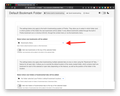The functions used to manage bookmarks have stopped working.
I can still add a new bookmark (I don't get a choice of where to put it - it goes directly to the Other Bookmarks folder) - but I can't delete or move existing bookmarks. I try cutting and pasting, dragging, etc. and nothing happens. Thank you for any help you can provide in solving this problem.
الحل المُختار
The "Edit This Bookmark" dialog that opens if you click the highlighted star has a checkbox with "Show editor when saving" (shortcut key in the dialog is Alt+S). This item is at the bottom just above "Remove Bookmark" and "Done".
See "How do I change the name or location of a bookmark?"
If you use Sync then best is to disconnect Sync temporarily during troubleshooting.
You can check for problems with the places.sqlite and favicons.sqlite files in the Firefox profile folder.
- use "Verify Integrity" button on the "Help -> Troubleshooting Information" (about:support) page
If errors are reported with "Verify Integrity", close and restart Firefox and retry.
If "Verify Integrity" cannot repair places.sqlite, rename/remove all places.sqlite and favicons.sqlite files in the Firefox profile folder. Firefox will rebuild places.sqlite and restore the bookmarks from a recent JSON backup in the bookmarkbackups folder.
- keep a backup copy of places.sqlite in case a new places.sqlite database has to be created
See also:
- https://support.mozilla.org/en-US/kb/Bookmarks+not+saved#w_fix-the-bookmarks-file
- https://support.mozilla.org/en-US/kb/fix-bookmarks-and-history-will-not-be-functional
You can use the button on the "Help -> Troubleshooting Information" (about:support) page to go to the current Firefox profile folder or use the about:profiles page.
- Help -> Troubleshooting Information -> Profile Folder/Directory:
Windows: Open Folder; Linux: Open Directory; Mac: Show in Finder - https://support.mozilla.org/en-US/kb/Profiles
All Replies (5)
Hi,
If you can't find all of your bookmarks and bookmark folders in Firefox Quantum (version 57 and above), try this solution:
- Click on the Library
 icon on your Firefox toolbar.
icon on your Firefox toolbar.
- Click on Bookmarks, then click on Bookmarking Tools.
- Click on Add Bookmarks Menu to Toolbar.
- A Bookmarks Menu
 icon will be added to your toolbar.
icon will be added to your toolbar.
- A Bookmarks Menu
- Click on the new Bookmarks Menu icon. You should get the same Bookmarks Menu as in earlier Firefox versions.
Let us know if this solves the problem.
- For other ways to customize Firefox, see Customize Firefox controls, buttons and toolbars.
- To learn more about Firefox bookmarks, see Bookmarks in Firefox.Hello,
Firefox automatically creates backups of your bookmarks, which can be helpful if your bookmarks are lost or missing. To recover them, follow the instructions below.
- Click the Library button
 , then click Bookmarks.
, then click Bookmarks.
- Scroll to the bottom and click Show All Bookmarks.
- At the top of the Library window, click on Import and Backup and select Restore.
- Click the date of the bookmark backup you want to recover.
- In the new window that appears, click OK.
Your bookmarks from the selected date should now be restored.
For more information, see the Restore bookmarks from backup or move them to another computer article. For other solutions, see the Recover lost or missing Bookmarks article.
Did this fix your problems? Please report back to us!
Thank you.
Hello there sterncohen. I have found a workaround to this issue.
- Install this extension --> https://addons.mozilla.org/en-US/firefox/addon/default-bookmark-folder/
- Select the folder you wish to save the bookmarks to. (Example on the screenshot provided)
- Simply add a bookmark like you normally would and you are good to go.
As far as deleting bookmarks if right clicking on them does not work you can press CMD + B (for MacOS) or Control + B (for Windows) which will open the bookmarks side bar. There you can drag and drop to your desired folders or simply right click and delete.
Modified
Unfortunately this also doesn't work. I can bring up the bookmarks sidebar, but, as with the menu, it will not let me drag bookmarks from one folder to another. And the extension allows me to set a default folder, but not to choose which folder each bookmark goes to, which is what I'm after. Thank you for trying to help; still need a solution.
الحل المُختار
The "Edit This Bookmark" dialog that opens if you click the highlighted star has a checkbox with "Show editor when saving" (shortcut key in the dialog is Alt+S). This item is at the bottom just above "Remove Bookmark" and "Done".
See "How do I change the name or location of a bookmark?"
If you use Sync then best is to disconnect Sync temporarily during troubleshooting.
You can check for problems with the places.sqlite and favicons.sqlite files in the Firefox profile folder.
- use "Verify Integrity" button on the "Help -> Troubleshooting Information" (about:support) page
If errors are reported with "Verify Integrity", close and restart Firefox and retry.
If "Verify Integrity" cannot repair places.sqlite, rename/remove all places.sqlite and favicons.sqlite files in the Firefox profile folder. Firefox will rebuild places.sqlite and restore the bookmarks from a recent JSON backup in the bookmarkbackups folder.
- keep a backup copy of places.sqlite in case a new places.sqlite database has to be created
See also:
- https://support.mozilla.org/en-US/kb/Bookmarks+not+saved#w_fix-the-bookmarks-file
- https://support.mozilla.org/en-US/kb/fix-bookmarks-and-history-will-not-be-functional
You can use the button on the "Help -> Troubleshooting Information" (about:support) page to go to the current Firefox profile folder or use the about:profiles page.
- Help -> Troubleshooting Information -> Profile Folder/Directory:
Windows: Open Folder; Linux: Open Directory; Mac: Show in Finder - https://support.mozilla.org/en-US/kb/Profiles
This didn't work - part of my problem was that the "Edit This Bookmark" dialogue box would not open. But, in sending me to the troubleshoot page, you reminded that I could try the "refresh Firefox" button, and that solved the problem. Thank you.