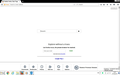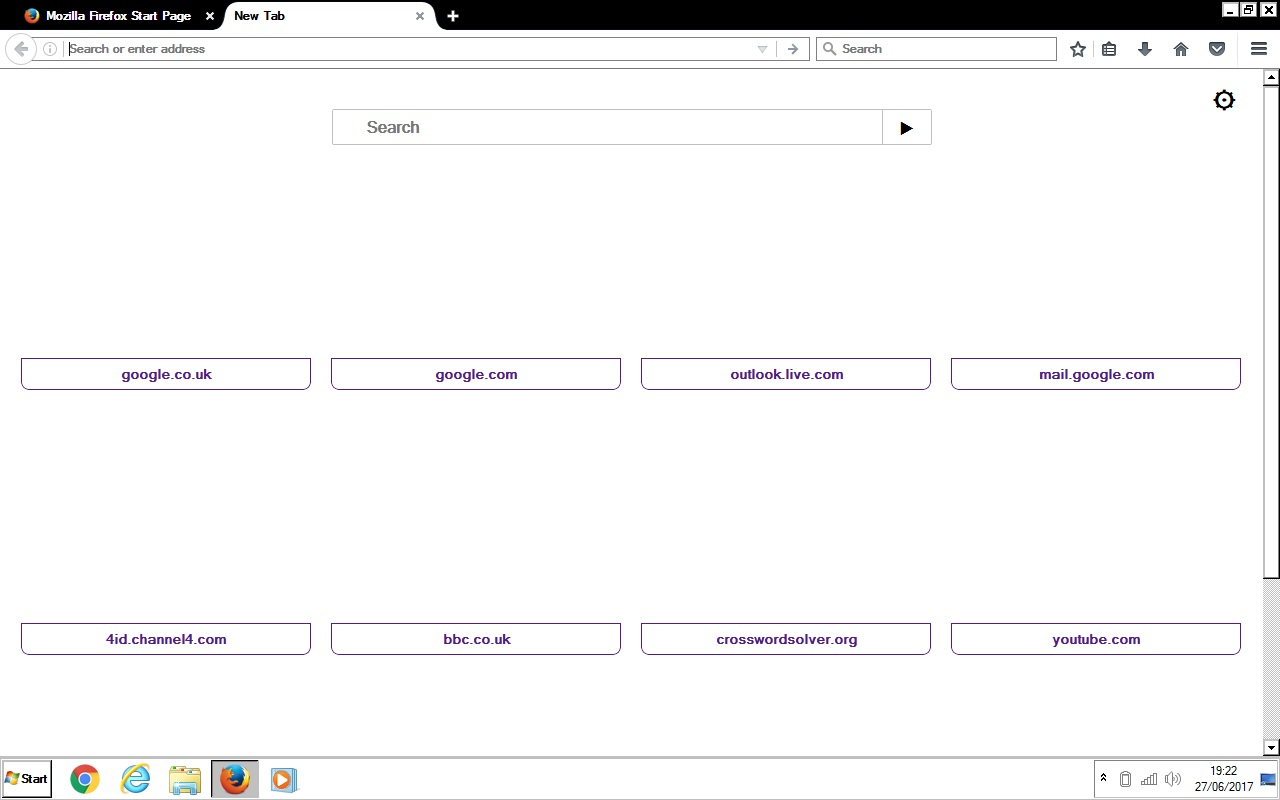After refreshing Firefox buttons and boxes don't show on websites
Button for eg NEXT on crossword solver website does not show. I can locate it and move on, but I would like to cut out the guesswork.
الحل المُختار
The screenshot shows that you either have disabled website colors or are using a High Contrast theme like I already suspected, so you need to look into the suggestions I posted above if you haven't done this yet.
Read this answer in context 👍 1All Replies (9)
When did this start? From an update?
Many site issues can be caused by corrupt cookies or cache.
- Clear the Cache and
- Remove Cookies
Warning ! ! This will log you out of sites you're logged in to. You may also lose any settings for that website.
Type about:preferences<enter> in the address bar.
- Cookies; Select Privacy. Under History, select
Firefox will Use Custom Settings. Press the button on the right side called Show Cookies. Use the search bar to look for the site. Note; There may be more than one entry. Remove All of them.
- Cache; Select Advanced > Network. Across from
Cached Web Content, Press Clear Now.
If there is still a problem, Start Firefox in Safe Mode {web link} A small dialog should appear. Click Start In Safe Mode (not Refresh). While you are in safe mode;
Type about:preferences#advanced<enter> in the address bar.
Under Advanced, Select General. Look for and turn off Use Hardware Acceleration.
Then restart. Poke around safe websites. Are there any problems?
Thanks FredMcD. Unfortunately the problem persists after following your suggestions. The problem started after Firefox noted how slow the internet was running on my machine and suggested I refresh the browser.
Have you chosen to allow all the right cookies and not blocking any with your AdBlocker Ultimate 2.26 ?
I started Firefox in safe mode with add ons disabled. The appearance of websites remained unchanged.
Can you attach a screenshot?
- https://support.mozilla.org/en-US/kb/how-do-i-create-screenshot-my-problem
- use a compressed image type like PNG or JPG to save the screenshot
Make sure you haven't enabled a High Contrast theme in the Windows/Mac Accessibility settings.
Make sure you allow pages to choose their own colors.
- Options/Preferences -> Content : Fonts & Colors -> Colors : "Override the colors specified by the page with my selections above"
Try "Never" if the default "Only with High Contrast themes" isn't working.
This setting affects background images.
See also:
I found that Firefox's compatibility was with Windows XP. I changed it to the OS I am running, which is Windows 7. This didn't fix the problem. Since you ask, I attach a couple of screenshots.
Go back to the Windows; Firefox's compatibility option window and turn off Everything.
الحل المُختار
The screenshot shows that you either have disabled website colors or are using a High Contrast theme like I already suspected, so you need to look into the suggestions I posted above if you haven't done this yet.
Thanks cor-el. You nailed it.