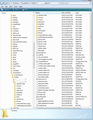New computer with TB installed. How to get TB to see all data and email accounts located on a server?
I have my TB data saved on a external disk drive. I have installed TB on a new computer and want to attach all the email accounts and data to the new installation. Please tell me I can just link the program with my existing data. I have several email addresses with different servers and I really don't want to go through setting them all up again.
I have read through the help files but I cant see how to do this. There is around 2 years of info in the emails.
Thanks Wallace
All Replies (4)
re :I have my TB data saved on a external disk drive.
What do you mean by 'TB Data' ? Are you saying you have a backup of your 'Profile name' folder? 'Profile name' folder is usually called 'xxxxxxxx.default' where the x's are letters and numbers.
The 'profile name' folder would have been located here: Assuming you are using Windows OS.... C:\Users\<Windows user name>\AppData\Roaming\Thunderbird\Profiles\<Profile name>\ http://kb.mozillazine.org/Profile_folder_-_Thunderbird
You have installed Thunderbird.
When you run it the first time it will auto create a new 'profile name' folder.
Then you will be asked to create mail accounts, but you do not want to do this because you want to use your old 'profile name' folder which contains all your address books, emails and preferences etc.
Do not bother creating mail accounts.
Exit Thunderbird.
Make hidden files and folders visible: http://kb.mozillazine.org/Show_hidden_files_and_folders
On backup disk....Locate your old 'Profile name' folder. Open 'Profile name' folder so you can see all the 'Contents' - all files and folders - see image below as a guide to what sort of files and folders you should be seeing. You need to select/highlight all of those files and folders and then right click on highlighted files and folders and select 'Copy'
On computer locate new 'profile name' folder Open new 'Profile name folder, so you can the default contents. Right click and select 'Paste' - overwriting all the default files and replacing with the copied old profile name contents.
When all copy pasted, start Thunderbird.
Thanks for the info. It did look like what I wanted, but alas it didn't work.
I had an old version of TB (12.0.1 to be exact) and I loaded the same version on the new computer and tried it as well but nothing came through.
I am surprised the TB does not have a export/import function to do exactly what I need.
Any further suggestions ?
Did you copy paste the 'Contents' from old 'profile name' folder into new 'profile name' folder?
Copy pasting the actual 'profile name' folder would not work as you would then need to modify profiles.ini file.
It would also not work if you had Thunderbird open at the time.
To see what is the current situation, please post some images showing:
- the original folder with backup files and folders you copied.
- the location where you pasted those files and folders.
Usually people need the entire profile and since it is a simple copy paste action it does not need an import because you are not importing, you are setting up a Profile name with it's entire contents.
The other option would be to create the mail accounts and then import the mbox files. The mbox files contain the emails. This addon would help import the mbox files: ImportExporttools https://addons.mozilla.org/en-GB/thunderbird/addon/importexporttools/
Note: If you used imap mail accounts then all emails will be on the server, so after creating imap mail account, you subscribe to see folders on the server to see emails.