
Icons are not loading on websites - tried fixes already offered
I am using Firefox synced on three different machines. On just this one, I cannot see any icons on most websites. All I see is the little box with 4 figures in it. I have checked and unchecked and rechecked the box that lets a site download it's own fonts. I have cleared the History of everything. I have tried starting Firefox in safe mode. No luck. Still can't see the icons. Any ideas? (I can't upgrade Windows as it's a university laptop)
الحل المُختار
Hmm, I'm not sure whether this is copied by Sync, so could you check these settings:
(1) In a new tab, type or paste about:config in the address bar and press Enter/Return. Click the button promising to be careful.
(2) In the search box above the list, type or paste downloadable and pause while the list is filtered
(3) If any of the preferences starting with gfx.downloadable_fonts is bolded and "user set" to false, right-click>Reset it to restore the default value of true and see whether that makes any difference
Read this answer in context 👍 0All Replies (9)
Is there an icon mentioned about mixed content in the response below: Hello,
Starting in Firefox 23, if a secure page includes certain types of insecure content, Firefox blocks the insecure content and a shield icon will appear in the address bar. See this article for more information about the new mixed content blocker: Mixed content blocking in Firefox
To temporarily allow the mixed content to be displayed:
- Click the shield icon
 in the address bar and choose Disable Protection on This Page from the dropdown menu.
in the address bar and choose Disable Protection on This Page from the dropdown menu.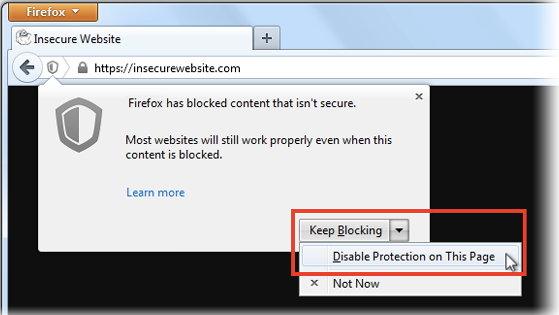
To allow insecure content to be displayed in all secure pages, enter about:config in the address bar and double-click on this preference, to toggle it from true to false:
security.mixed_content.block_active_content
You can also use this add-on instead, to toggle the preference:
- Toggle Mixed active content add-on
You may want to do this only for the current session, then reset the preference back to "true" and check back with the site to see whether it's been fixed, since this is a global setting that exposes you on all sites, not just the one you care about.
Let us know if this helps!
الحل المُختار
Hmm, I'm not sure whether this is copied by Sync, so could you check these settings:
(1) In a new tab, type or paste about:config in the address bar and press Enter/Return. Click the button promising to be careful.
(2) In the search box above the list, type or paste downloadable and pause while the list is filtered
(3) If any of the preferences starting with gfx.downloadable_fonts is bolded and "user set" to false, right-click>Reset it to restore the default value of true and see whether that makes any difference
Nothing was bolded. Fonts one was as follows gfx.downloadable_fonts.enabled;false I left it as it wasn't bolded or user set.
guigs said
Is there an icon mentioned about mixed content in the response below: Hello, Starting in Firefox 23, if a secure page includes certain types of insecure content, Firefox blocks the insecure content and a shield icon will appear in the address bar. See this article for more information about the new mixed content blocker: Mixed content blocking in Firefox To temporarily allow the mixed content to be displayed:To allow insecure content to be displayed in all secure pages, enter about:config in the address bar and double-click on this preference, to toggle it from true to false: security.mixed_content.block_active_content You can also use this add-on instead, to toggle the preference:
- Click the shield icon
in the address bar and choose Disable Protection on This Page from the dropdown menu.
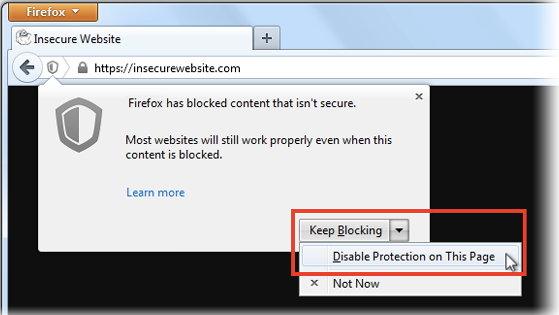
You may want to do this only for the current session, then reset the preference back to "true" and check back with the site to see whether it's been fixed, since this is a global setting that exposes you on all sites, not just the one you care about. Let us know if this helps!
- Toggle Mixed active content add-on
No, this wasn't the issue - but thanks anyway
chrisandroger said
Nothing was bolded. Fonts one was as follows gfx.downloadable_fonts.enabled;false I left it as it wasn't bolded or user set.
Hmm, why is that false? Maybe it's related to your graphics card driver being blocked (indicated next to your original post under Question Details > More System Details).
Should I change it do you think? As I mentioned this laptop is supplied by my University so I haven't done anything to the set up (and it's running Windows 7)
You could try it. If Firefox gets crashy, then you could switch it back.
Well, I did it (holding my breath!) and it seems to have worked. The site that had none at all now has lots of icons showing. That's great. Thank you. If it crashes I will set it back but now I know. Very grateful.
You can check if there is a mozilla.cfg file present in the Firefox program folder to initialize or lock prefs or or set new default values.
This also involves the presence of a .js (JScript) file in the "defaults\pref" folder that specifies to process this mozilla.cfg file.
If there are .js files present in the "defaults\pref" folder apart from the channel-prefs.js file that sets app.update.channel then open this file in a plain texteditor like Notepad (Mac: TextEdit) and please post its content. Also please post the content of the mozilla.cfg file.
There shouldn't be a mozilla.cfg file present unless you've created it yourself to initialize some prefs.
If you have this mozilla.cfg file then best is to do a clean reinstall and delete the Firefox program folder before reinstalling a fresh copy of Firefox.
