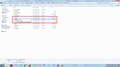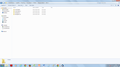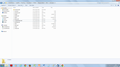Can not get my inbox back
Suddenly my Thunderbird account disappeared from my computer. When I reconfigured my account I got back only 164 mails. When I followed your Help it took me to another link (http://kb.mozillazine.org/Disappearing_mail). I followed the link and successfully discovered my Profile Folder. For your reference I'm attaching a screen shot for the same. Under the Profile Folder the inbox is displaying 1.28GB and inbox.msf is displaying 1.42MB. Please help me as all my official emails are missing. Thanks in Advance Ambia Khatoon
All Replies (7)
Quite often, if an account disappears, it has not disappeared from your Profile folders, but Thunderbird has lost the link.
So you would normally use the method at the following link, to get the account back.
As I'm not sure what you did to 'reconfigured my account', can you provide a bit more info before you do anything.
First, make sure hidden files and folders are visible: The AppData folder is folder is a hidden folder; to show hidden folders, open a Windows Explorer window and choose "Organize → Folder and Search Options → Folder Options → View (tab) → Show hidden files and folders".
- Help > Troubleshooting Information
- click on 'show folder' button
- click on 'Mail' folder.
- Please post image of the contents of the 'Mail' folder.
In thunderbird:
- right click on mail account name and select 'Settings'
- Select 'Server Settings' for the mail account
- Look bottom right for 'Local directory'.
- Put mouse cursor in the text box, then use keyboard arrow keys to navigate to the far right..some of the directory will be hidden as it does not fit it all in, so keep going to the right until you reach the end.
- Then left click, hold down and move mouse to the left to highlight the entire entry.
- Right click on highlighted area and select Copy.
- Paste info into this question in the forum.
Thanks for Your Help Toad Hall. But I have already tried the above mentioned troubleshooting steps and Work Offline is not checked but the problem still remains.
As you asked I am sending you the screen shot of my Mail Folder and also providing the path for Local Directory C:\Users\k01d04\AppData\Roaming\Thunderbird\Profiles\id5pq2yl.default\Mail\mail.iqstar-1.in
Ok , I now know what is going on.
You did not follow the steps to recover the mail account, but instead actually created/configured another mail account. This is shown in the Mail folder:
Check the Local Directory for the Local Folder first. when you created the new additional mail account, it also created another Local folder for it to use. This is shown in the Mail folder image as:
- Local Folders
- Local Folders-1
How to fix this, so all emails are only in the one account. Sort out Local Folders first just in case you need to move any emails.
In Thunderbird: right click on mail account name and select 'Settings' Select : 'Local Folders' Look for 'Local directory'. click on 'Browse' button You need to browse to the other mail account at this directory or just edit the last bit to remove the dash and number:
C:\Users\k01d04\AppData\Roaming\Thunderbird\Profiles\id5pq2yl.default\Mail\Local Folders
not 'Local Folders-1' click on OK
If the 164 emails in you downloaded to the currently viewed 'mail.iqstar-1.in' account are NOT on webmail server, then do the following: Move emails into 'Local Folders' account.
Then sort out the mail account: Your first image shows the large Inbox folders with emails as in the original mail account called mail.iqstar.in.
Currently, Thunderbird is looking at the other mail account mail.iqstar-1.in. So, the new account has downloaded any emails left on the server, so it only showing more recent emails. If these were left on server, then no worries, they will get downloaded again, otherwise you should have moved them into the correct Local Folders.
right click on mail account name and select 'Settings' Select 'Server Settings' for the mail account Look bottom right for 'Local directory'. click on 'Browse' button You need to browse to the other mail account at this directory or just edit the last bit to remove the dash and number from mail account name:
C:\Users\k01d04\AppData\Roaming\Thunderbird\Profiles\id5pq2yl.default\Mail\mail.iqstar.in
not 'mail.iqstar-1.in.'
Check 'Copies and Folders' and 'Junk Settings' etc are pointing to the correct folders. click on 'OK' to save changes.
Modified
Sorry for replying late as I was on leave. 164 emails have been successfully downloaded on my newly created inbox. But is there any ways to get back my previous mails also. Before my mails got vanished I had around 2000 emails in my inbox out of which only 164 have got downloaded. Sent items are also missing. Please help
I've already answered this with full instructions. You have two mail accounts. One with over 2000 mail and the one you are currently viewing with only 164 mail. Of course the SEnt emails are also missing - they are in the account name which Thunderbird is not pointing to.
Follow the instructions as specified in my previous response to correct the situation.
Thank You Mr. Hall. I've applied the trouble shooting steps instructed by you and I got my previous inbox (including all my emails till date) and the sent items (from 27th April, 2015 onward). It would be really helpful if you look into this issue and suggest some steps to restore my sent items so that all my sent mails till date gets updated. Current profile of thunderbird as given below. C:\Users\k01d04\AppData\Roaming\Thunderbird\Profiles\id5pq2yl.default\Mail\mail.iqstar.in
For your convenience I'm also attaching a screen shot of my current mail directory.
Good to hear you have your Inbox back. Thanks for the image. The image shows that you have a lot of emails in the mail.iqstar.in 'Sent' folder. If they are not displaying perhaps the indexing needs refreshing. So, try this:
In Folder pane right click on 'Sent folder select 'Properties' click on 'Repair folder' click on OK
Select another folder and then reselect Sent did this get all the emails back?