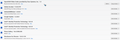Right click doesn't work. Already deleted profile and started in safe mode
I have googled and used the mozilla solutions for safe mode, deleting and creating a new profile(deleted all files) disabled all plugins. I found an issue where clicking ask to activate does not drop down to select another option. I searched for the plugins folder thinking I could delete all plugins and start over. Nothing I have tried has worked at all. I also uninstalled and reinstalled the latest version. I noticed the version installed is under program files(x86) which is where I thought 32bit apps are put? Anyway even selecting text on a page and right clicking doesn't work
الحل المُختار
Do you have a mouse issue anywhere else?
Is the software on your system up to date?
Start your Computer in safe mode with networking. Then start Firefox. Is the issue still there?
Starting The Computer In Safe Mode;
Free Online Encyclopedia
All Replies (16)
الحل المُختار
Do you have a mouse issue anywhere else?
Is the software on your system up to date?
Start your Computer in safe mode with networking. Then start Firefox. Is the issue still there?
To address one of your comments: Firefox for Windows is a 32-bit application so the install location is normal.
And now to the main issue. Hmm, do you have a touch screen or is there anything special about your mouse?
Also, your plugin list shows an older Adobe Acrobat plugin. To update it, I suggest using the Help menu in your Adobe Reader/Adobe Acrobat program and then Check for Updates. The plugin will be updated at the same time as the rest of the program. (At least, that's how it usually works.)
MelRay said
I have googled and used the mozilla solutions for safe mode, deleting and creating a new profile(deleted all files) disabled all plugins. I found an issue where clicking ask to activate does not drop down to select another option. I searched for the plugins folder thinking I could delete all plugins and start over. Nothing I have tried has worked at all. I also uninstalled and reinstalled the latest version. I noticed the version installed is under program files(x86) which is where I thought 32bit apps are put? Anyway even selecting text on a page and right clicking doesn't work
Sorry that did not fix the problem
jscher2000 said
To address one of your comments: Firefox for Windows is a 32-bit application so the install location is normal. And now to the main issue. Hmm, do you have a touch screen or is there anything special about your mouse? Also, your plugin list shows an older Adobe Acrobat plugin. To update it, I suggest using the Help menu in your Adobe Reader/Adobe Acrobat program and then Check for Updates. The plugin will be updated at the same time as the rest of the program. (At least, that's how it usually works.)
I do have a touch screen monitor on this HP Envy laptop but it never had an issue before. I also tried to update the driver but no joy. Seems like the extensions and plugins are froze in their current state
MelRay said
jscher2000 saidTo address one of your comments: Firefox for Windows is a 32-bit application so the install location is normal. And now to the main issue. Hmm, do you have a touch screen or is there anything special about your mouse? Also, your plugin list shows an older Adobe Acrobat plugin. To update it, I suggest using the Help menu in your Adobe Reader/Adobe Acrobat program and then Check for Updates. The plugin will be updated at the same time as the rest of the program. (At least, that's how it usually works.)I do have a touch screen monitor on this HP Envy laptop but it never had an issue before. I also tried to update the driver but no joy. Seems like the extensions and plugins are froze in their current state
MelRay said
MelRay saidjscher2000 saidTo address one of your comments: Firefox for Windows is a 32-bit application so the install location is normal. And now to the main issue. Hmm, do you have a touch screen or is there anything special about your mouse? Also, your plugin list shows an older Adobe Acrobat plugin. To update it, I suggest using the Help menu in your Adobe Reader/Adobe Acrobat program and then Check for Updates. The plugin will be updated at the same time as the rest of the program. (At least, that's how it usually works.)I do have a touch screen monitor on this HP Envy laptop but it never had an issue before. I also tried to update the driver but no joy. Seems like the extensions and plugins are froze in their current state
Sorry meant the plugins only
Hi MelRay, regarding the Adobe Acrobat plugin, Firefox should find the newer version 11.0.10.32 on your system if your Reader/Acrobat is updated to version 11.0.10. If you just updated Reader/Acrobat, you might need to exit out of Firefox and start it up again before it finds it. If it fails to find it, there are some settings that could affect that.
Regarding the mouse, do you use a wired/wireless mouse or the touchpad?
jscher2000 said
Hi MelRay, regarding the Adobe Acrobat plugin, Firefox should find the newer version 11.0.10.32 on your system if your Reader/Acrobat is updated to version 11.0.10. If you just updated Reader/Acrobat, you might need to exit out of Firefox and start it up again before it finds it. If it fails to find it, there are some settings that could affect that. Regarding the mouse, do you use a wired/wireless mouse or the touchpad?
Yes I use a wireless USB mouse (batteries were changed). Regarding the plugin I have Acrobat Pro latest version as I have a Creative Cloud subscription. But I have done as you suggested and closed and opened several times. Those drop down boxes just don't function. What about how the drop boxes work? HTML with JS? Maybe some other method? If I deleted the default config (about:config) would it recreate a new one? I have not edited it but maybe something else did?
MelRay said
Those drop down boxes just don't function. What about how the drop boxes work? HTML with JS? Maybe some other method? If I deleted the default config (about:config) would it recreate a new one? I have not edited it but maybe something else did?
Which drop-down boxes -- the ones on the Add-ons page or is this on a website? Or the right-click context menu?
While you can't delete about:config, the customized preferences are stored in a file you could delete (or better, rename, in case you need it back). Here's how:
Open your current Firefox settings (AKA Firefox profile) folder using either
- "3-bar" menu button > "?" button > Troubleshooting Information
- (menu bar) Help > Troubleshooting Information
- type or paste about:support in the address bar and press Enter
In the first table on the page, click the "Show Folder" button. This should launch a Windows Explorer window listing various files and folders.
Leaving that window open, switch back to Firefox and Exit, either:
- "3-bar" menu button > "power" button
- (menu bar) File > Exit
Pause while Firefox finishes its cleanup, then rename prefs.js to something like prefs.old
When you start Firefox back up again, settings such as your home page will revert to their defaults. Any improvement in the broken functionality?
Nope it did reset. I can't get rid of the plugins
Firefox will find plugins on your system based on other programs having advertised them in the registry or dropped them into Firefox's folders. However, you can disable the plugins by setting their permission to "Never Activate" on the Add-ons page. Either:
- Ctrl+Shift+a
- "3-bar" menu button (or Tools menu) > Add-ons
In the left column, click Plugins. Then, if in doubt, set to "Never Activate". If you have some that you want to keep active which operate globally in the background, such as security software, set those to "Always Activate". Having those on "Ask to Activate" can break some of them.
This change might not affect the current window, but should affect new windows (Ctrl+n) and all windows after exiting and starting Firefox up again.
They are not active. The mouse doesn't activate the drop-down. I will mark it solved even though it is not. Thanks for all your help.
Sorry, it is difficult to do things without a working mouse. What about the touch screen: can you tap the permissions button to call up the list and then select Never Activate?
Did you try a different mouse?
MY ABILITY TO COPY UPON RIGHT-CLICKING IS SPORADIC; SOMETIMES IT WORKS; SOMETIMES ITS PLACE IN THE DROP-DOWN MENU IS BLANK. HOW CAN I REMEDY THIS??? DESPARATE!!!
Hi P.O.ED, would you mind continuing with your question here: https://support.mozilla.org/questions/1057130