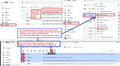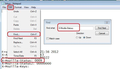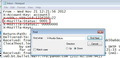Thunderbird email
I hit the shift key and the End key by accident and wiped out my emails. How do I get hem back?
Gekose oplossing
If an email was selected and you use 'Shift+End' key, it highlights all the emails from the selected email to the last in list and in the lower Message Pane it shows as X Conversations. Where x is a number. It offers two options 'Archive' and 'Delete'
It will do whatever button you selected. OR if you pressed certain keys it will operate on those shortcuts. eg: 'A' would Archive. In which case you can immediately use 'Edit' > 'Undo Move' option Or check the 'Archives' folder.
If you pressed 'K' it may have set up as an ignore thread. 'View' > 'Threads' select 'All and also 'Ignored threads' This should then display any ignored threads. In 'thread' column it will show a red circle with line across middle against each set up as ignored. Right click on email and you will see 'Ignore Thread' selected - click on it to remove.
Lees dié antwoord in konteks 👍 0All Replies (3)
Gekose oplossing
If an email was selected and you use 'Shift+End' key, it highlights all the emails from the selected email to the last in list and in the lower Message Pane it shows as X Conversations. Where x is a number. It offers two options 'Archive' and 'Delete'
It will do whatever button you selected. OR if you pressed certain keys it will operate on those shortcuts. eg: 'A' would Archive. In which case you can immediately use 'Edit' > 'Undo Move' option Or check the 'Archives' folder.
If you pressed 'K' it may have set up as an ignore thread. 'View' > 'Threads' select 'All and also 'Ignored threads' This should then display any ignored threads. In 'thread' column it will show a red circle with line across middle against each set up as ignored. Right click on email and you will see 'Ignore Thread' selected - click on it to remove.
Gewysig op
The emails were highlighted and disappeared . I have no clue what I did. I did try "All and Ignored threads and nothing came up. Is there any way to retrieve my emails that I have read? Thanks for your help.
If the emails are not lurking in the 'Archives' folder or any subfolder within the Archives folder, then let's assume you deleted them.
Normally, all deleted emails would then go to the 'Trash' folder. But I'm guessing you have already looked in that folder and they are not there.
However, I have a theory that if you were still pressing 'Shift' when you selected 'Delete' or accidentally pressed 'DEL' on keyboard which is adjacent to the 'END' key ! Then this would have deleted and bypassed the Trash. Usually, you get a pop up warning if this occurs, but what if you had that option switched off?
Do not compact anything.
If you are talking about an imap gmail account: It is possible the bypassing of Trash means you have just removed a load of labels, so gmail has archived everything in the 'All Mail' folder. In which case - logon to the gmail webmail account via a browser and look in the 'All Mail' folder. If you can see the email, it is likely they have no label. You can reselect a label. See image below as guide to get label applied to emails.
Otherwise try this:
- Menu icon > Help > More Troubleshooting information
- Under 'Application Basics' section - half way - Profile Folder - click on 'Open Folder'
a new window opens showing contents of your profile folder name
- Close Thunderbird now - this is important
- If this was a pop account - click on 'Mail' folder
- If this is imap account - click on 'ImapMail' folder
- click on mail account name that has missing emails.
You should see the 'Inbox' mbox file - it has no extension. I'm not sure what folder the deleted messages were originally in, but there will be an mbox file for that folder name. So assuming it was the 'Inbox'.
- Open the 'Inbox' file using Notepad (not 'Inbox.msf')
Emails are written to the file one after the other, so oldest will be at the top and newest at the bottom. Each email will start with these lines: this is an example
- From - Sun Dec 28 18:14:40 2014
- X-Mozilla-Status: 0001
- X-Mozilla-Status2: 00800000
Use 'Edit' > 'Find' If you had deleted a particular list eg: an email address, then you could search on that that email address. But if you search for X-Mozilla-Status: (Note it has a colon at the end) then it will auto go from top to bottom locating each reference. This next bit could get boring - use images below as guide. Look for this line: X-Mozilla-Status: (not X-Mozilla-Status2:)
- Make sure the X-Mozilla-Status: has the number 0001
- Work down through the file changing the X-Mozilla-Status: number 0001
- Save the file.
- delete the 'Inbox.msf' file. A new one will be auto created when you restart.
- Restart Thunderbird.
This recovers any emails in Inbox file which may have been set as marked as deleted.
Gewysig op